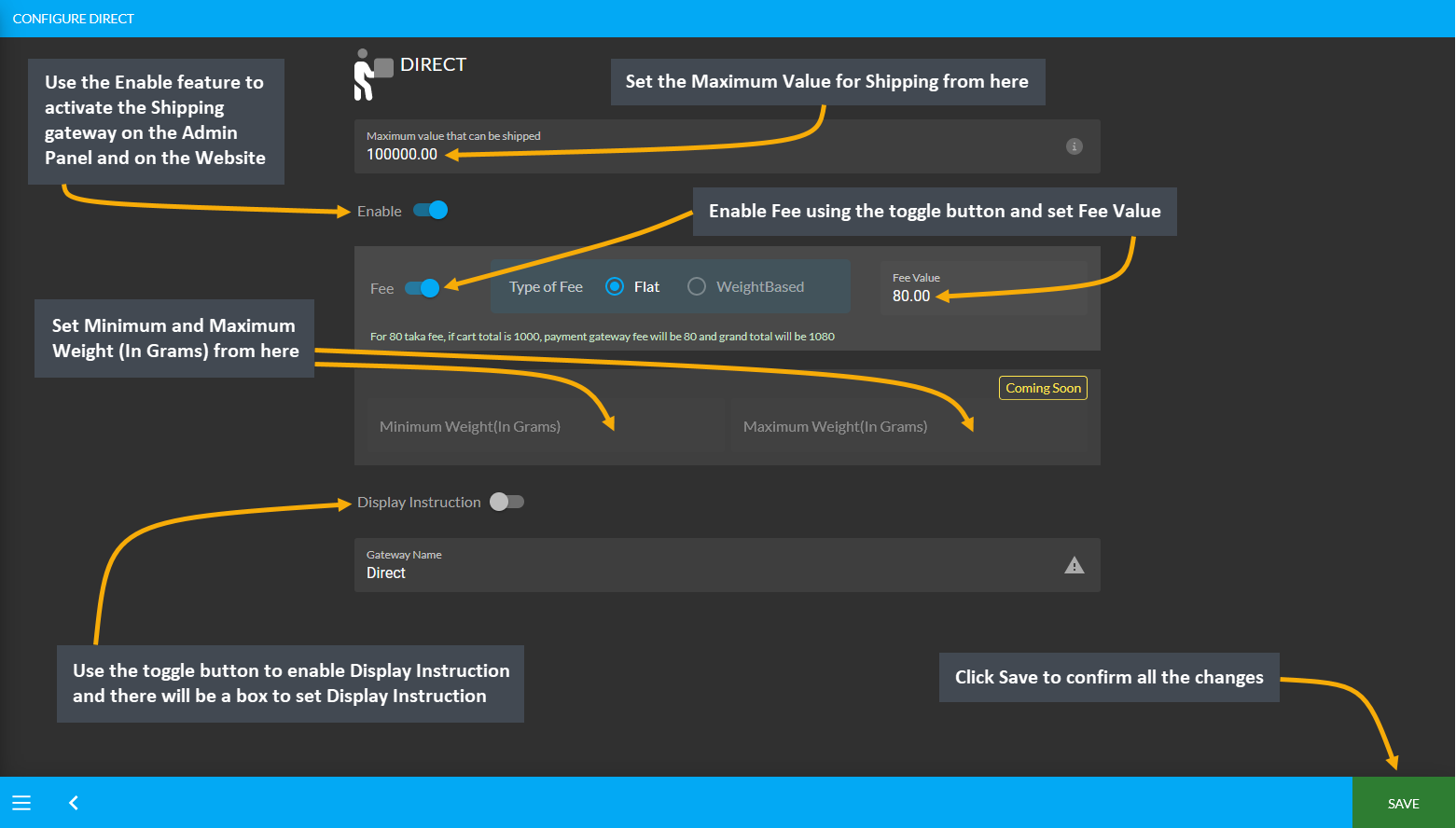Shipping Gateway Settings
Shipping Gateway Settings
Configure Shipping Gateways from Gateways under All Settings tab. The Shipping Gateways that are embedded in the system include RedX, FedEx, UPS, PaperFly, Aramex, In Store Pickup, Direct, DHL, Now, Ecourier, GoGoBangla, and Koopon. Shop Owners can activate or enable them whenever needed.
Click the Configure button beside each Shipping Gateway to configure them. If any gateway is enabled, they will be marked as green, if any gateway is disabled, they will be marked as red. So, the Shop Owner can enable and disable any shipping gateway to use for shipping Orders via any of these gateways on The Website.
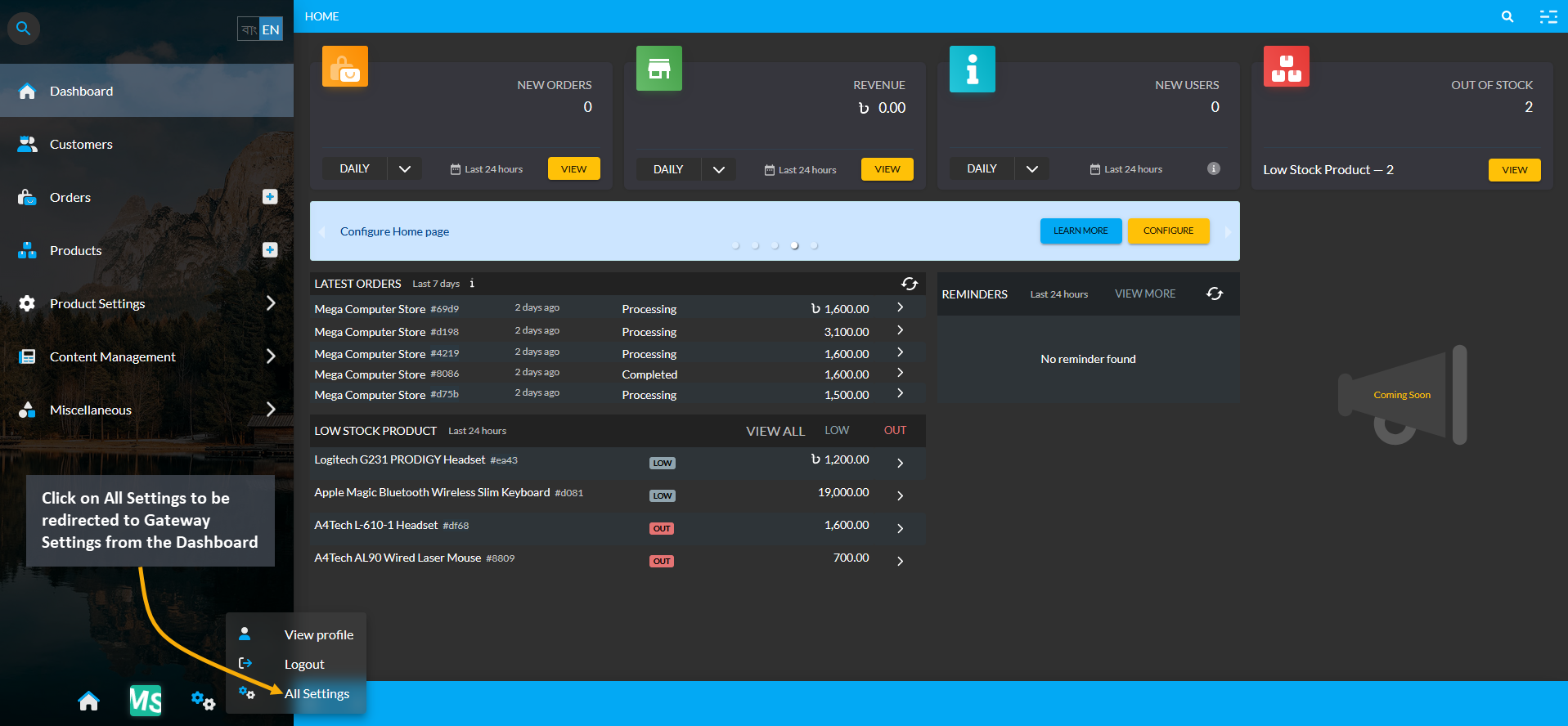
Image 1: Click on All Settings to be redirected to Gateway Settings from the Dashboard.
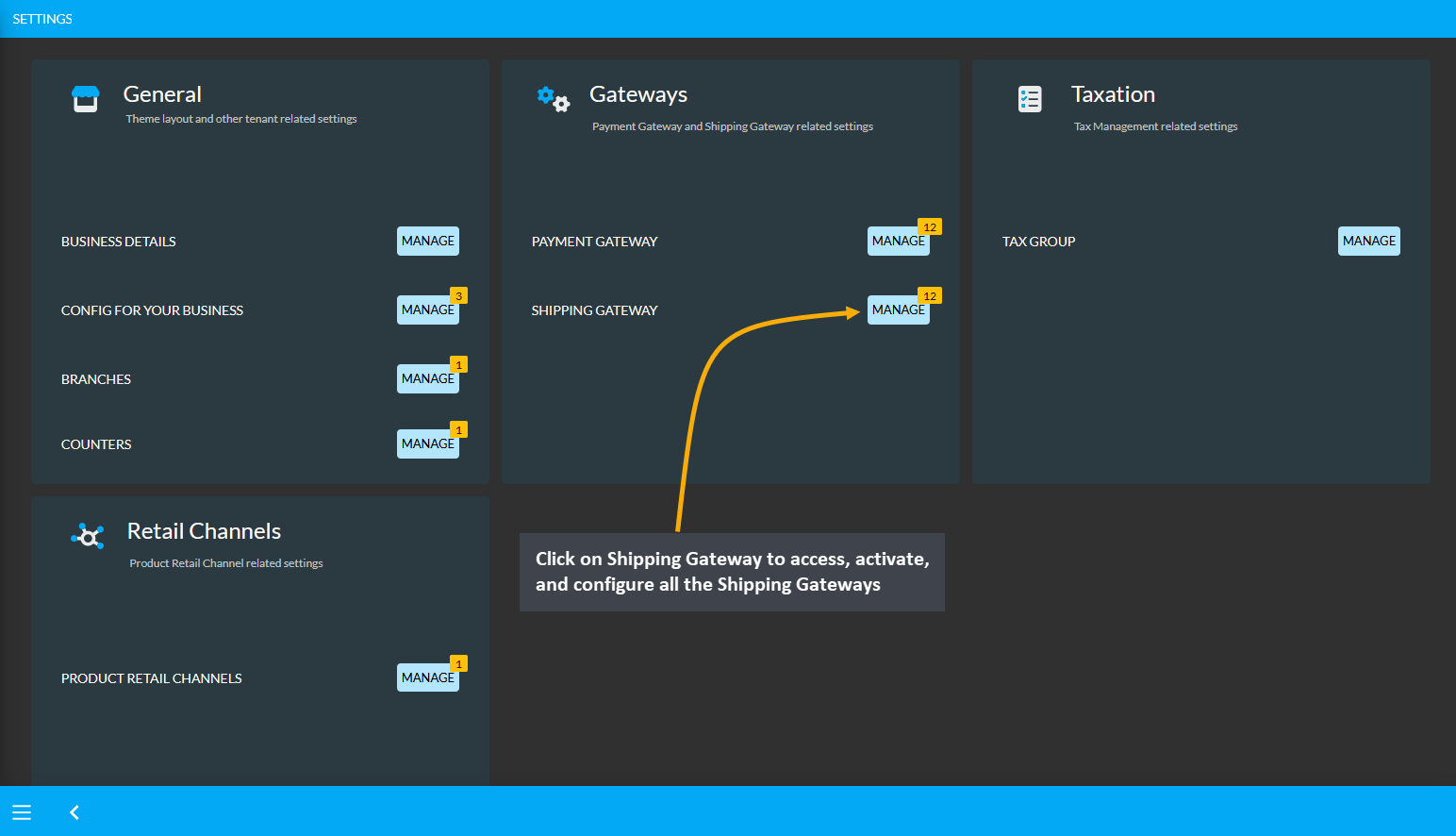
Image 2: Click on Shipping Gateway to access, activate, and configure all the Shipping Gateways.
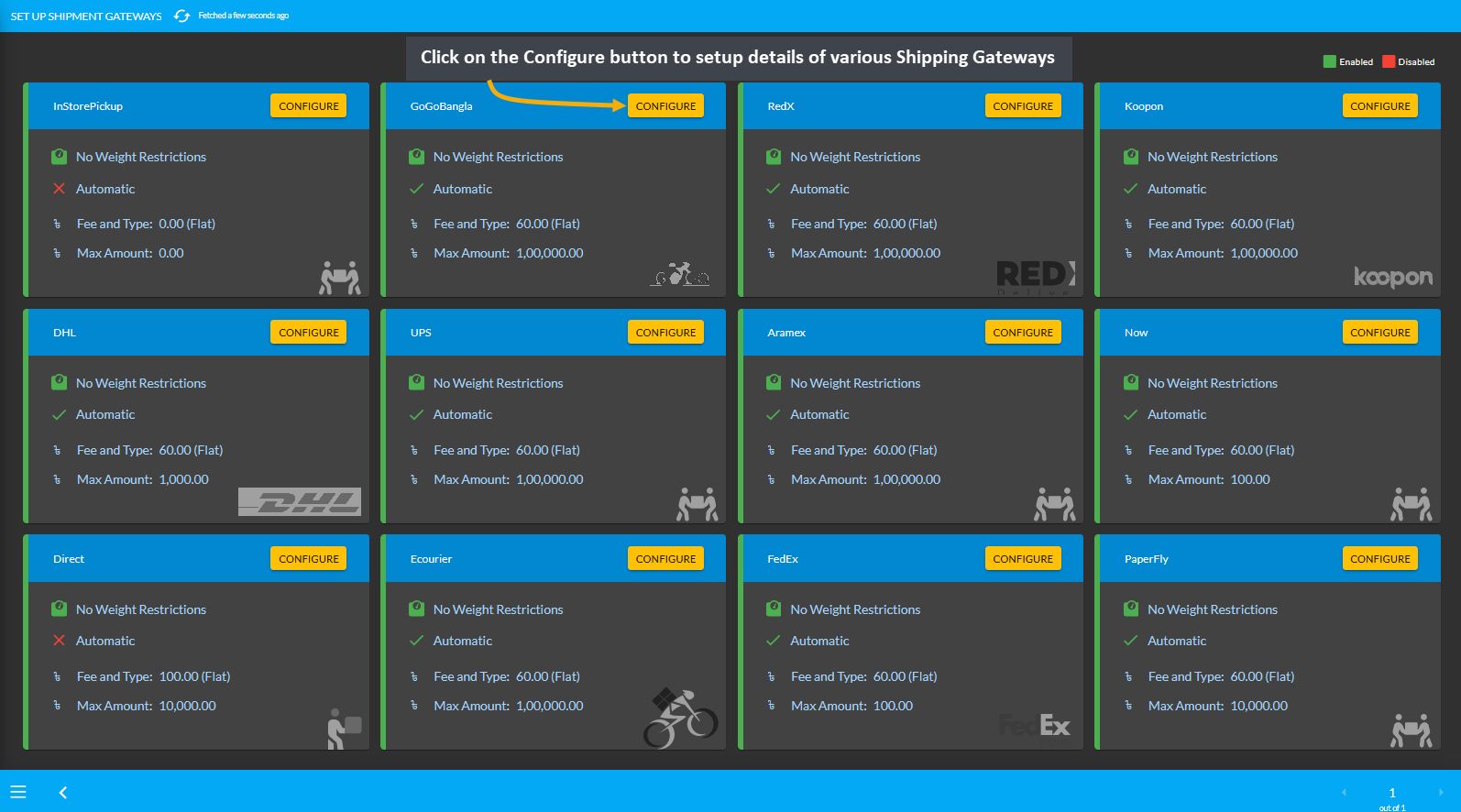
Image 3: Click on the Configure button to setup and activate various Shipment Gateways from the list.
For the configuration of Shipping Gateways, there are options to set gateway name, maximum value of shipping, fees, minimum weight, maximum weight, and display instruction etc. There are separate toggle buttons to enable or disable gateways for Admin Panel and Website. One shipping gateway configuration will vary from another.
New Feature: Website Enabled
Enable Website is a new feature that was introduced on the Admin Panel. Enabling or disabling this option will display or not display the selected Shipping Gateway on The Website for Customers.
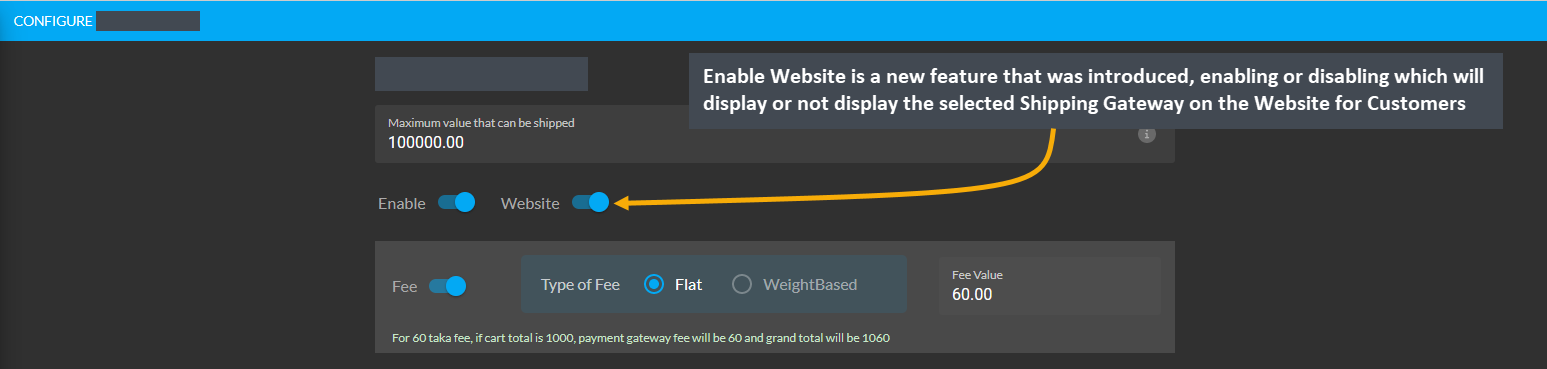
Image 1: Enable or disable Website feature to display Shipping Gateway on The Website for Customers.
If the Enable Website option is disabled, then the selected Shipping Gateways will show as disabled like RedX, Koopon, Now, Aramex, GoGoBangla, PaperFly, and Ecourier as shown in the example.
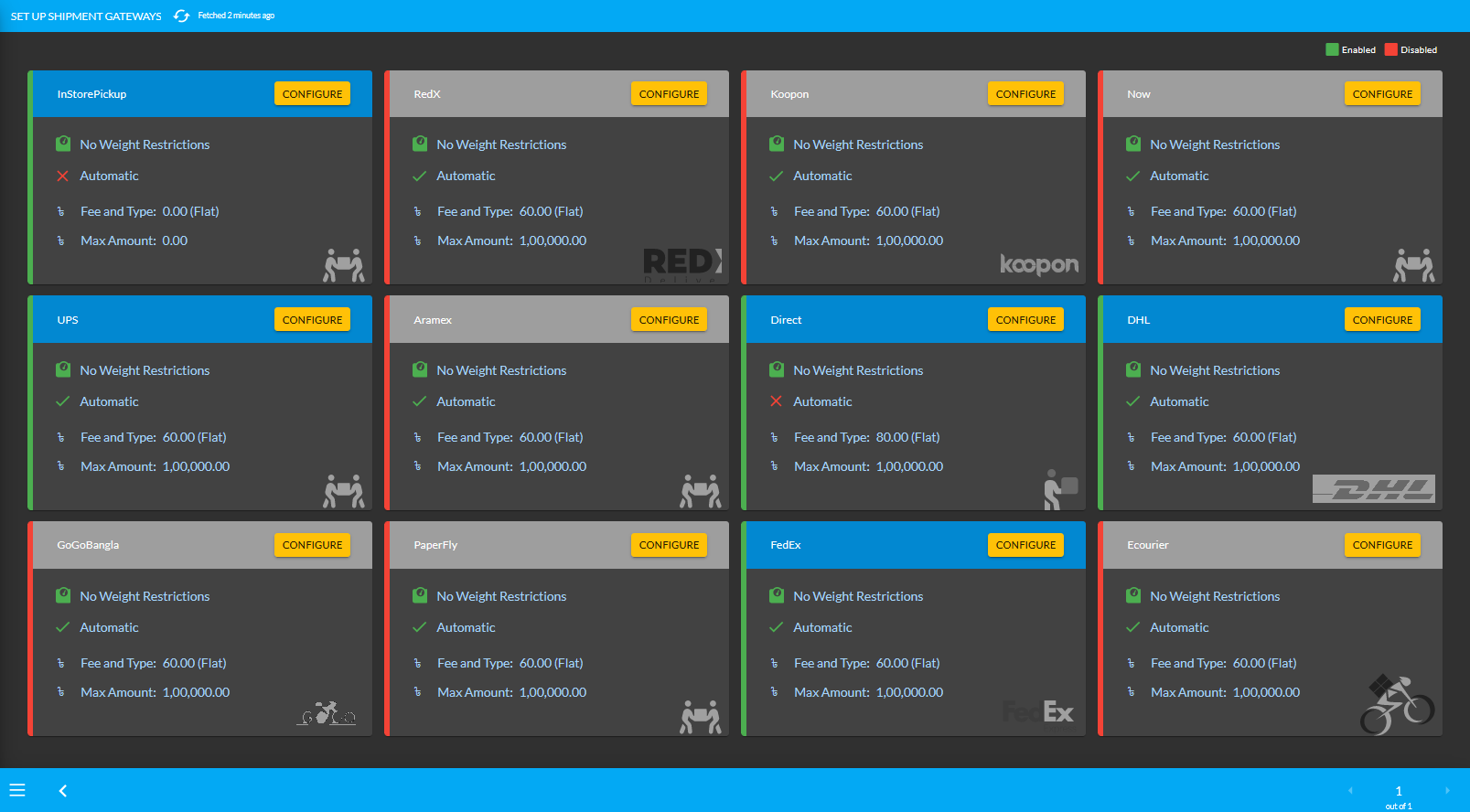
Image 2: Website feature disabled for few Shipping Gateways that will not display on The Website.
With the Enable Website option turned on from the Admin Panel for selected Shipping Gateways, the Website will display those Shipping Gateways when Customer checks out from their Cart to place a New Order as shown.
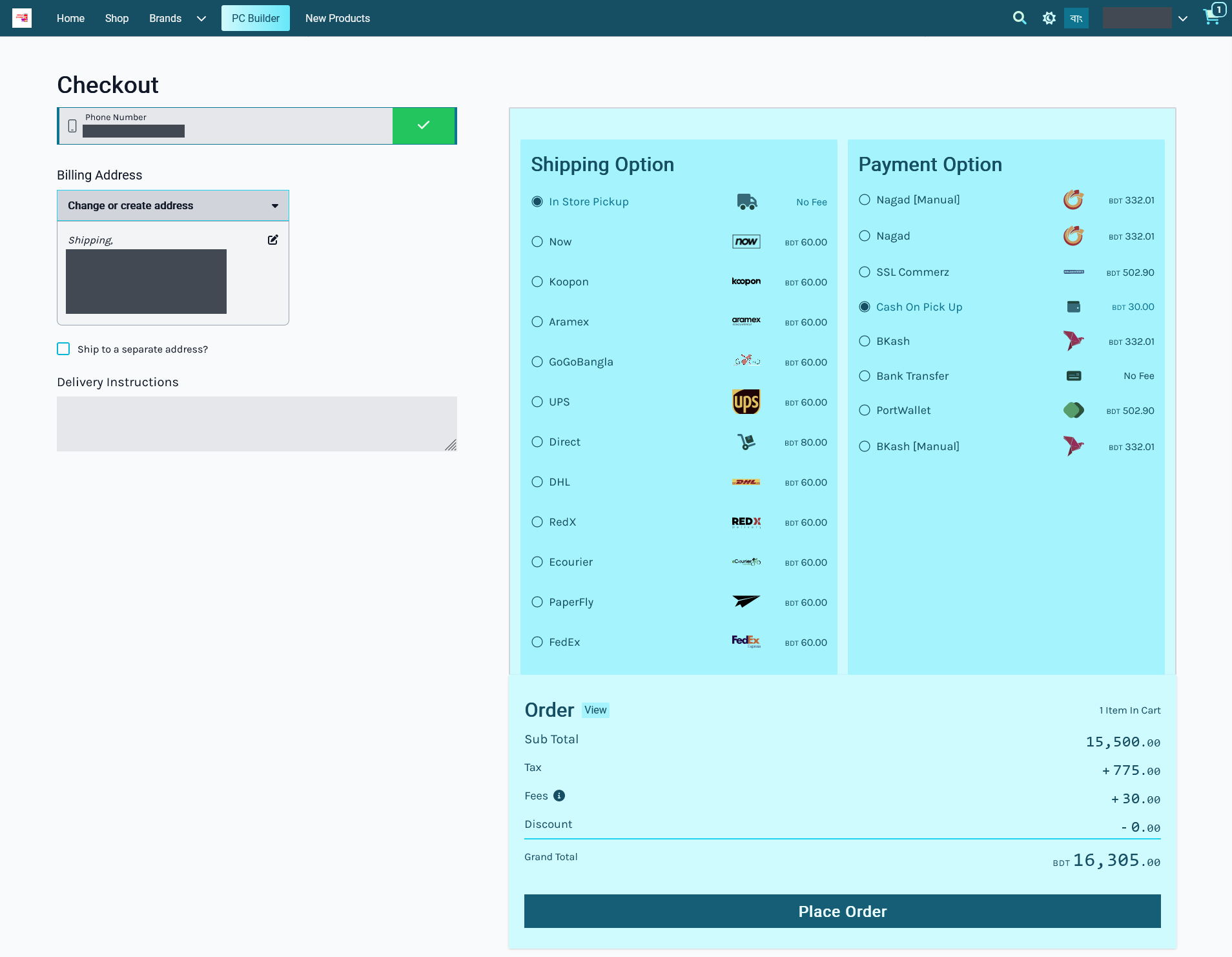
Image 3: Website feature disabled for few Shipping Gateways that will not display on The Website.
Conversely, with the Enable Website option turned off from the Admin Panel for selected Shipping Gateways, the Website will not display those Shipping Gateways when Customer checks out from their Cart to place New Order.
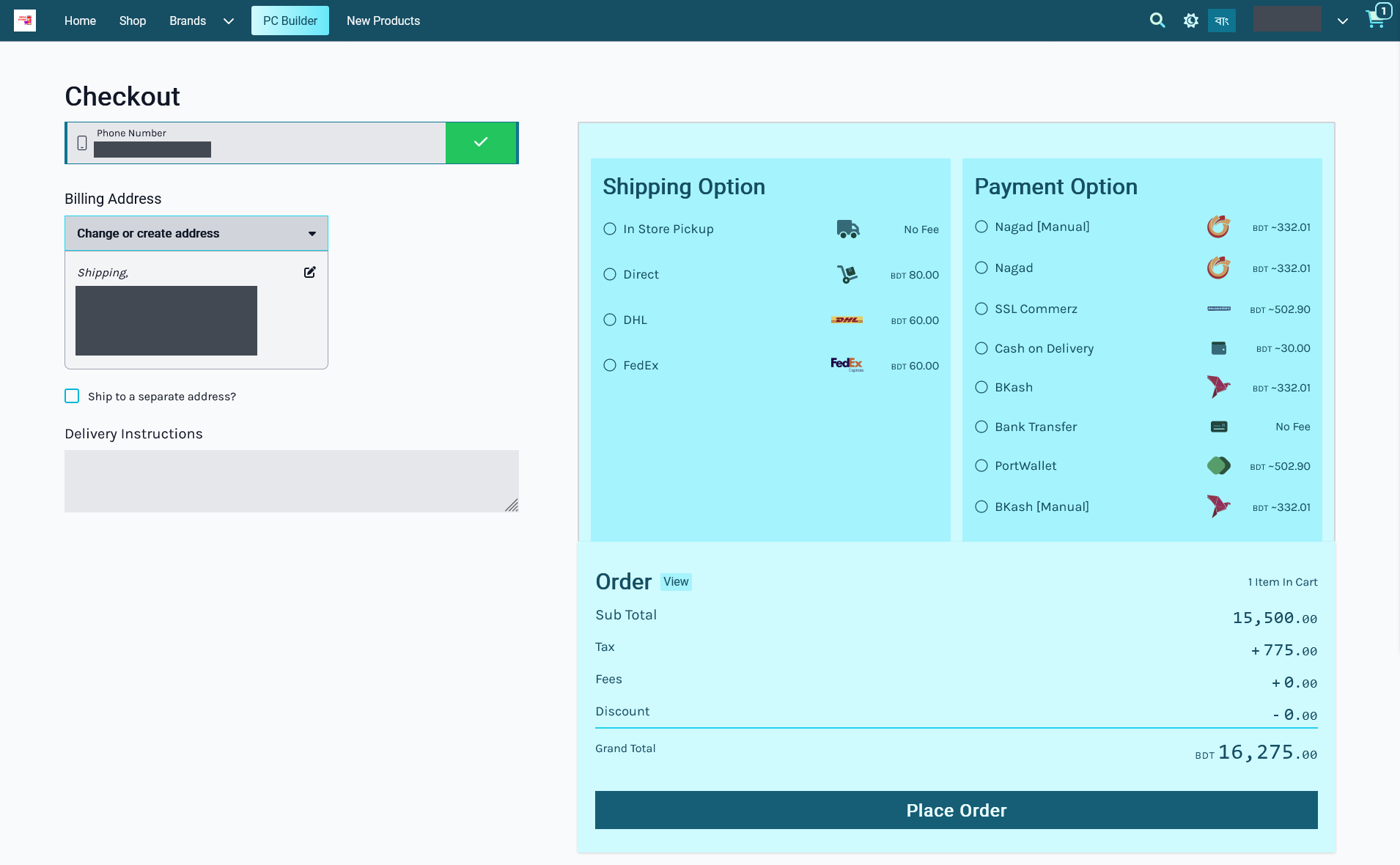
Image 4: The Website will not display selected Payment Gateways when Enabled Commerce is turned off.
Manual Shipping Gateways
Shipping Carriers like RedX, FedEx, UPS, PaperFly, Aramex, Ecourier, DHL, Now, Koopon, and GoGoBangla are all Manual Shipping Gateways that needs to be manually managed or handled. Every single time the Shop Owner makes a shipment with any manual Shipping Gateway, they need to add the shipment manually. If there is any update for these manual Gateways, then it has to be done manually too, because there is no automation. Our team is working on gateway automation with a selected few carriers. So, stay tuned for more information.
Configure Manual Shipping Gateways by setting a Maximum Value of shipping. Use the Enable and Website features to activate the Shipping gateway on Admin Panel and on Website. Then, use the toggle button to enable Fee and set the Fee Value as Flat or Weight based. After that, set Minimum Weight and Maximum Weight in Grams. Finally, use toggle button to enable Display Instruction and there will be a box to set the Display Instruction. Click Save to confirm all changes and use these Manual Shipping Gateways.
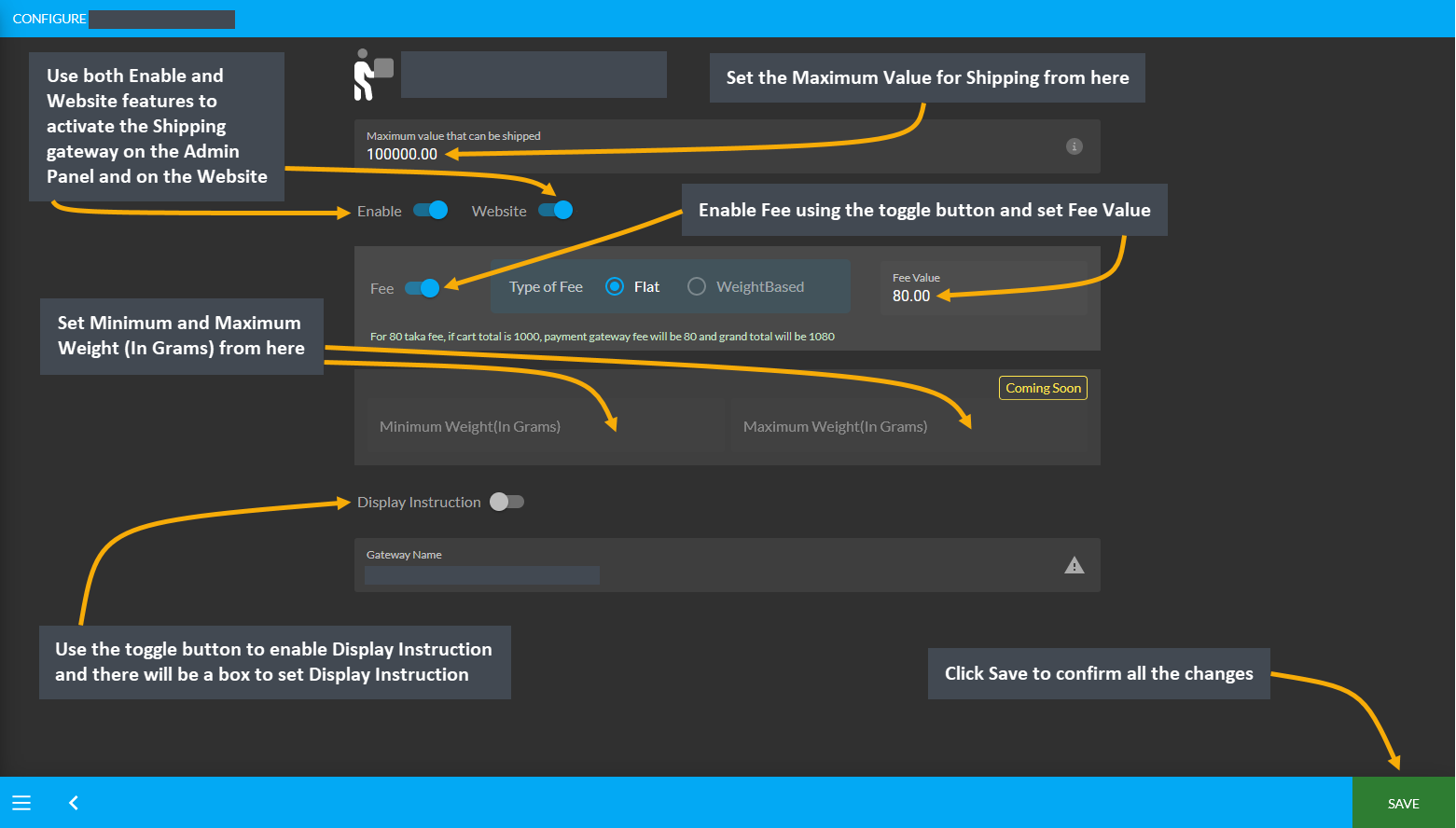
In Store Pickup
Configure the shipping gateway for In Store Pickup by setting a Maximum Value of shipping. Then, use the Enable and Website features to activate the Shipping gateway on the Admin Panel and on the Website. After that, use the toggle button to enable Fee and set the Fee Value as Flat or Weight based. The next step is to set Minimum Weight and Maximum Weight in Grams for Products. Finally, use the toggle button to enable Display Instruction and there will be a box to set Display Instruction. Click Save to confirm all changes and use the Shipping gateway.
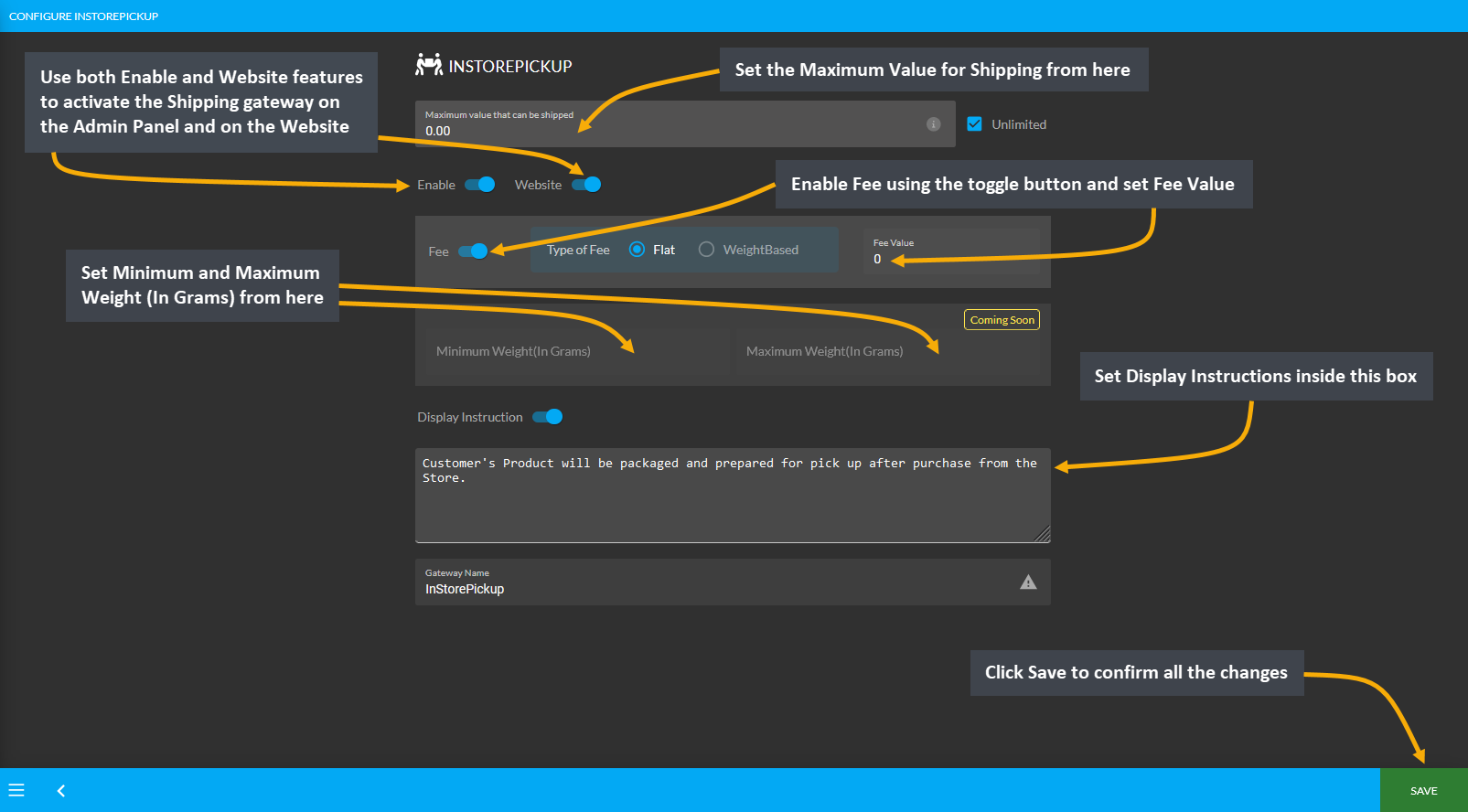
Direct
Configure the shipping gateway for Direct by setting a Maximum Value of shipping. Then, use the Enable feature to activate the Shipping gateway on the Admin Panel and on the Website. After that, use the toggle button to enable Fee and set the Fee Value as Flat or Weight based. The next step is to set Minimum Weight and Maximum Weight in Grams for Products. Finally, use the toggle button to enable Display Instruction and there will be a box to set Display Instruction. Click Save to confirm all changes and use the Shipping gateway.