Text Widget
Text Widgets
Text Widgets can be added on different Pages of The Website to write short introductory paragraph or explain the Shop policies for Customers. Text Widgets will automatically manage several aspects like font type, font size, text style, or even Markdown format copied from another source. Shop Owners can introduce page visitors and daily Customers to their own Brand and Products by adding short background or About Us Section using Text Widgets.
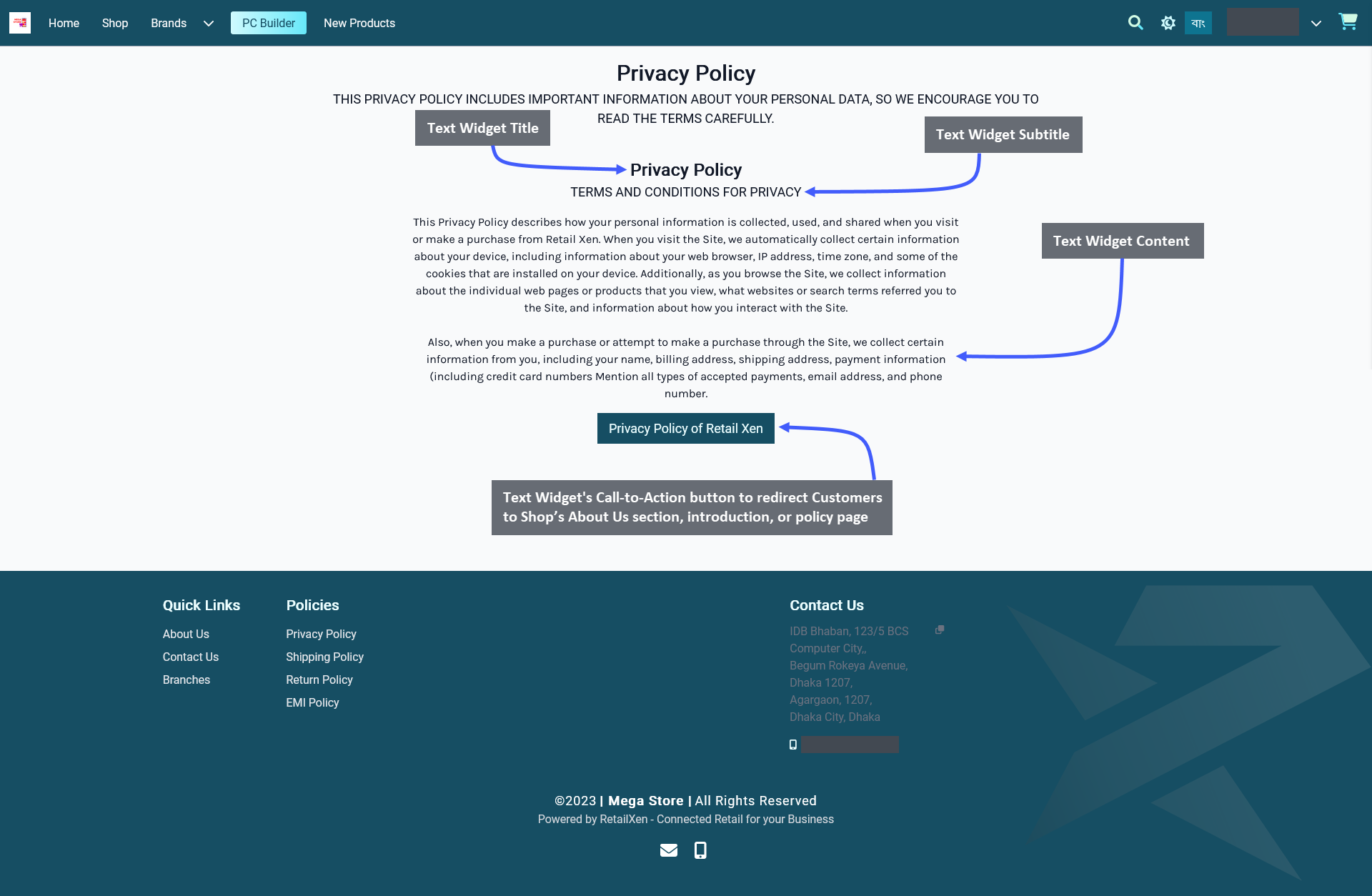
Image 1: Shop Owner can add and show Title, Subtitle, Content, Call-to-Action button using the Text Widget.
Widget Setup Options
The options to setup Text Widget includes adding a Widget Name, Title, Subtitle, and Slug. There is a toggle button that can be used to enable or disable the Title or Subtitle. Enable and use the Call-to-Action button within Widget adding Button Link and Button Text to redirect Customers to Shop’s About Us section, introduction, or policy page.
Other Widget Options include the Content Box where the Shop Owner can add the main contents of Text Widget, like introduction or policies of their Shop. There is a button named All Devices which will make the Widget visible on all devices. To select specific devices, switch to Visible On and select Mobile, Table, MDPi, or HiDPi as requires. Click the Save button to save all settings. Click the Add New Widget button to add more Text Widgets within a Page.
Call-To-Action Button
There is a Call-to-Action Button that will redirect visitors and Customers to a Page, like a Shop’s About Us section, introduction, or policy page. Enable the Button Link (that will redirect visitors to that link) and Button Text (stating the function of the button) to be displayed. Use the toggle for Call-to-Action Button to turn it on and off.
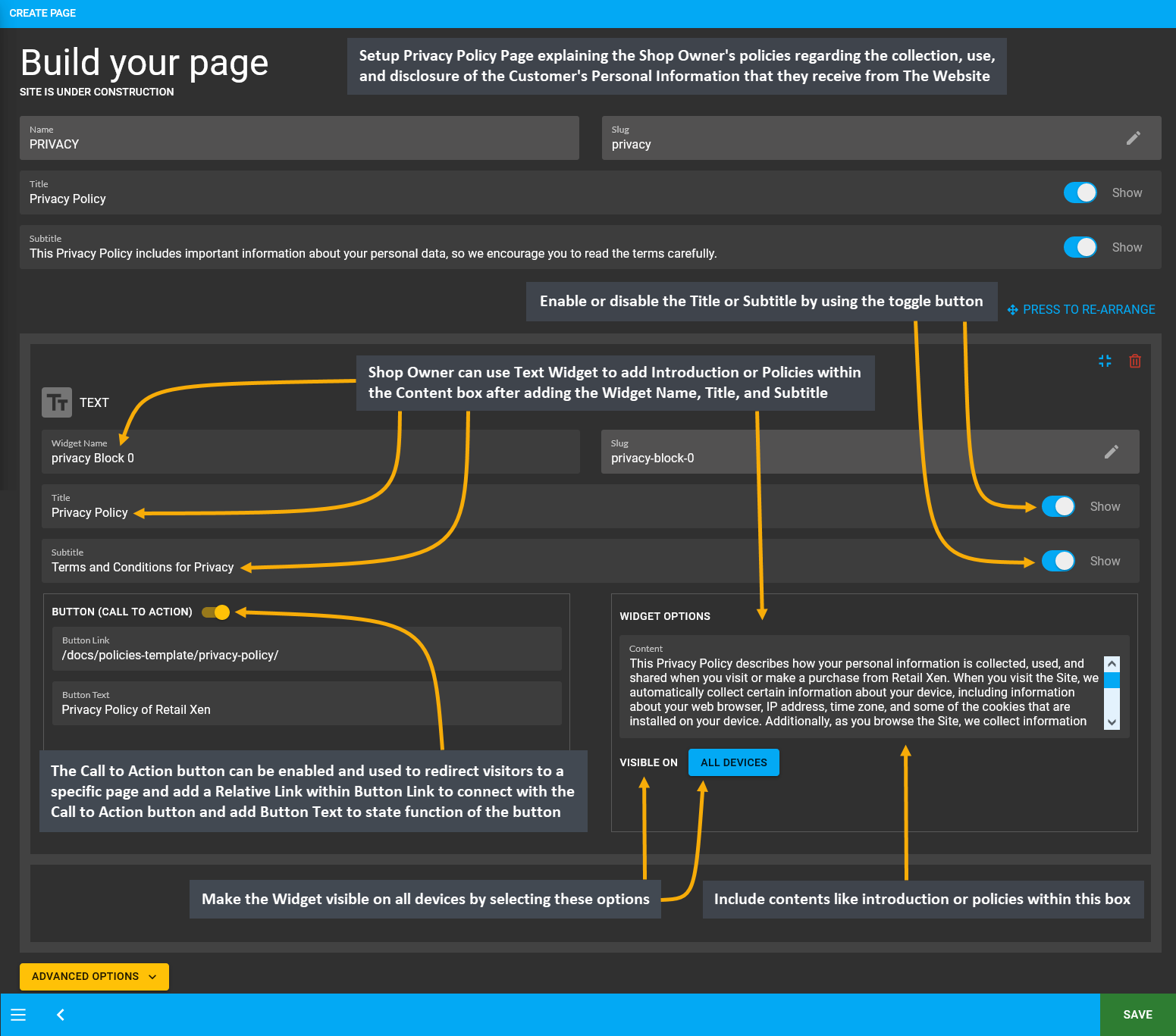
Image 2: Shop Owner can use Text Widget to add Introduction or Policies within the Content box for display.