Customer Orders List
Learn More about how to create New Customer, view their Cost Basis, and manage Customer Dashboard.
Dashboard Customer Order List
The top right side of Customer Dashboard displays the Customer’s Orders (Pending, Processing, and Complete) in details. All recent to previous Orders are shown in chronological order. At the bottom of the Order List, there is a View All button. Clicking on it will redirect to another page showing all Orders of the Customer placed in a lifetime.
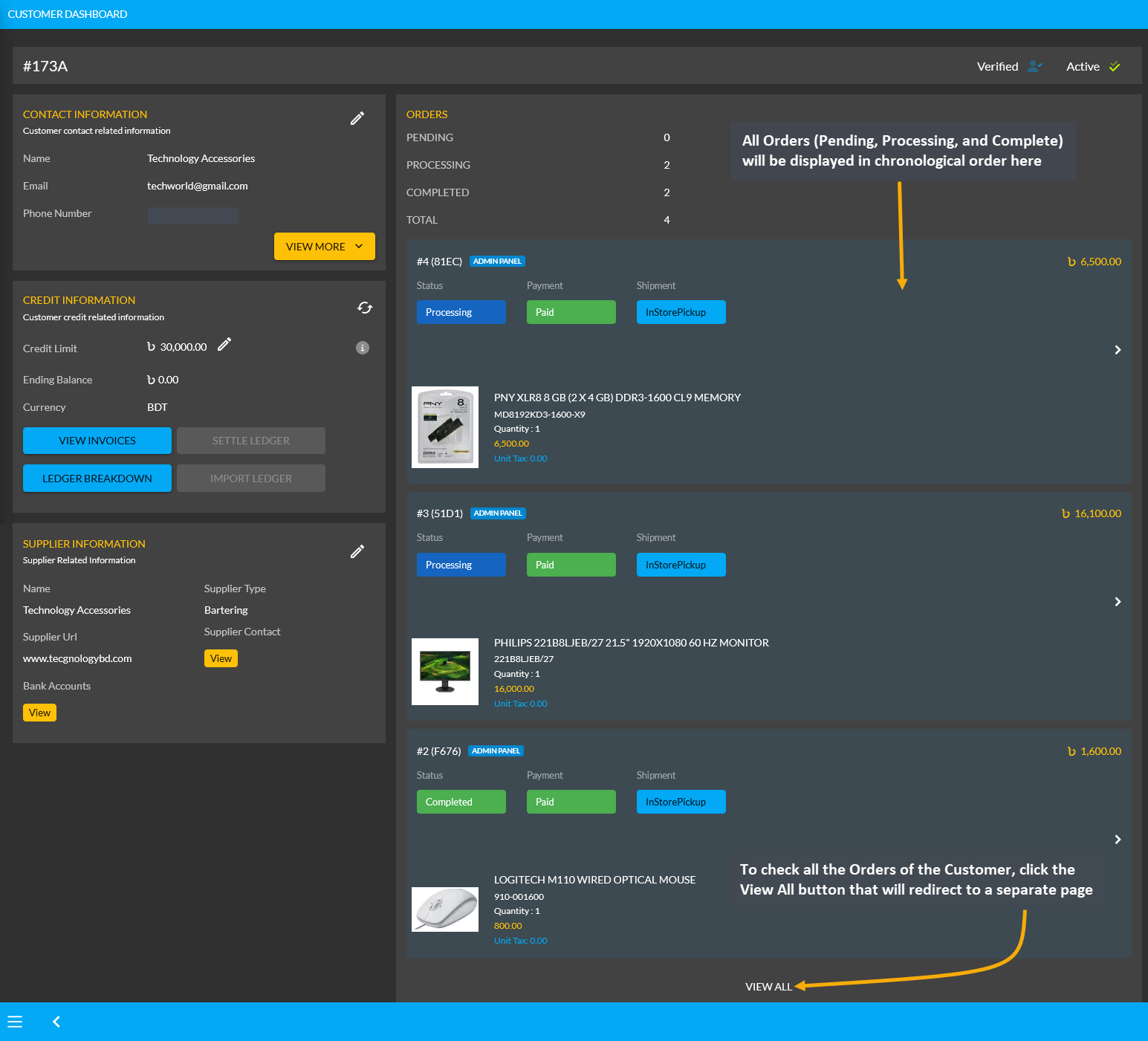
Image 1: All Orders (Pending, Processing, and Complete) will show in the chronological order on Dashboard.
View All Orders of Customer
On the page redirected from clicking the View All button, all Orders of the Customer will display in long list which they have placed in their lifetime. If they have numerous Orders, they can be viewed on different pages by using the page arrow button on the bottom. Invoices can be printed for old Orders by clicking the Print Invoice button.
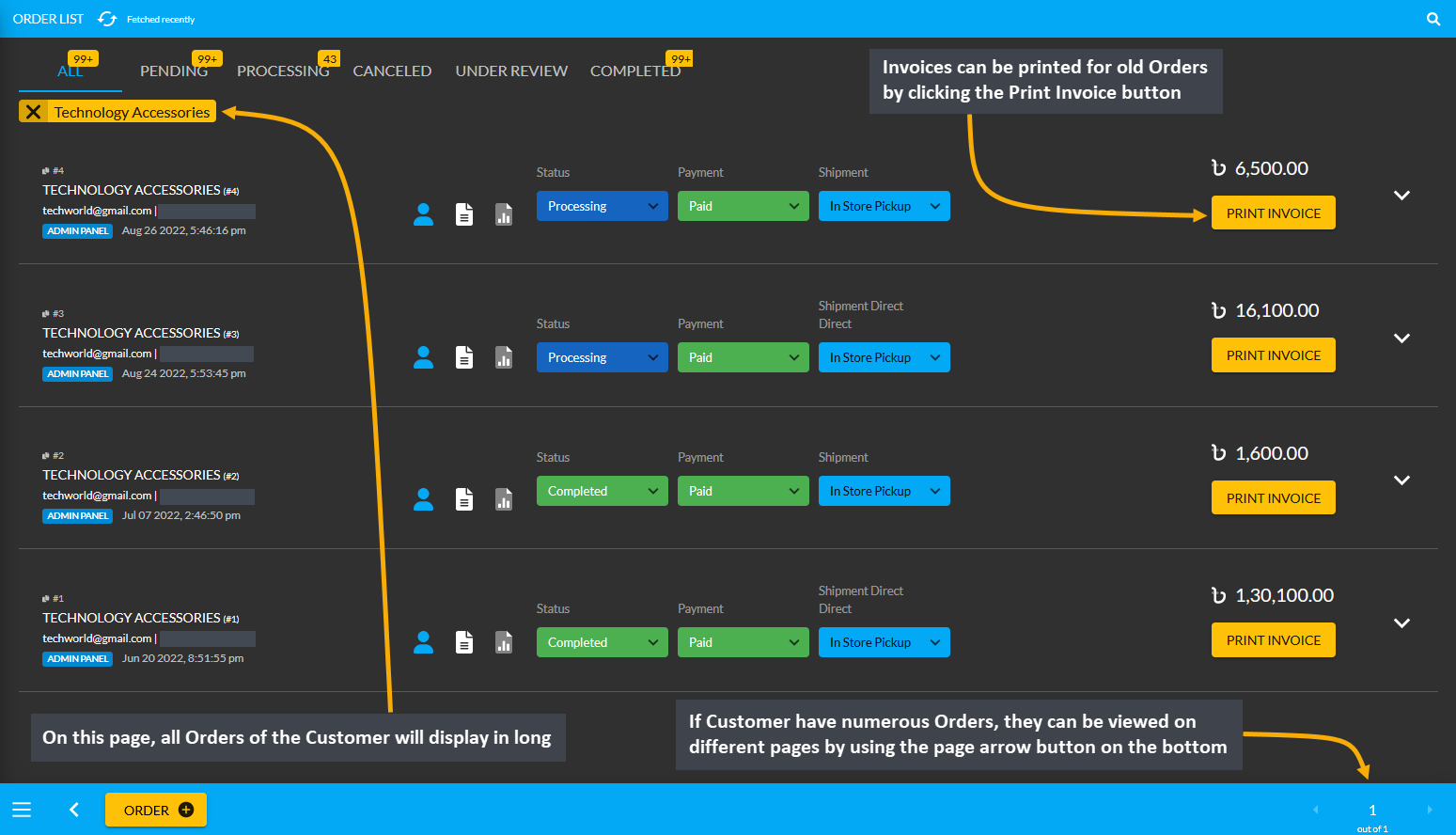
Image 2: View All button will redirect to all Orders of the Customer on a separate page in long list.