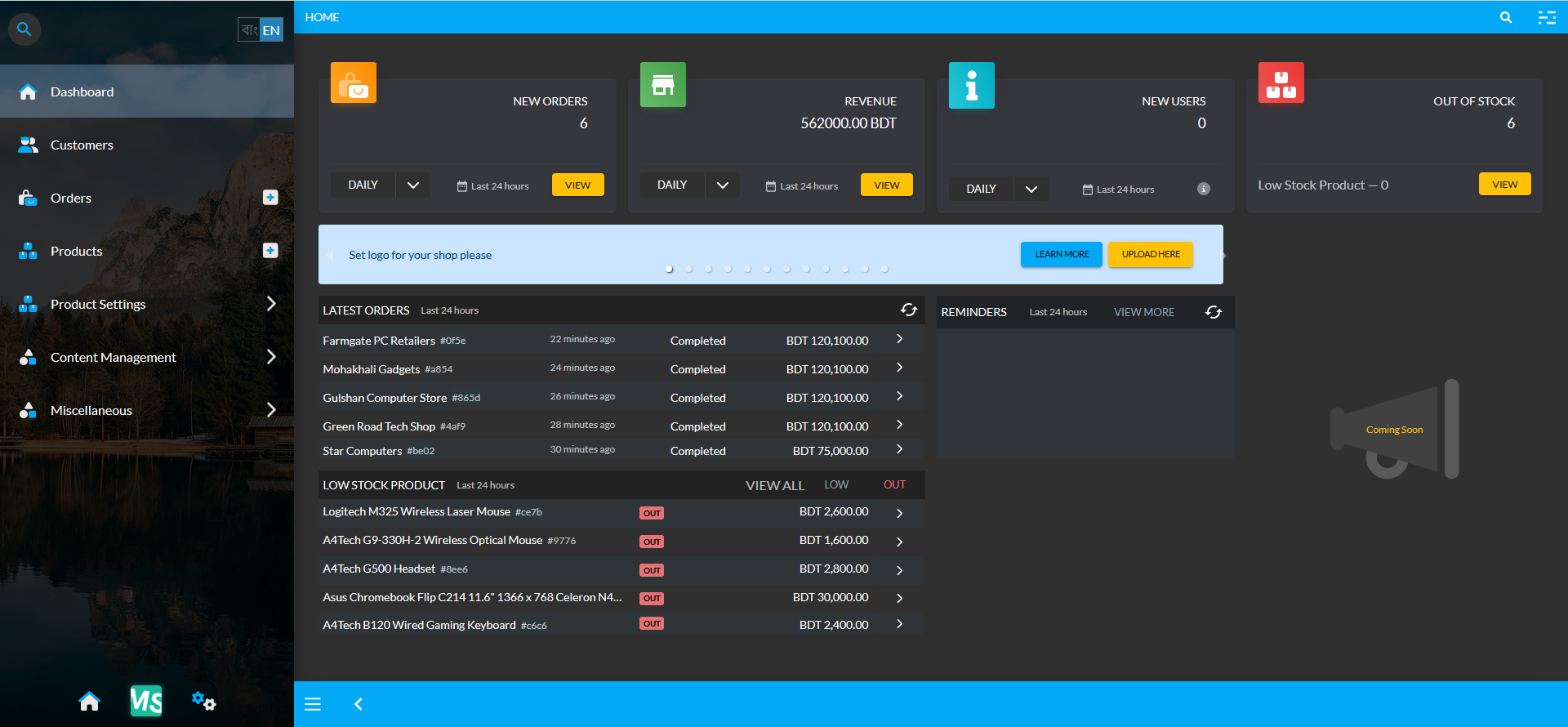Creating User Account
Create a New User Account in our Content Management System to handle your daily business tasks easily and efficiently.
Purchase Retail Xen™ Package Plans
Business Owners can purchase from four different Package Plans to setup their shop through the Retail Xen Content Management System. The current values of the package plans may change.
| Package Names | Package Description |
|---|---|
| Trial Package | Include 30 days Validity with 1 Admin, 1 Branch, and 1 Product for Free (Without any Fee). |
| Silver Package | Include 30 days Validity with 1 Admin, 2 Branches, and 50 Products for 2,500 BDT Monthly Fee. |
| Gold Package | Include 30 days Validity with 2 Admins, 2 Branches, and 100 Products for 5,000 BDT Monthly Fee. |
| Platinum Package | Include 30 days Validity with 10 Admins, 5 Branches, and 500 Products for 10,000 BDT Monthly Fee. |
Register on Retail Xen CMS
Registration for the Content Management System can be done through this: Retail Xen Register Link. Clicking on this Registration Link will redirect to the following page as shown in the example screenshot here.
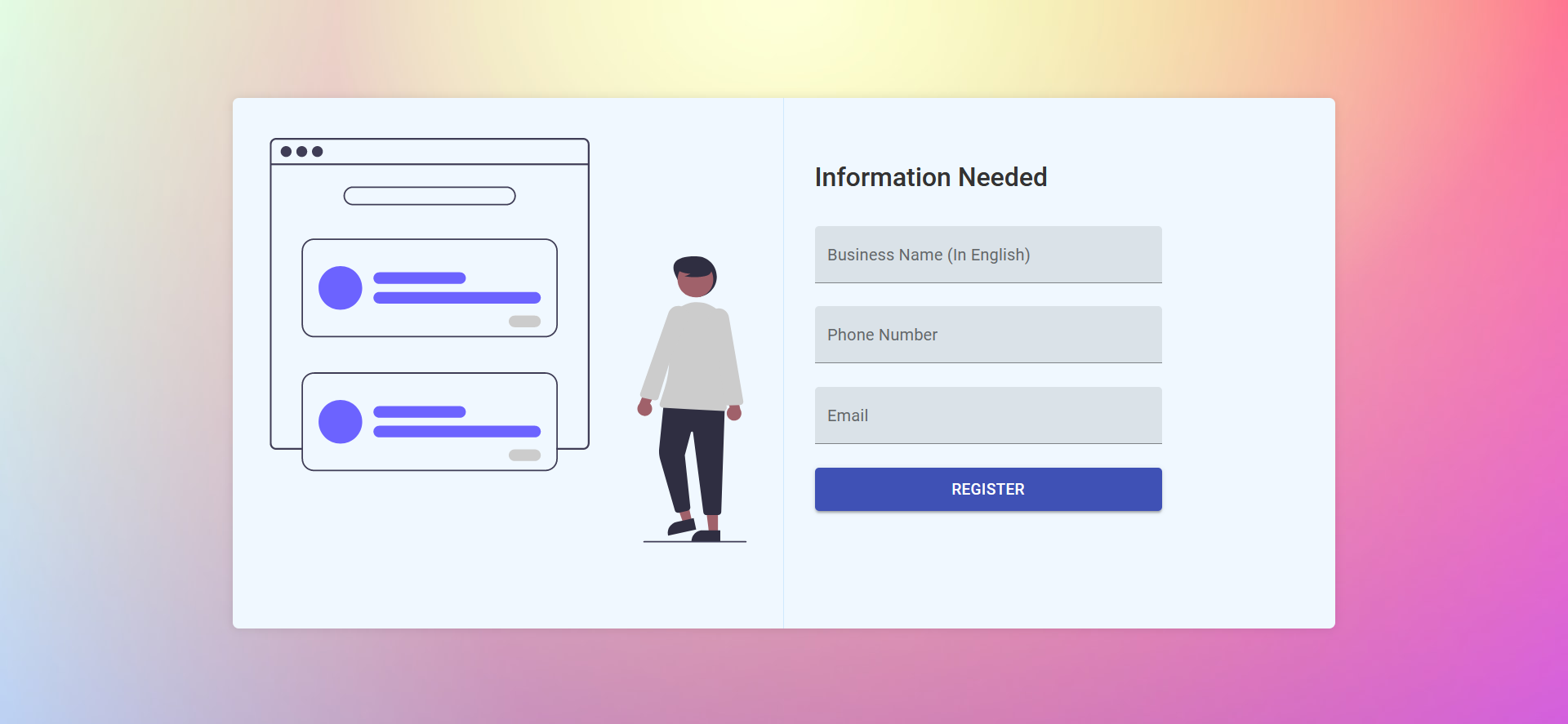
The New User Account needs to be opened with few information including Business Name (In English), Phone Number, and Email. Fill them in and click on the Register button to proceed to the next step as shown below.
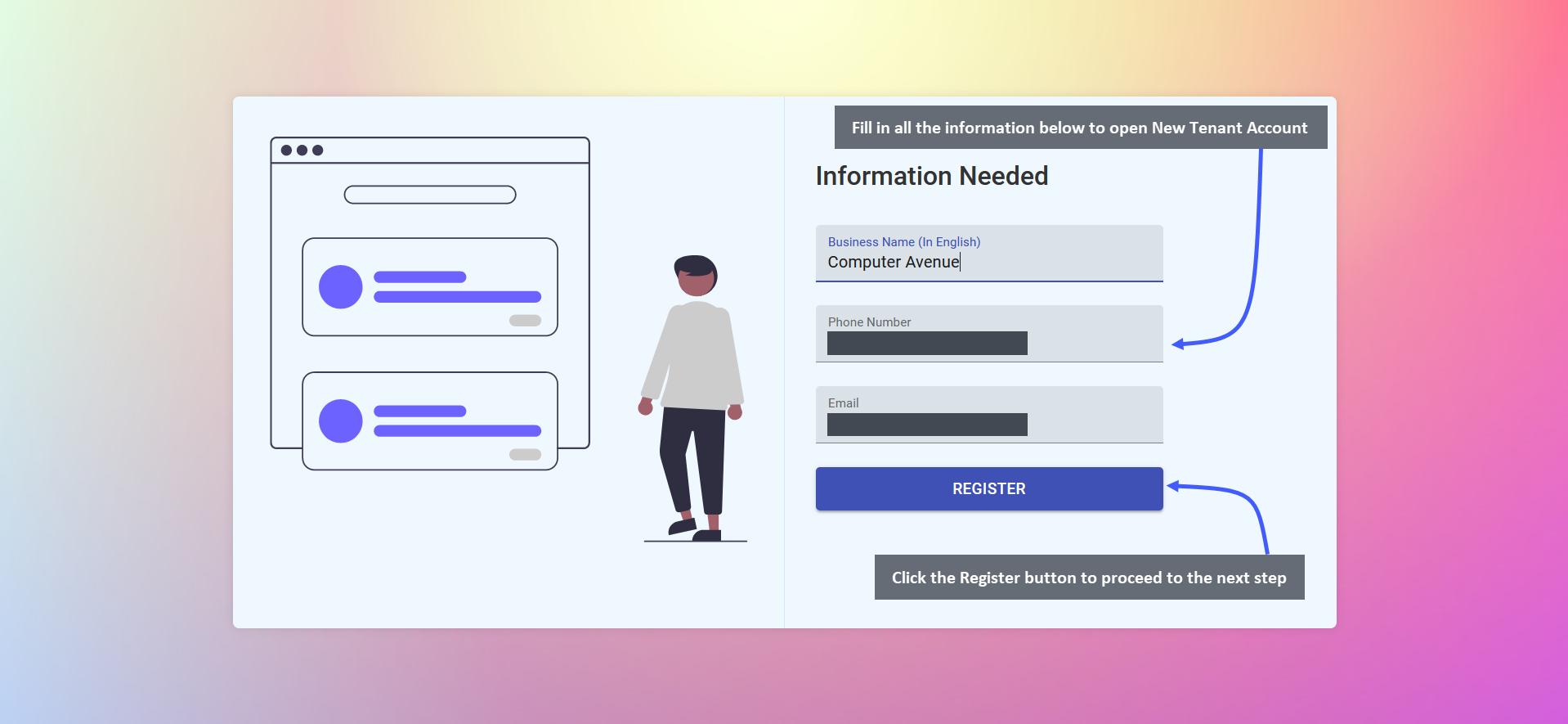
Clicking on the Register button will display that the Tenant is being setup as shown in the screenshot below.
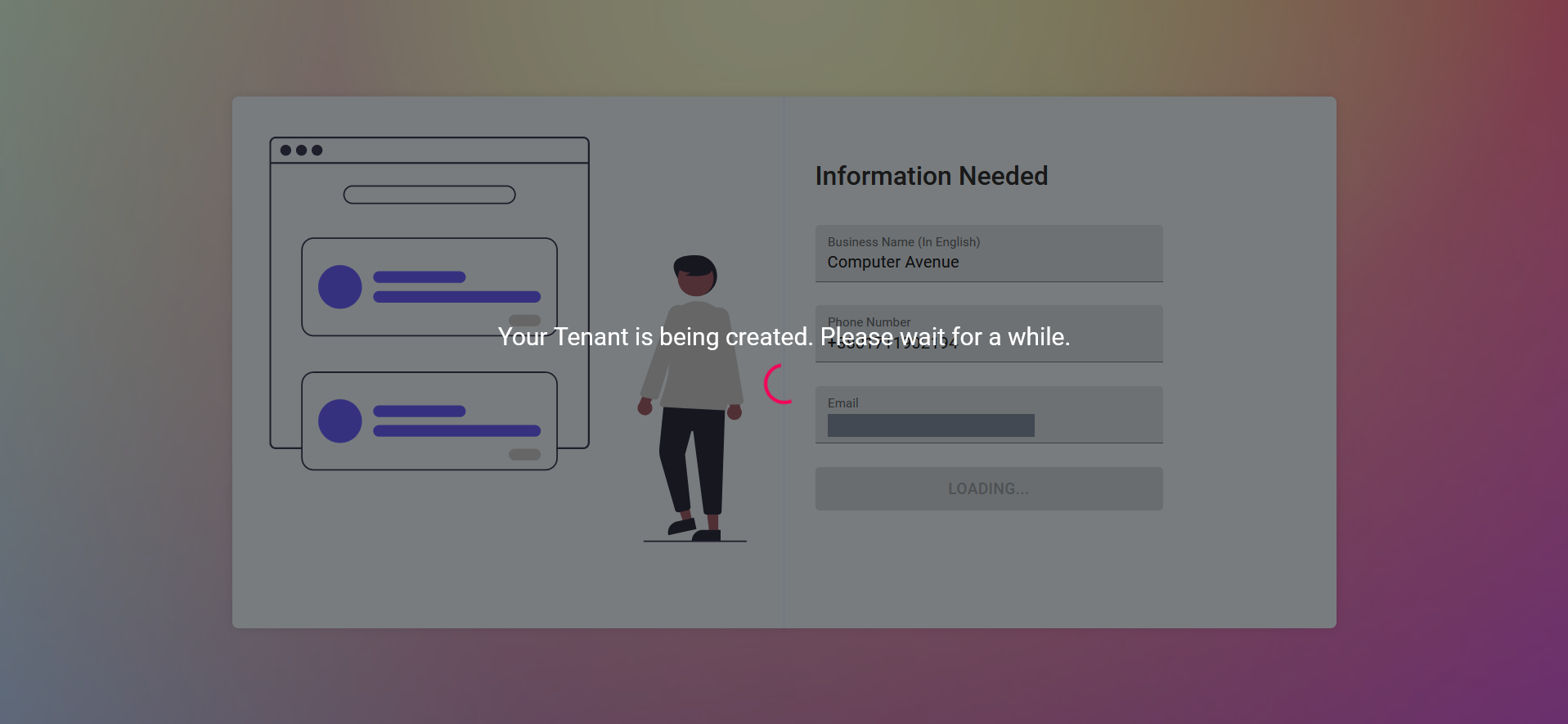
Signing Up with a New Phone Number
If the User Signs Up for the Tenant Account with a new phone number that has never been used for registration before, then it will redirect to the Username and Password download page. So, once the New Tenant Account is ready, it will redirect to a page from where there will be a button to Download Credentials for New User.
Below will be an option to Go to Admin Panel, clicking on which will redirect to New Tenant Admin Dashboard. It is important to download the credentials of the Tenant Account for future references.
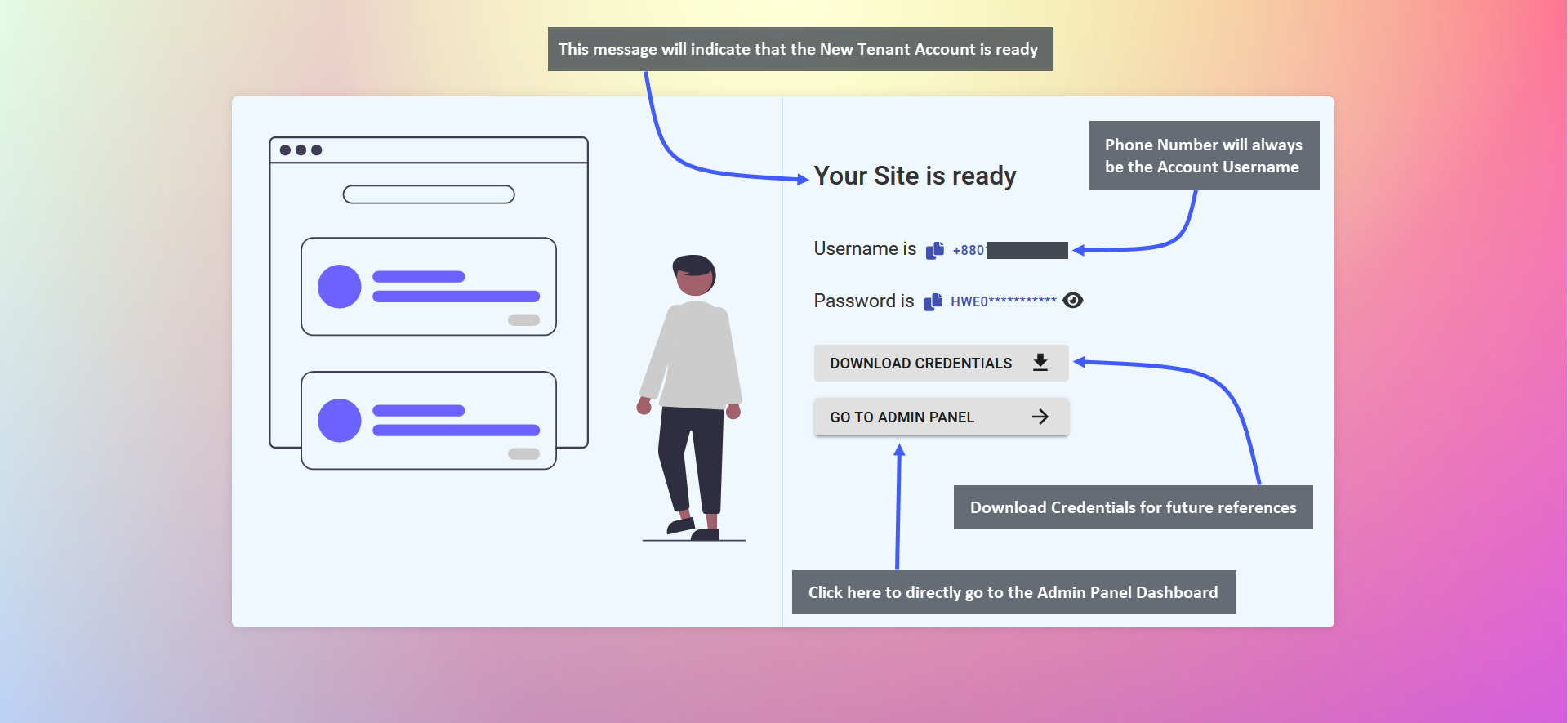
Signing up with an Existing Phone Number
If the User Signs Up for the Tenant Account with an existing phone number, then it will redirect to a page with a message and a box asking to provide the OTP that is sent to the Phone Number. Type the OTP that sent to the phone number. Once OTP is typed, it will automatically start processing the Tenant Account of the New User.
If OTP is not sent, click on the Resend button to send a new OTP. OTP is only sent if an account with the phone number already exists. When New Tenant Account is ready, it will redirect to a page to Download Credentials for New User. Click Go to Admin Panel to directly go to the Dashboard of the New Tenant Admin.
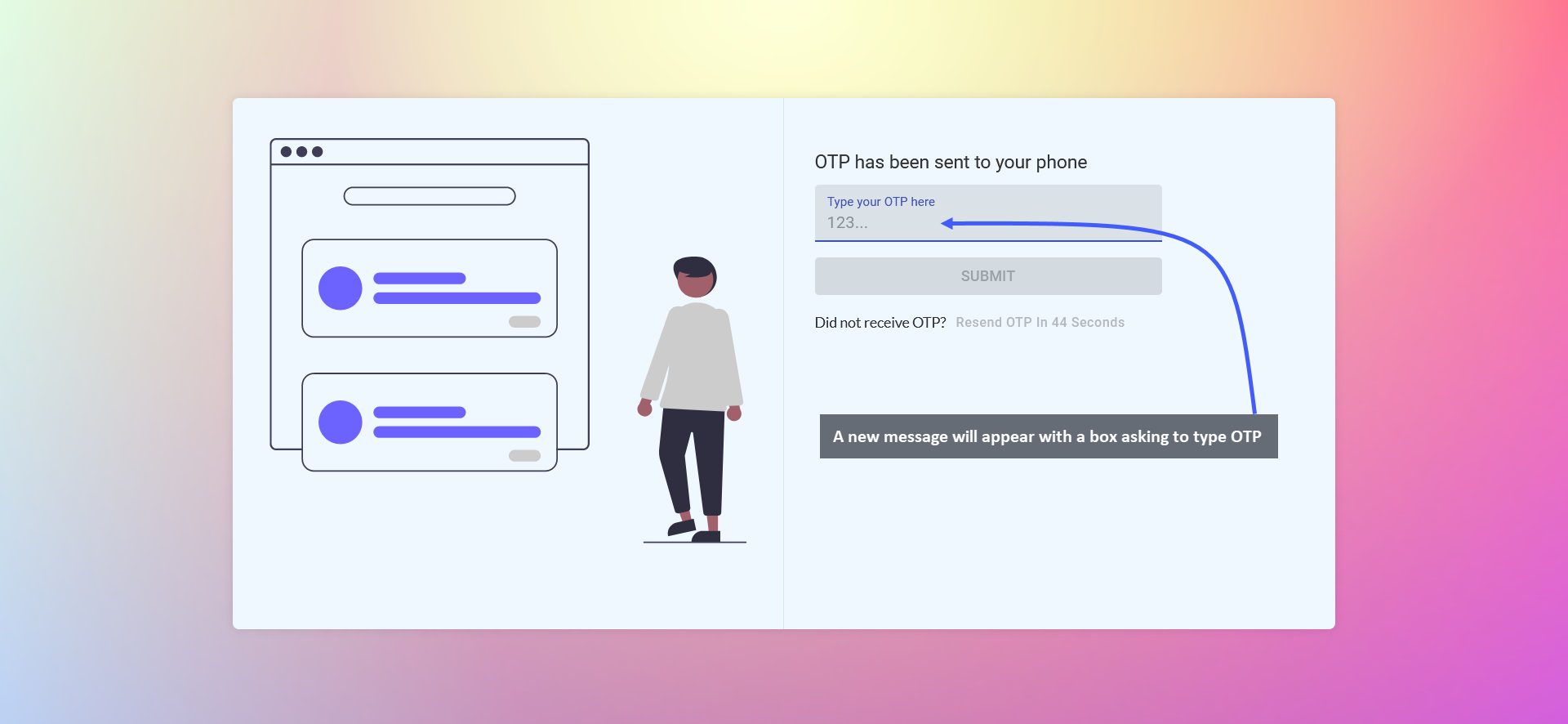
Image 1: After OTP is sent to Phone, a new message will appear with a box asking to type the OTP.
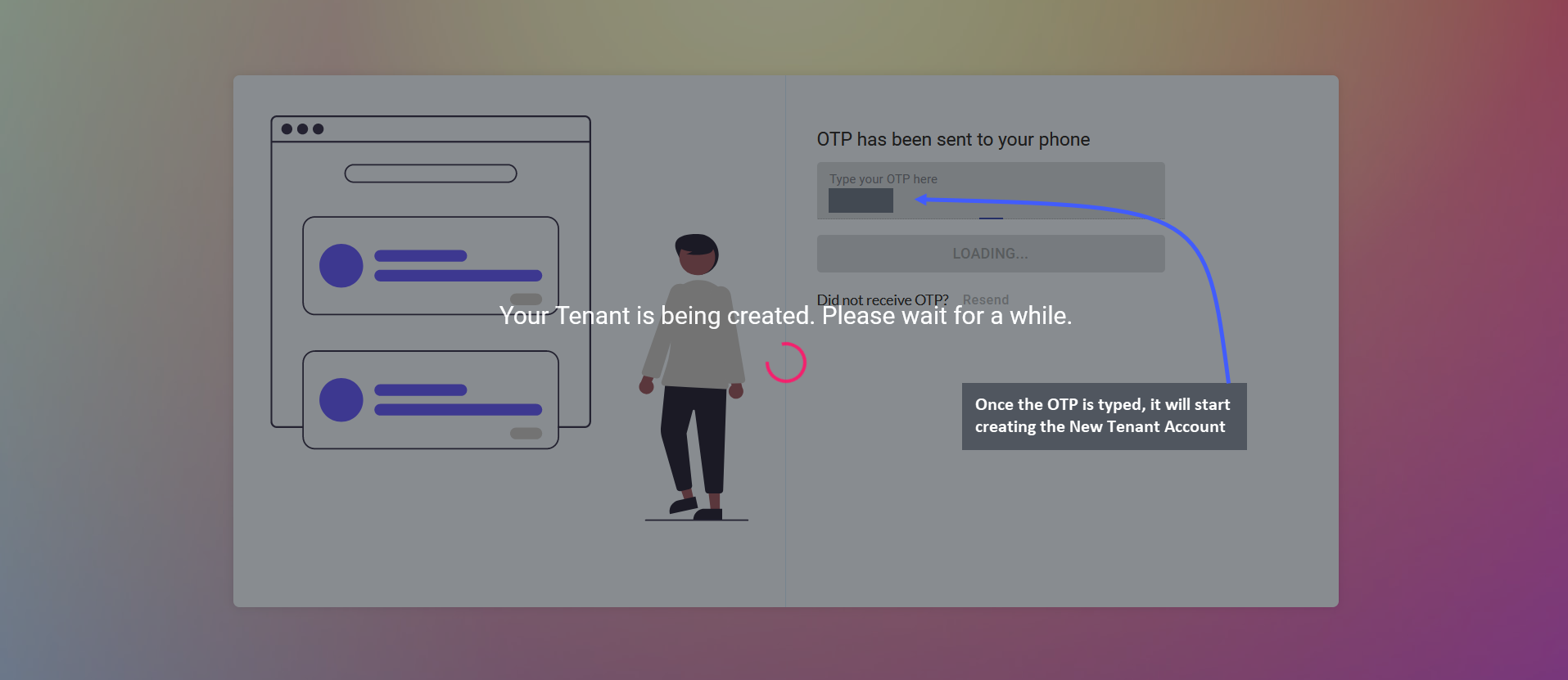
Image 2: After the OTP is typed on the box, it will start processing and creating the New Tenant Account.
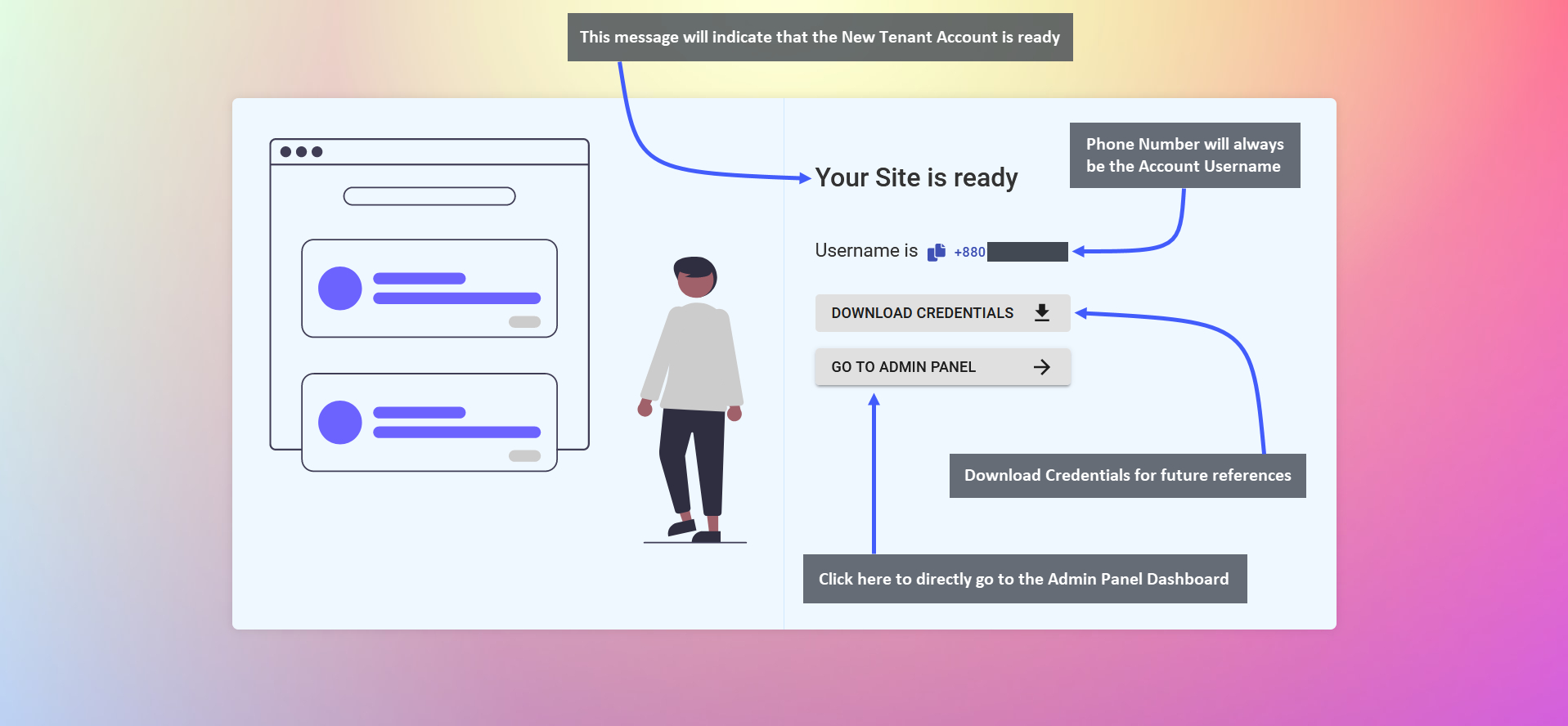
Image 3: When Tenant Account is ready, Dashboard will be accessible and Credentials can be downloaded.
New Admin Panel Dashboard
Click on Go to Admin Panel to be redirected to the New Admin Dashboard with various settings and modules. It consists of six main modules - Dashboard, Customers, Orders, Products, Product Settings, and Content Management.