PC Builds Categories
Categories to select for PC Build Visibility
Product Category: CPU
In order for Product(s) to be visible as components to select during PC Build creation, the Shop Owner needs to create Product(s) using specific Product Categories. For example, as shown in the screenshot below, in order for the Product AMD Ryzen 5 3400G 3.7 GHz Quad Core Processor to be visible or be selected during PC Build creation, the Product should be created under Categories CPU and Desktop CPU and not other CPU Categories.
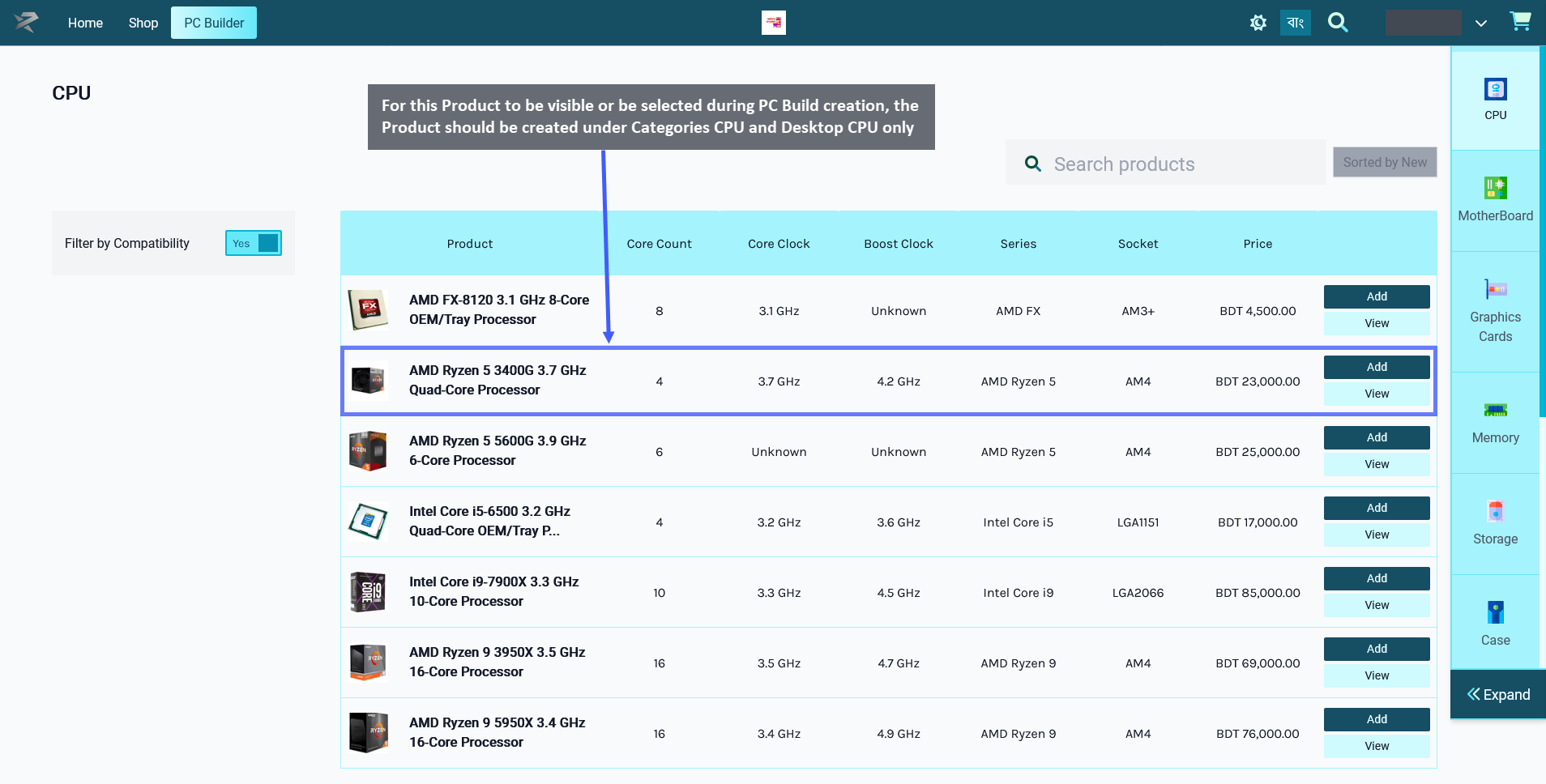
Image 1: For Product to be visible as a component for PC Build, select only CPU and Desktop CPU.
Therefore, even though a Product maybe have several Categories available for selection during Product creation, only certain Categories should be selected for the Product for it to be visible under PC Builds.
When creating a Product for CPU or Central Processing Unit, the Shop Owner should only select the Categories: CPU and Desktop CPU for the Product to be visible under PC Builds. When they will try to add this component CPU to PC Build later, this Product will then be visible and available for selection under PC Builds to create build.

Image 2: Select only these Categories during Product creation for the Product to be visible for PC Build.
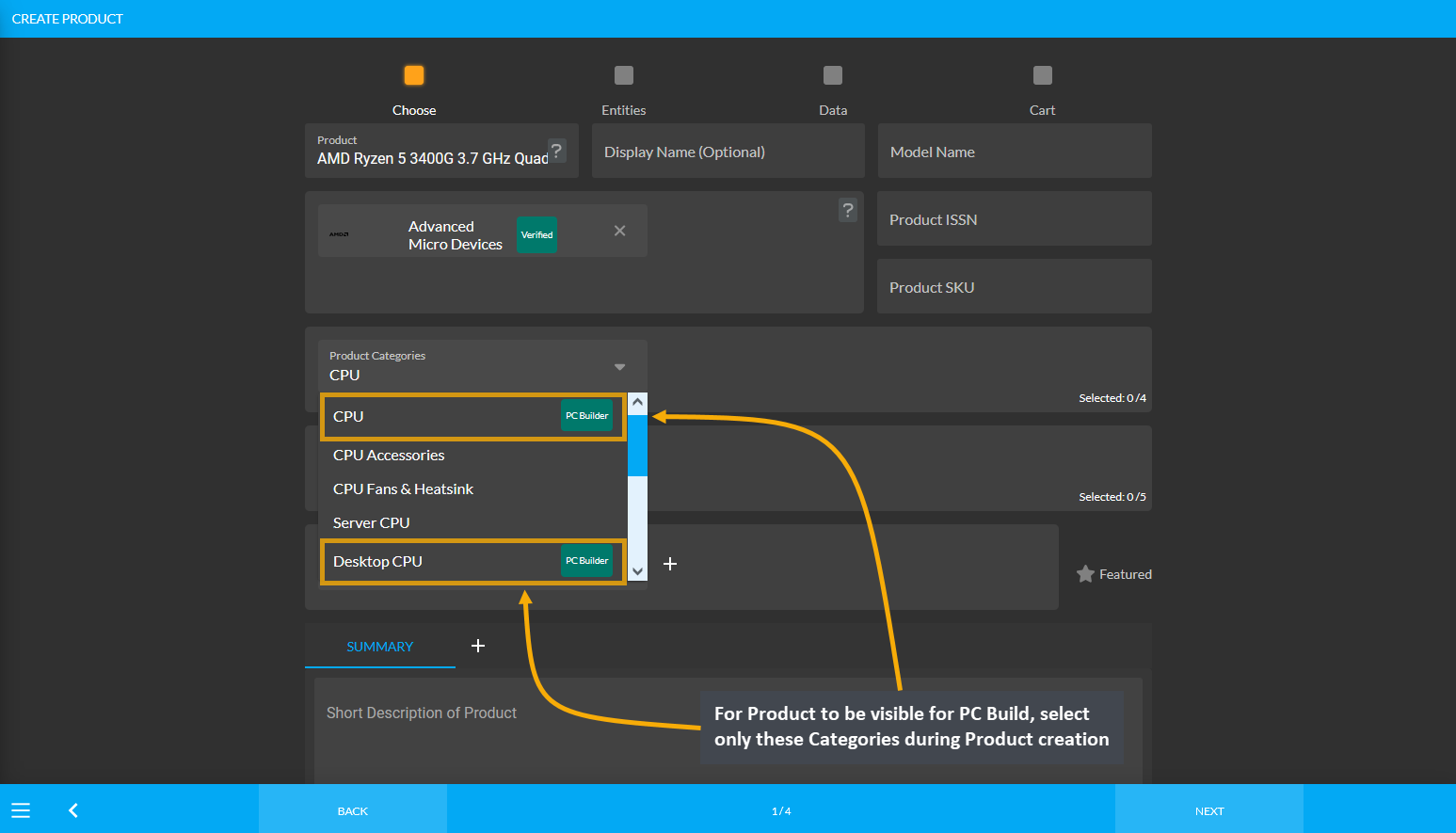
Image 3: For Product to be visible for PC Build, select only these Categories during Product creation.
Product Category: Motherboard
In order for Product(s) to be visible as components to select during PC Build creation, the Shop Owner needs to create Product(s) using specific Product Categories. For example, as shown in the screenshot below, in order for the Product Gigabyte GA-F2A78M-HD2 Micro ATX FM2+ Motherboard to be visible or be selected during PC Build creation, the Product should be created under the Categories Motherboards, Intel Motherboards, and AMD Motherboards and not other Motherboard Categories.
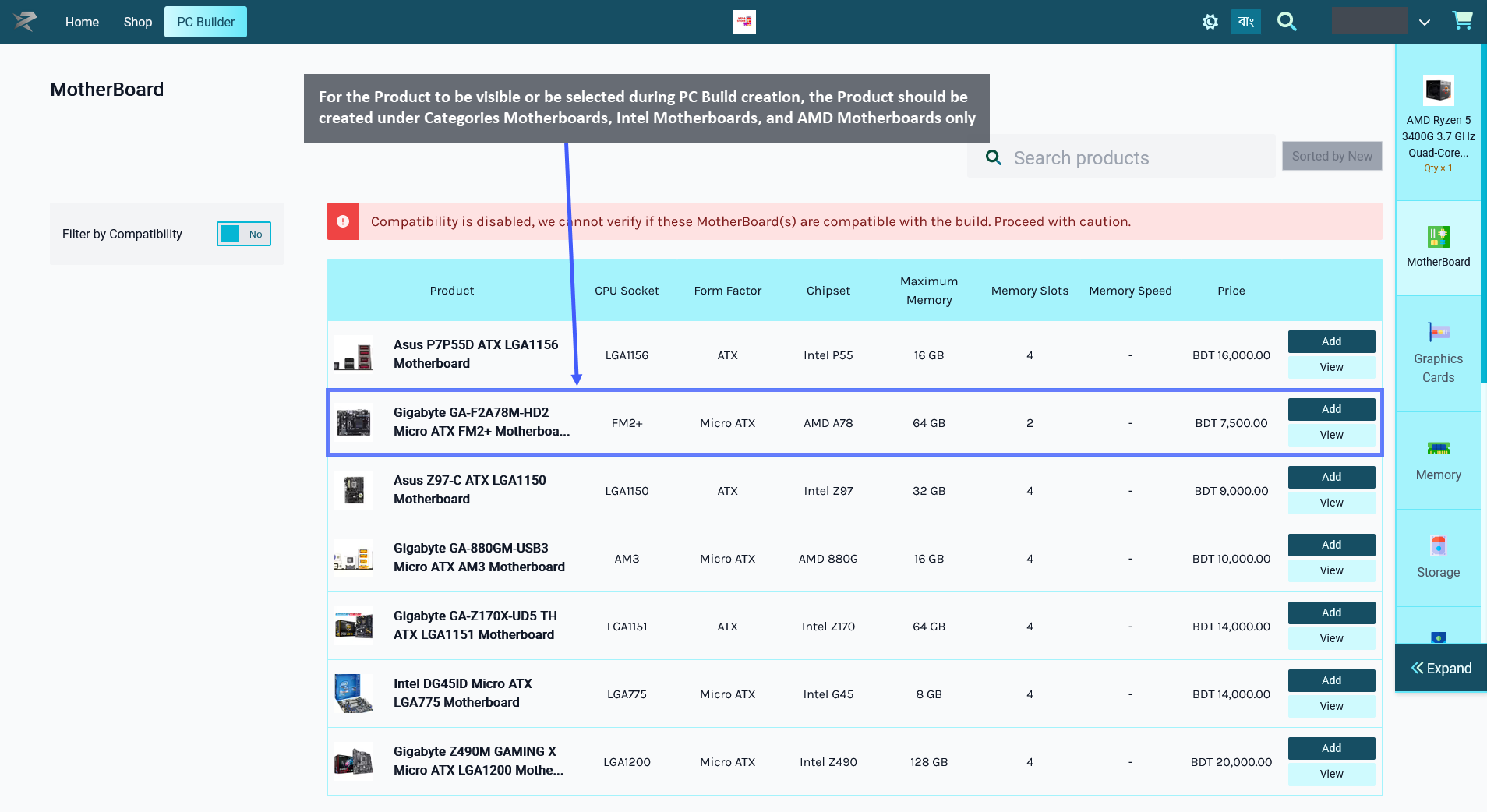
Image 1: For Product to be visible as a component for PC Build, select only CPU and Desktop CPU.
Therefore, even though a Product maybe have several Categories available for selection during Product creation, only certain Categories should be selected for the Product for it to be visible under PC Builds.
When creating a Product for Motherboard, the Shop Owner should only select these Categories: Motherboards, Intel Motherboards, and AMD Motherboards for the Product to be visible under PC Builds. When they will try to add the component Motherboard to PC Build later, this Product will then be visible and available for selection under PC Builds to create build.
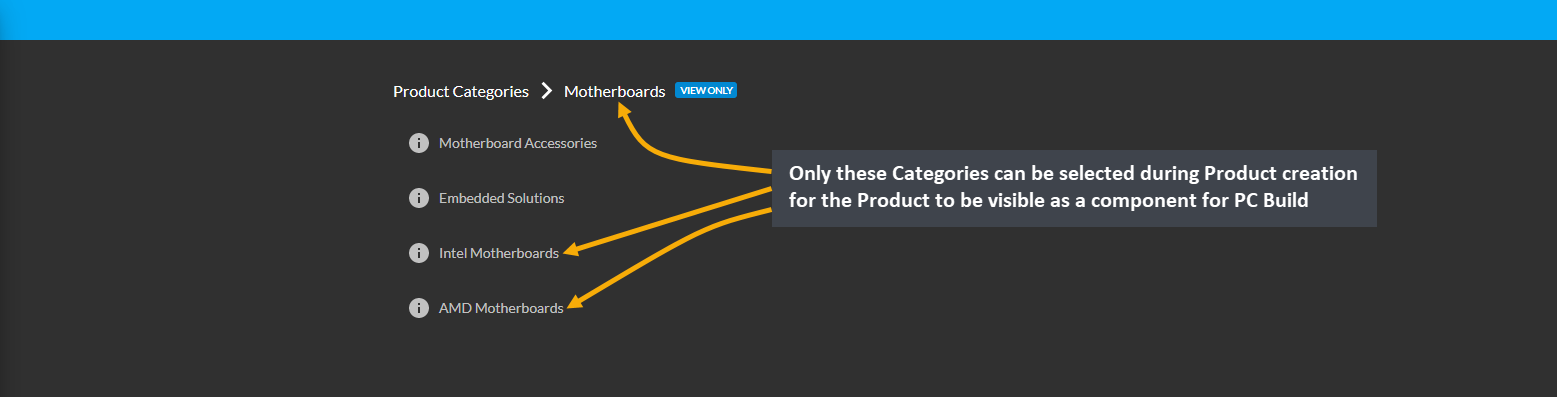
Image 2: Select only these Categories during Product creation for the Product to be visible for PC Build.
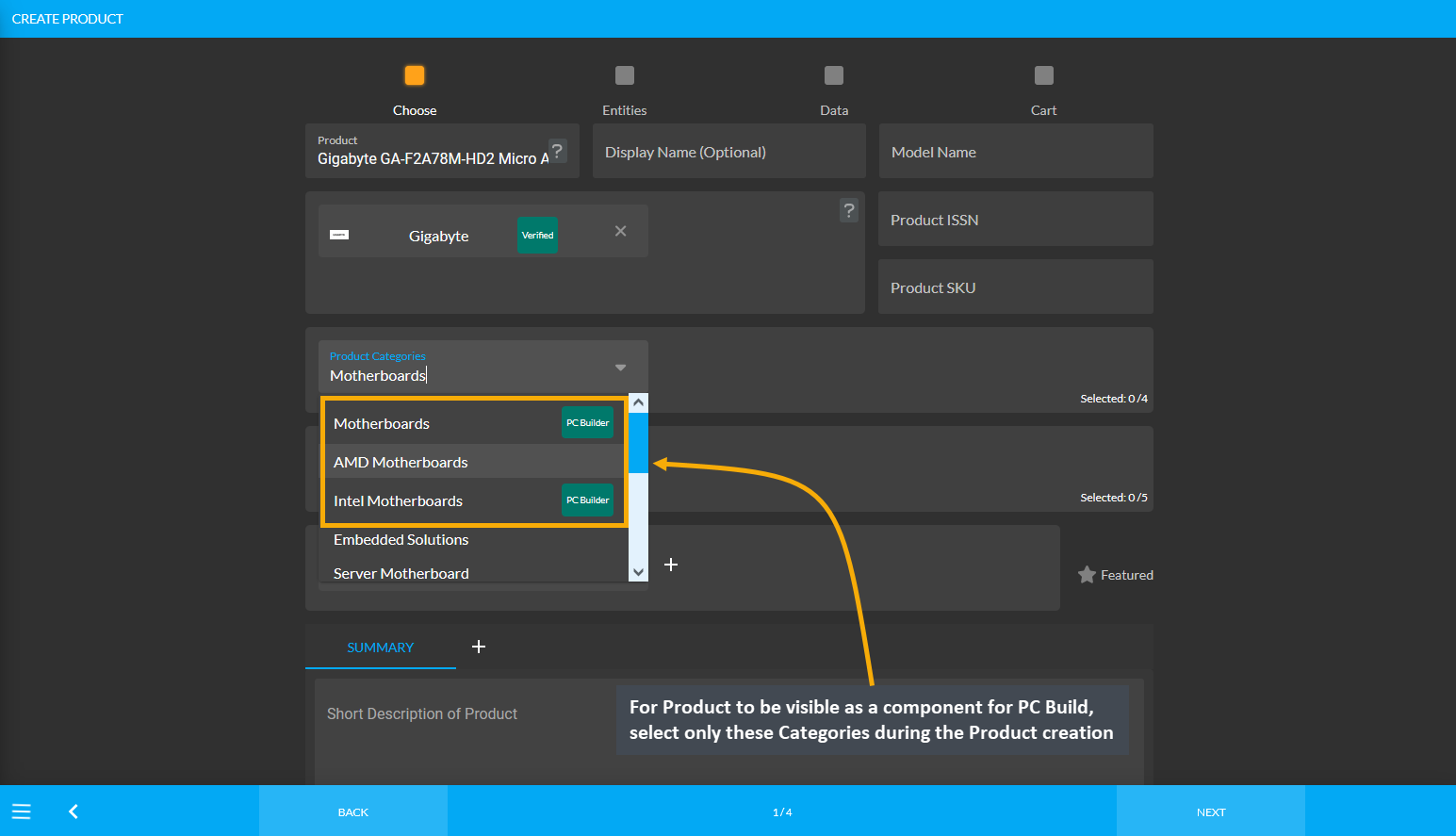
Image 3: For Product to be visible for PC Build, select only these Categories during Product creation.
Product Category: Video Card
In order for Product(s) to be visible as components to select during PC Build creation, the Shop Owner needs to create Product(s) using specific Product Categories. For example, as shown in the screenshot below, in order for the Product Asus GeForce RTX 2060 6GB TUF OC Video Card to be visible or be selected during PC Build creation, the Product should be created only under these two Categories: GPU & Video Devices and Desktop GPU.
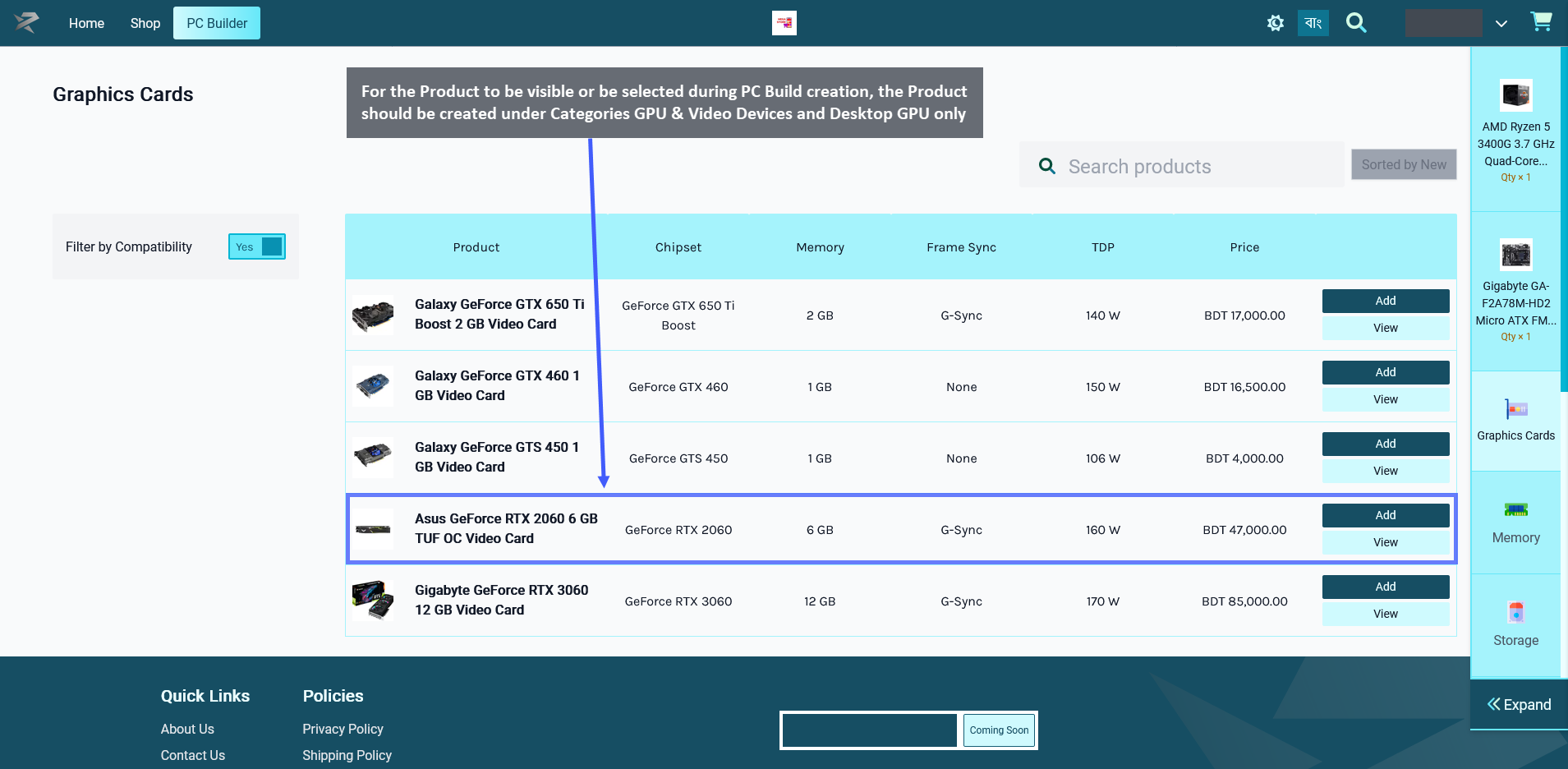
Image 1: For Product to be visible for PC Build, select only GPU & Video Devices and Desktop GPU.
Therefore, even though a Product maybe have several Categories available for selection during Product creation, only certain Categories should be selected for the Product for it to be visible under PC Builds.
When creating a Product for Video Card, Shop Owner should only select these Categories: GPU & Video Devices and Desktop GPU for the Product to be visible under PC Builds. When they will try to add this component Video Card to PC Build later, this Product will then be visible and available for selection under PC Builds to create build.
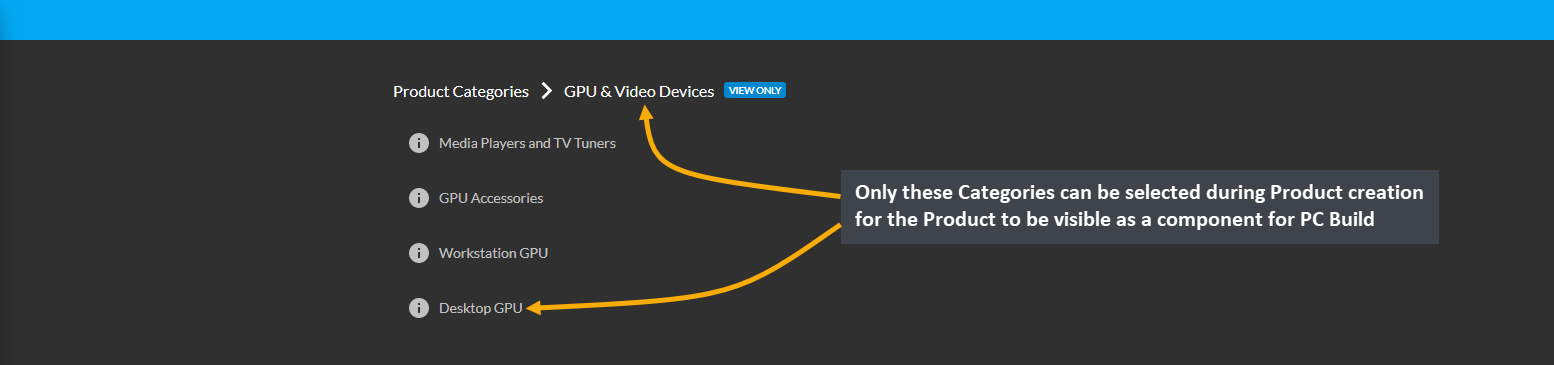
Image 2: Select only these Categories during Product creation for the Product to be visible for PC Build.
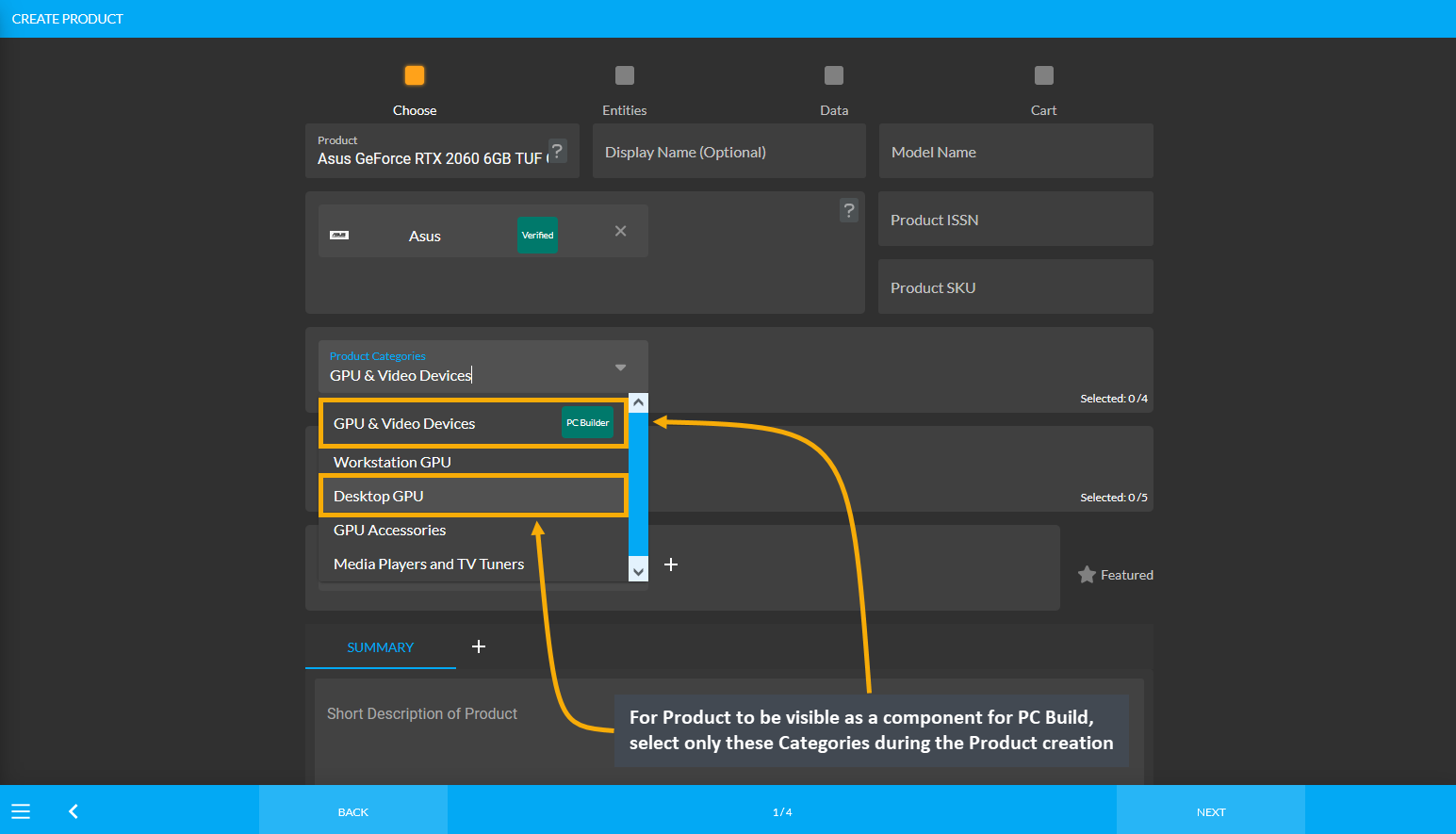
Image 3: For Product to be visible for PC Build, select only these Categories during Product creation.
Product Category: Memory
In order for Product(s) to be visible as components to select during PC Build creation, the Shop Owner needs to create Product(s) using specific Product Categories. For example, as shown in the screenshot below, in order for the Product PNY XLR8 8GB (2 x 4GB) DDR3-1600 CL9 Memory to be visible or be selected during PC Build creation, the Product should be created under Categories RAM and Desktop RAM and not other RAM Categories.
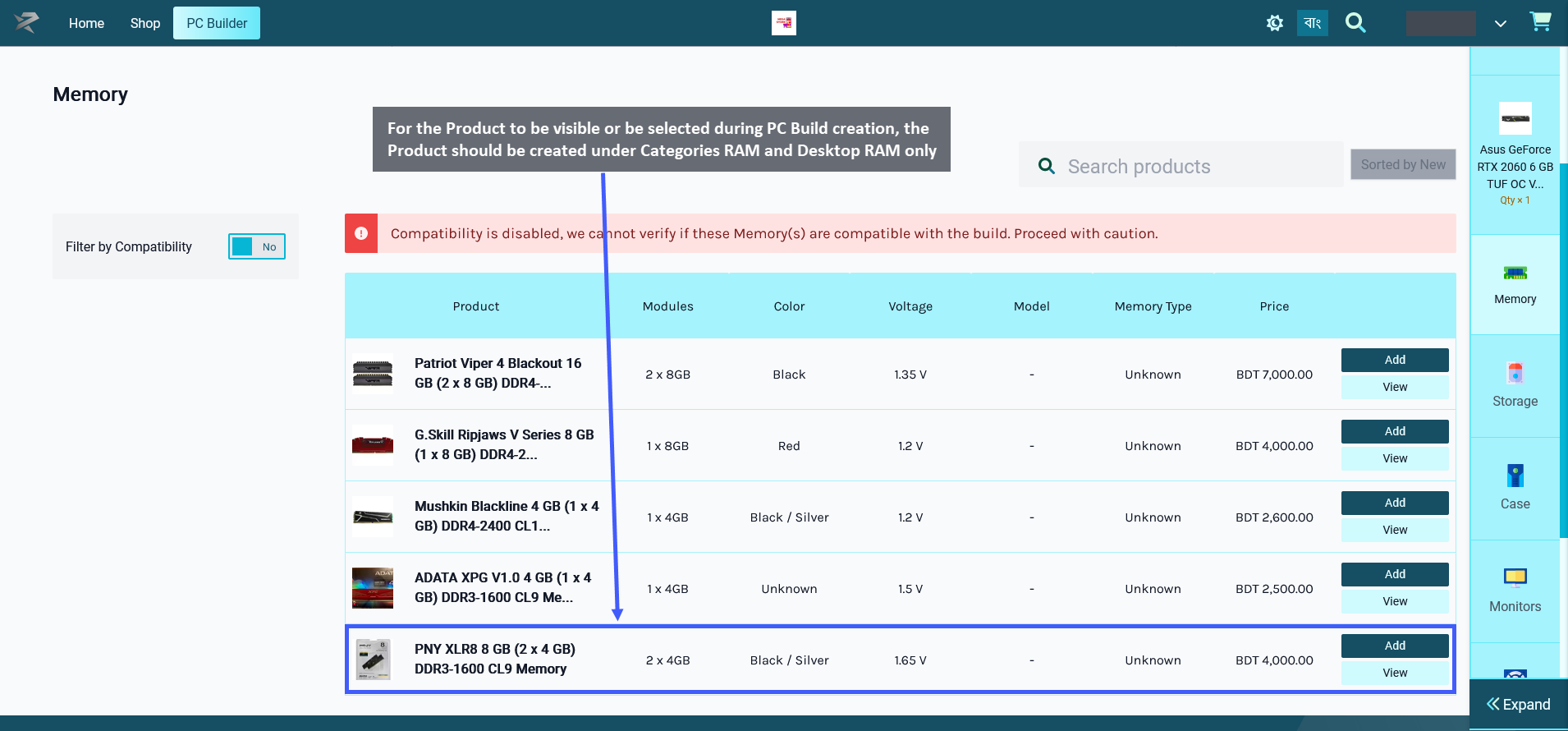
Image 1: For Product to be visible as a component for PC Build, select only RAM and Desktop RAM.
Therefore, even though a Product maybe have several Categories available for selection during Product creation, only certain Categories should be selected for the Product for it to be visible under PC Builds.
When creating a Product for Memory, the Shop Owner should only select the Categories: RAM and Desktop RAM for the Product to be visible under PC Builds. When they will try to add this component Memory to PC Build later, this Product will then be visible and available for selection under PC Builds to create build.
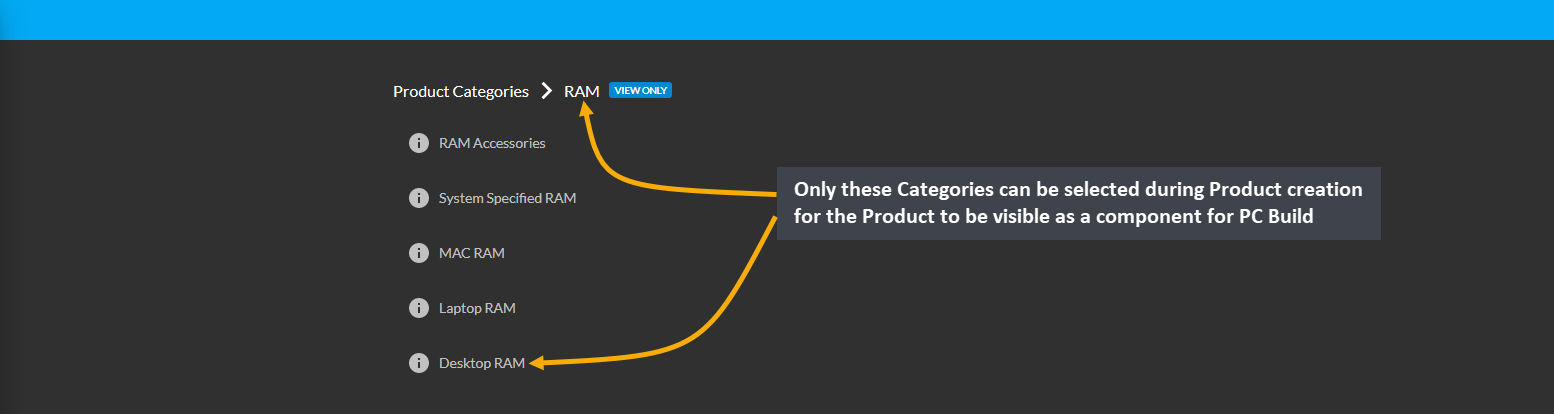
Image 2: Select only these Categories during Product creation for the Product to be visible for PC Build.
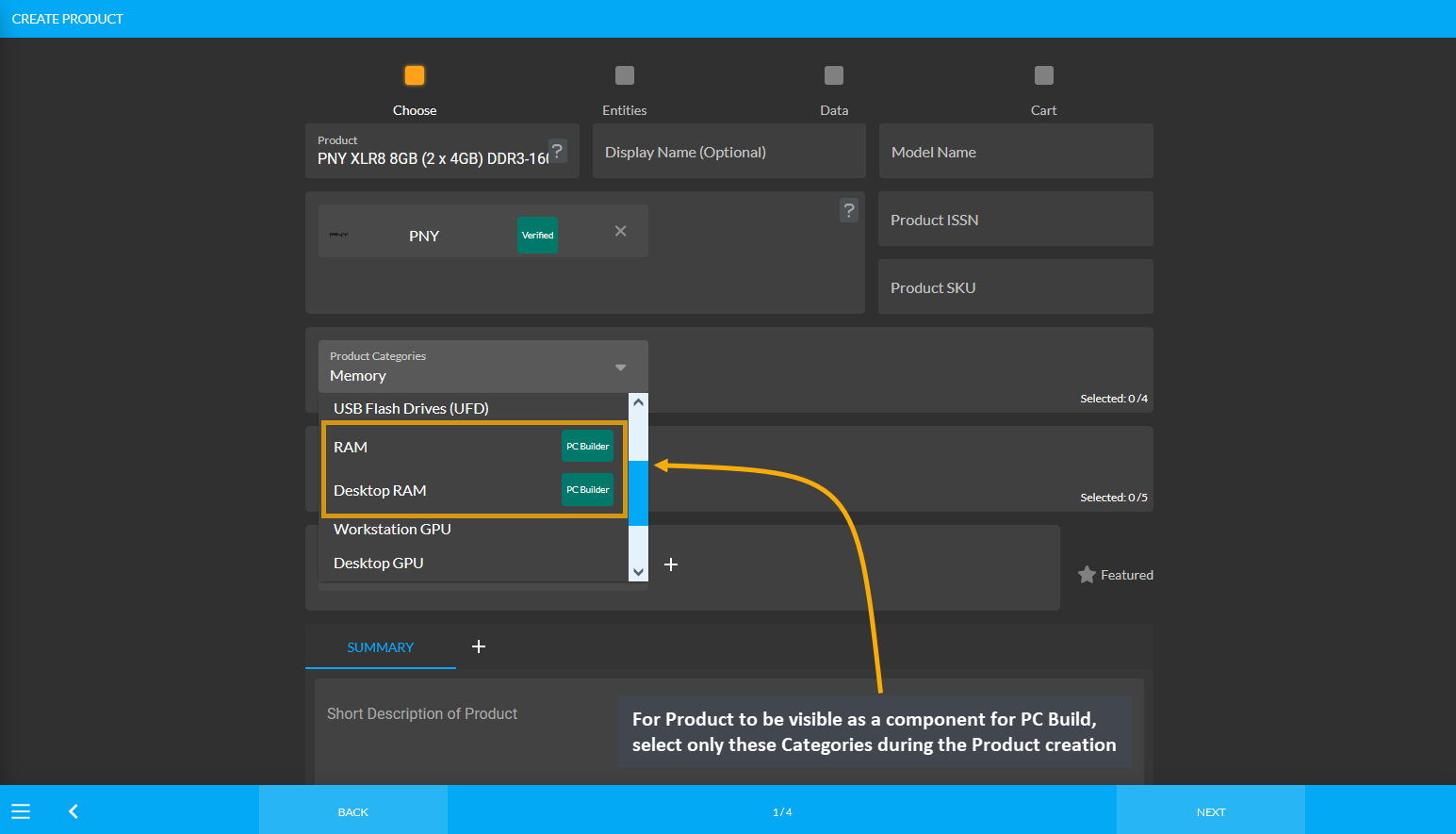
Image 3: For Product to be visible for PC Build, select only these Categories during Product creation.
Product Category: Storage
In order for Product(s) to be visible as components to select during PC Build creation, the Shop Owner needs to create Product(s) using specific Product Categories. Storage is available as Solid State Drive (SSD) and Hard Drives (HDD). During Product creation, specific Categories needs to be set for the Product so that they are visible during the PC Build component selection.
Storage: Hard Drives (HDD)
In case, Hard Drives (HDD) are selected from Storage, then in order for the Product Seagate Surveillance HDD 6TB 3.5’ 5400 RPM Internal Hard Drive to be visible or be selected during PC Build creation, this Product needs to be created under the Categories: Hard Drives (HDD), Desktop Internal HDD (3.5’), Desktop External HDD, and Portable External HDD and not other Hard Drives (HDD) Categories.
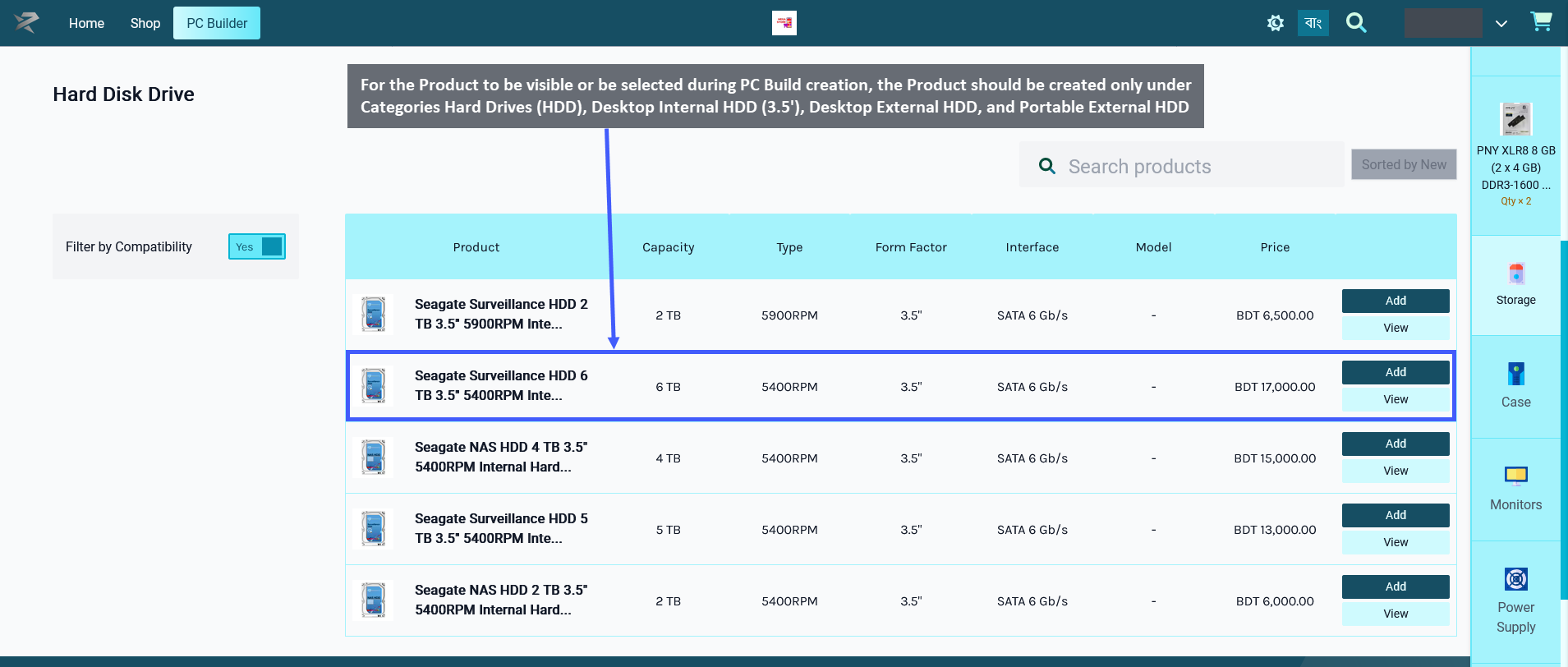
Image 1: For Product to be visible as component for PC Build, select specific Hard Drives (HDD) Categories.
Therefore, even though a Product maybe have several Categories available for selection during Product creation, only certain Categories should be selected for the Product for it to be visible under PC Builds.
When creating a Product for Storage with Hard Drives (HDD), the Shop Owner should only select the Categories: Hard Drives (HDD), Desktop Internal HDD (3.5’), Desktop External HDD, and Portable External HDD for the Product to be visible under PC Builds. When they will try to add the components of Hard Drives (HDD) to PC Build later, this Product will then be visible and available for selection under PC Builds to create build.
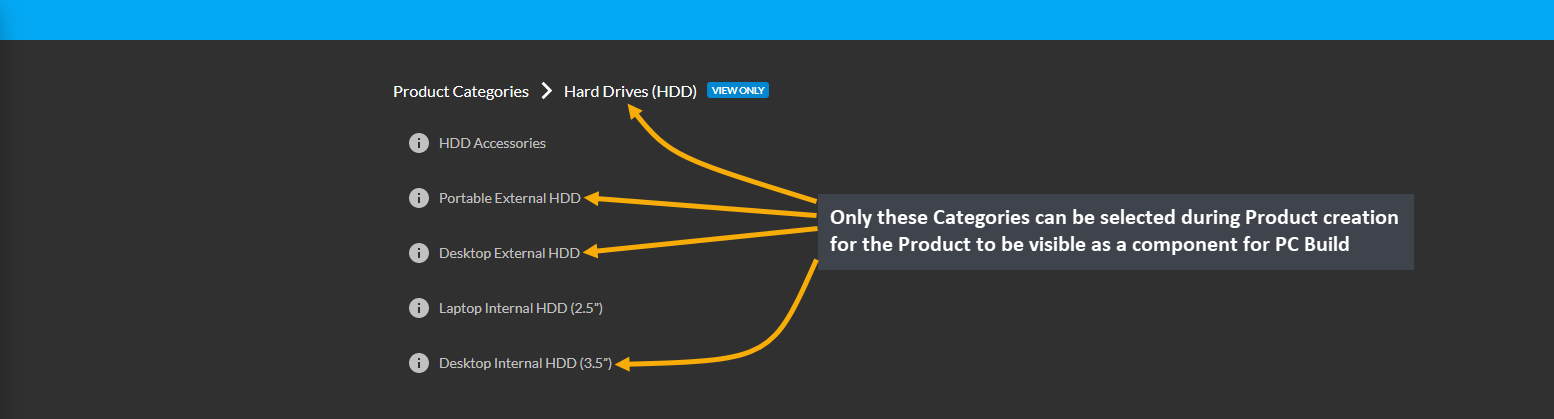
Image 2: Select only these Categories during Product creation for the Product to be visible for PC Build.
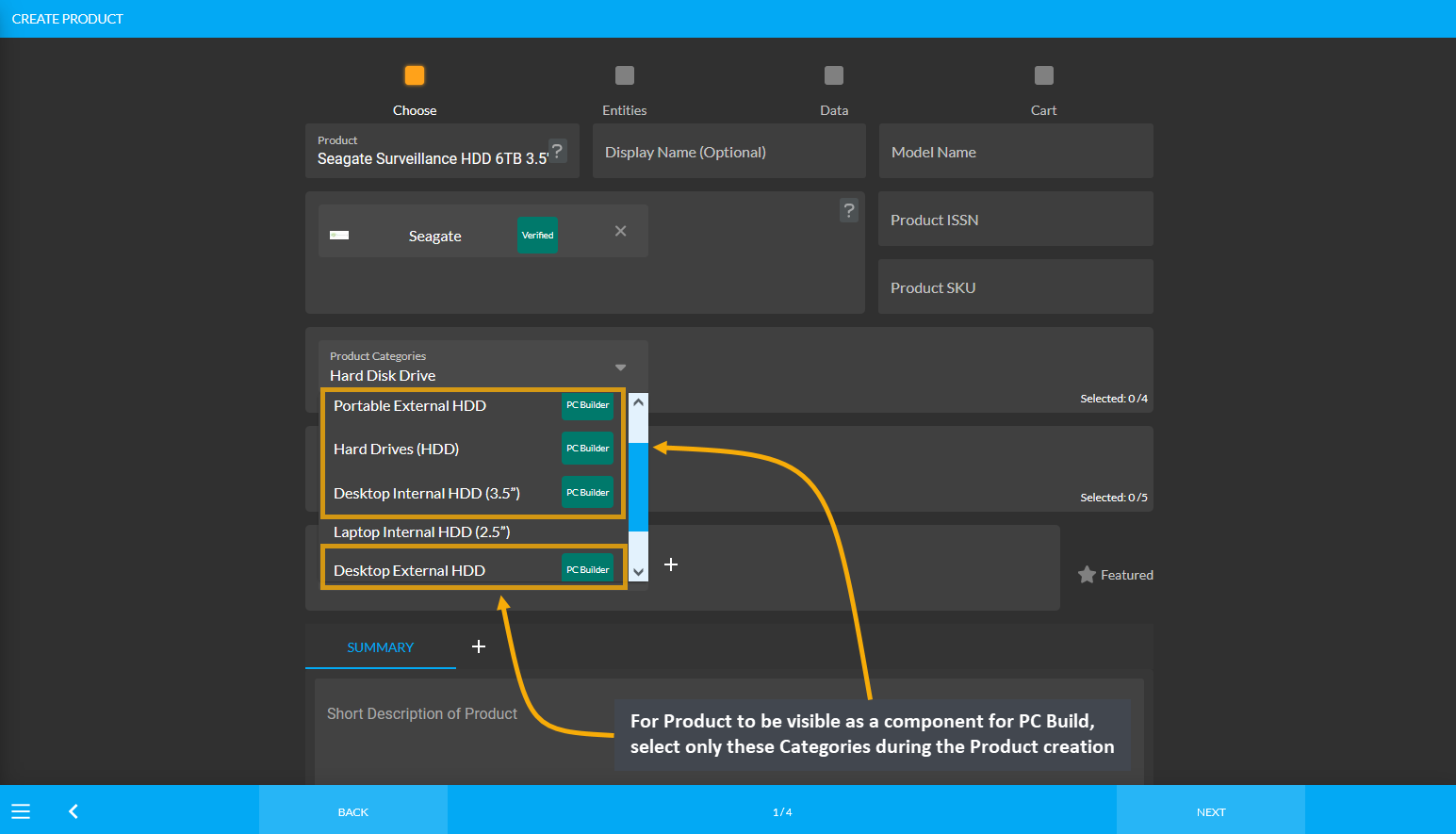
Image 3: For Product to be visible for PC Build, select only these Categories during Product creation.
Storage: Solid State Drive (SSD)
In case, Solid State Drive (SSD) are selected from Storage, then in order for the Product Western Digital Blue 250 GB M.2-2280 Solid State Drive to be visible or be selected during PC Build creation, this Product will need to be created under these Categories: Solid State Drive (SSD), SATA SSD. M.2 SATA SSD, M.2/U.2 NVMe SSD, and External SSD and not other Solid State Drive (SSD) Categories.
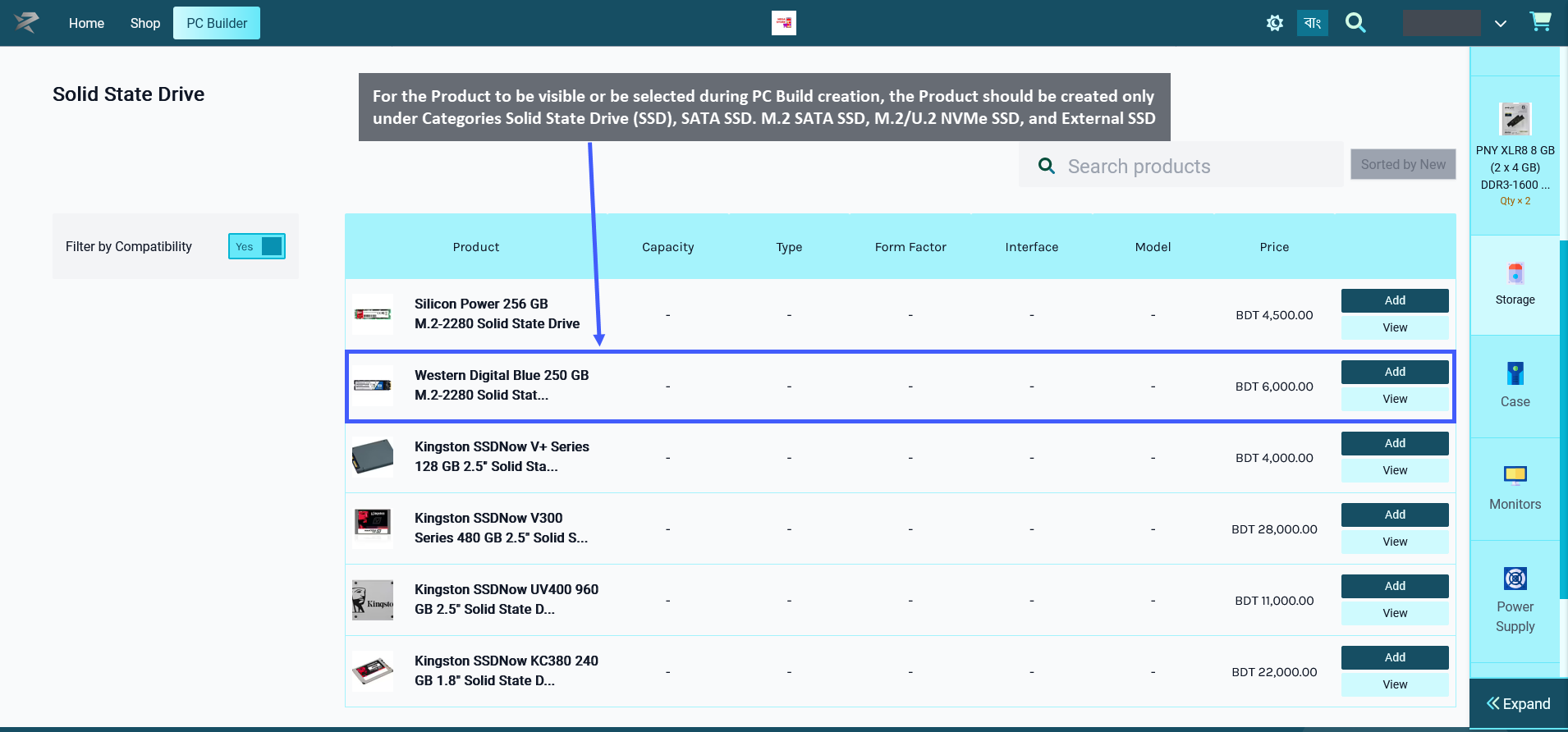
Image 4: For Product to be visible for PC Build, select the specific Solid State Drive (SSD) Categories.
Therefore, even though a Product maybe have several Categories available for selection during Product creation, only certain Categories should be selected for the Product for it to be visible under PC Builds.
When creating a Product for Storage with Solid State Drive (SSD), the Shop Owner should only select Categories: Solid State Drive (SSD), SATA SSD. M.2 SATA SSD, M.2/U.2 NVMe SSD, and External SSD for the Product to be visible under PC Builds. When they will try to add the components of Solid State Drive (SSD) to PC Build later, this Product will then be visible and available for selection under PC Builds to create build.
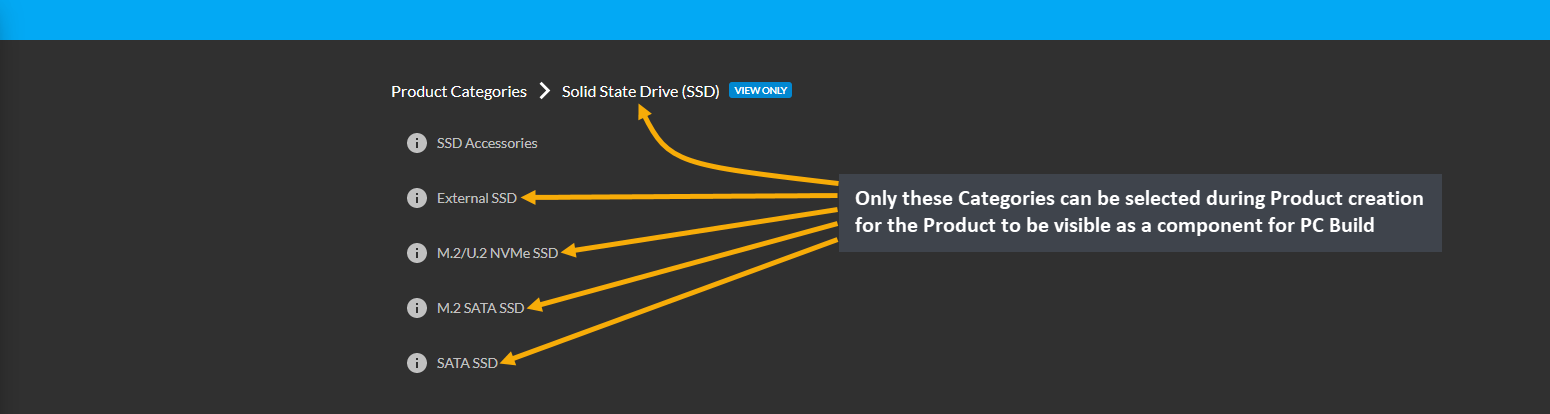
Image 5: Select only these Categories during Product creation for the Product to be visible for PC Build.
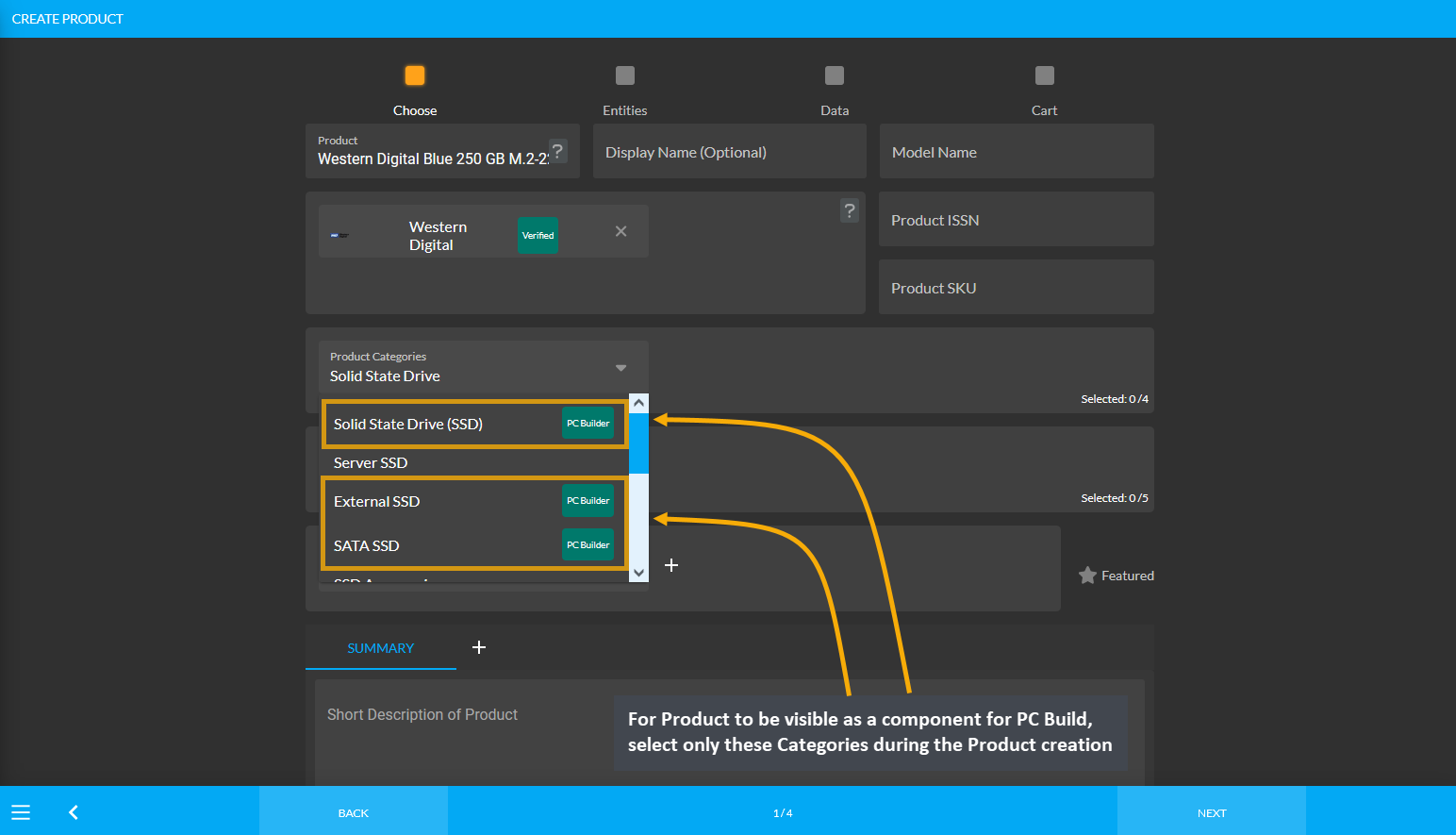
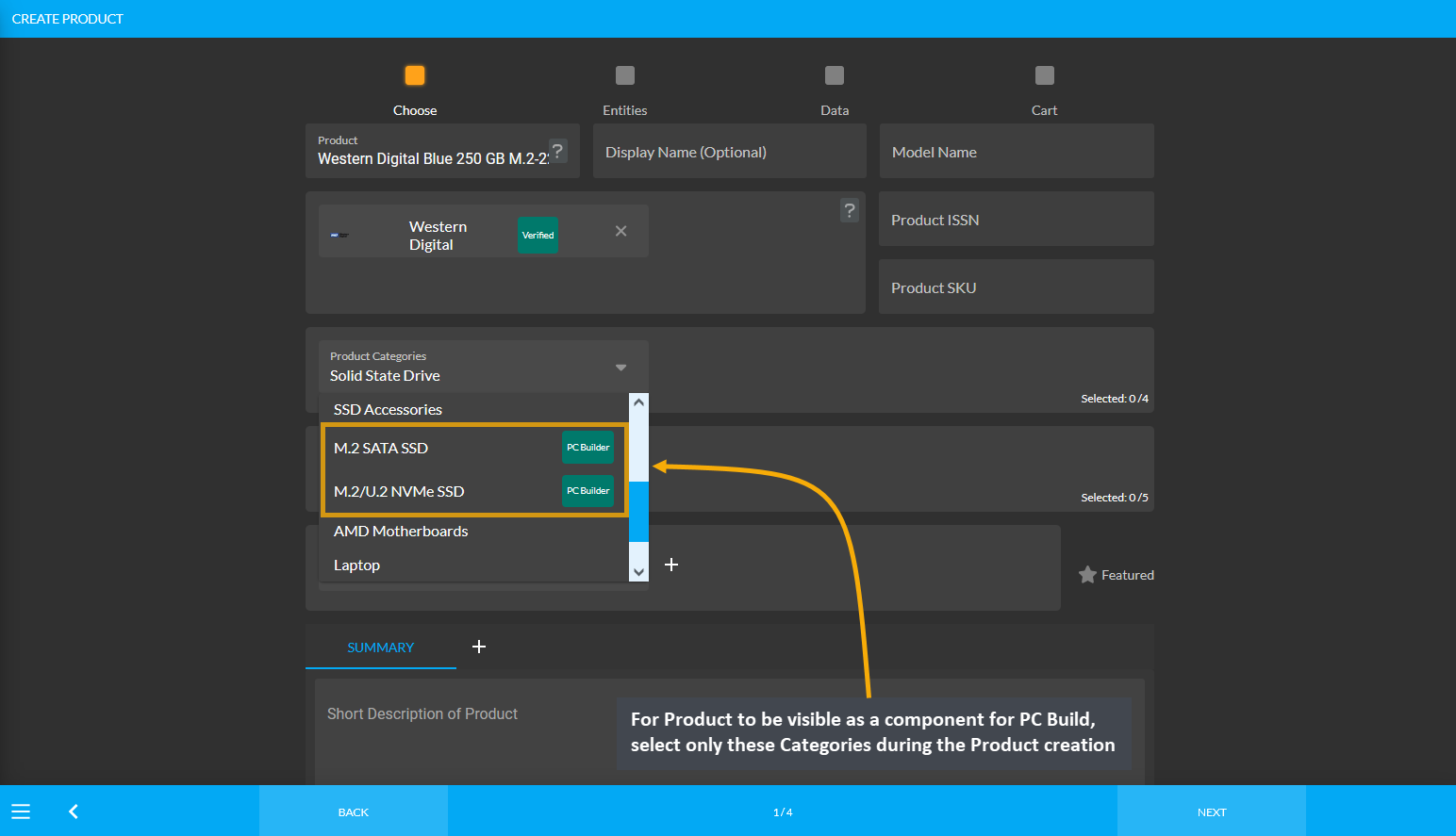
Image 6: For Product to be visible for PC Build, select only these Categories during Product creation.
Product Category: Case
In order for Product(s) to be visible as components to select during PC Build creation, the Shop Owner needs to create Product(s) using specific Product Categories. For example, as shown in the screenshot below, in order for the Product Thermaltake V9 Black Edition ATX Mid Tower Case to be visible or be selected during PC Build creation, the Product should be created only under the Categories Computer Cases and Desktop Cases.
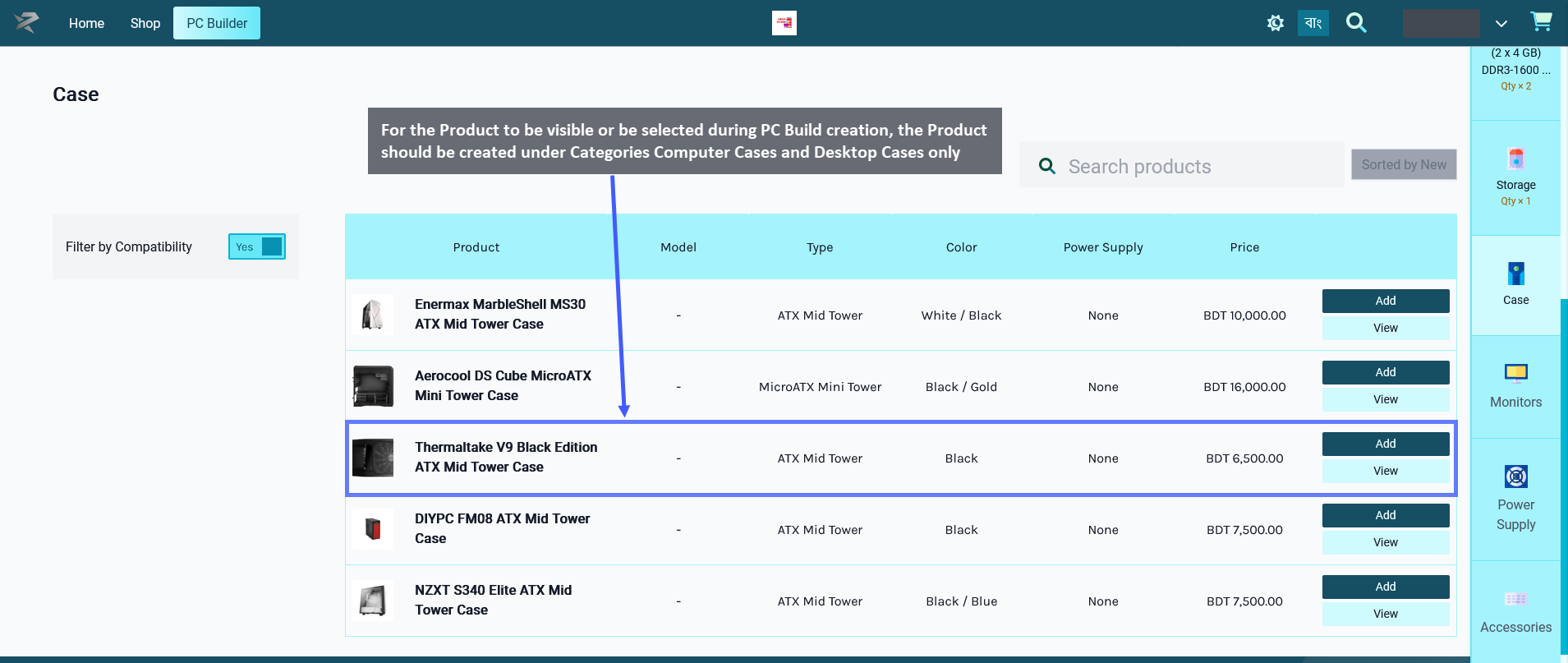
Image 1: For Product to be visible as PC Build component, select only Computer Cases and Desktop Cases.
Therefore, even though a Product maybe have several Categories available for selection during Product creation, only certain Categories should be selected for the Product for it to be visible under PC Builds.
When creating a Product for the Case, the Shop Owner should only select the Categories: Computer Cases and Desktop Cases for the Product to be visible under PC Builds. When they will try to add this component Case to PC Build later, this Product will then be visible and available for selection under PC Builds to create build.

Image 2: Select only these Categories during Product creation for the Product to be visible for PC Build.
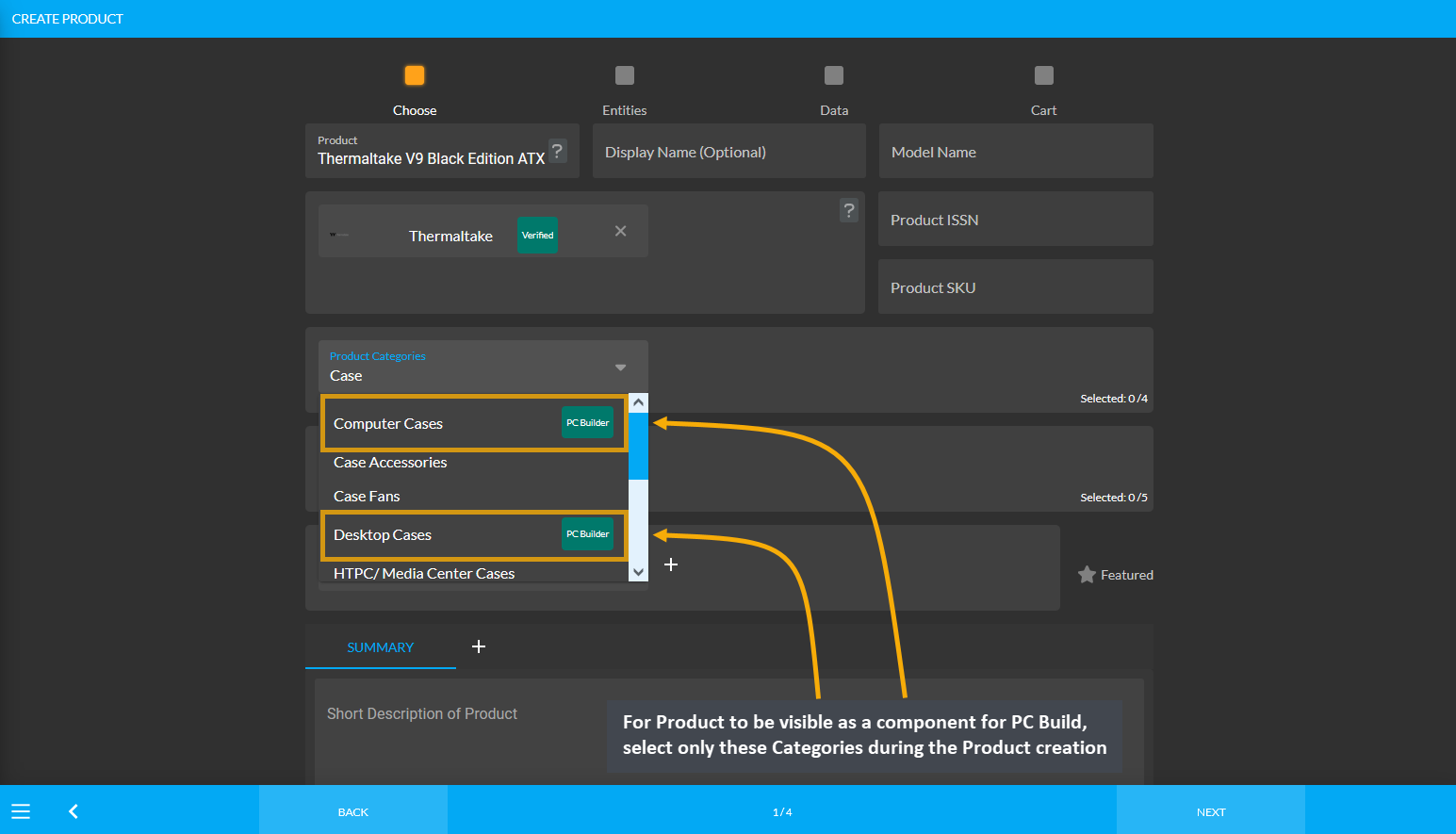
Image 3: For Product to be visible for PC Build, select only these Categories during Product creation.
Product Category: Monitor
In order for Product(s) to be visible as components to select during PC Build creation, the Shop Owner needs to create Product(s) using specific Product Categories. For example, as shown in the screenshot below, in order for the Product Asus VA229QSB 21.5" IPS Full HD Eye Care Monitor to be visible or be selected during PC Build creation, the Product should be created only under the Categories Gaming Monitors, Touchscreen Monitors, and LCD/ LED Monitors.
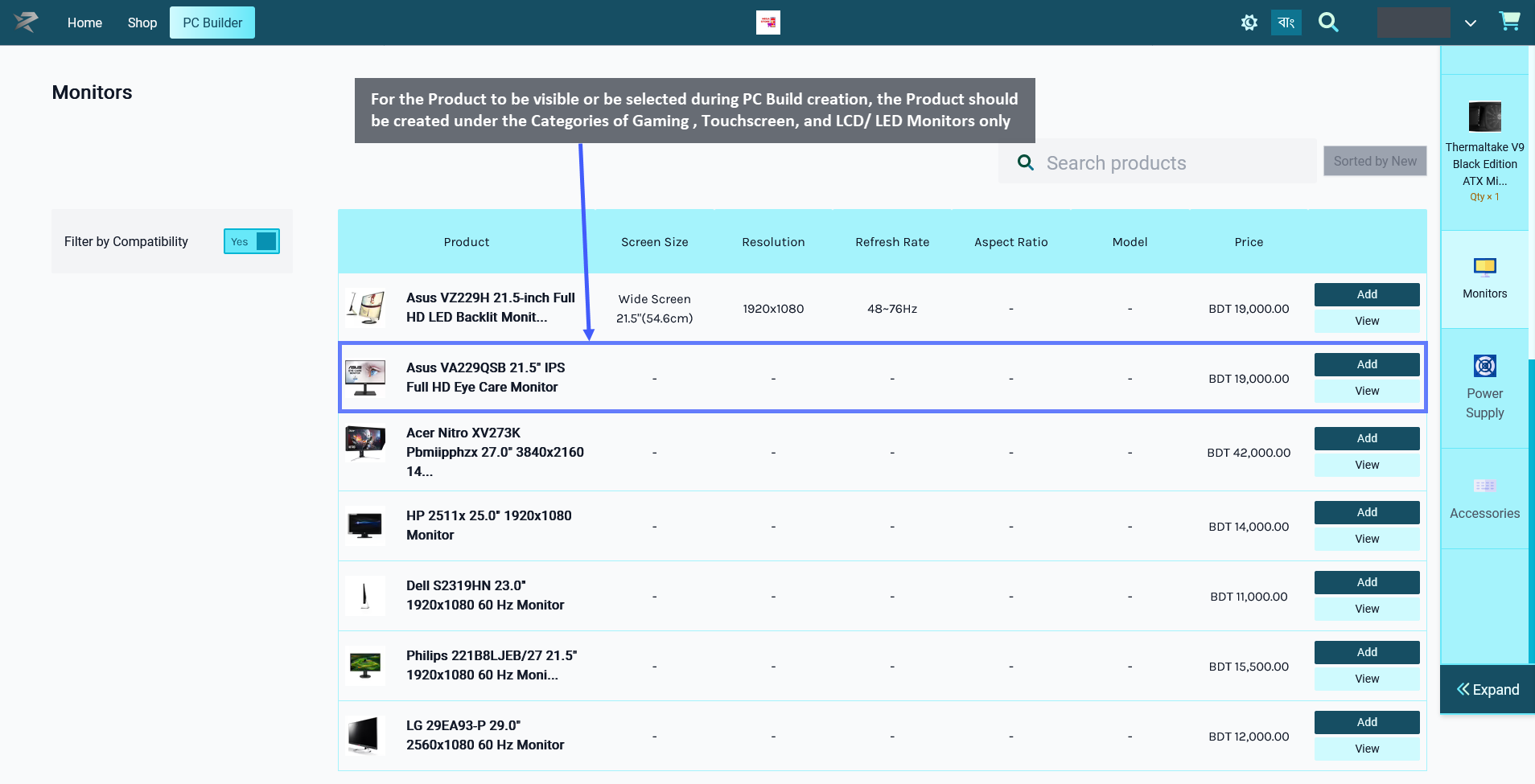
Image 1: For Product to be visible for PC Build, select only Gaming, Touchscreen, and LCD/ LED Monitors.
Therefore, even though a Product maybe have several Categories available for selection during Product creation, only certain Categories should be selected for the Product for it to be visible under PC Builds.
When creating a Product for Monitor, the Shop Owner should only select the Categories: Gaming Monitors, Touchscreen Monitors, and LCD/ LED Monitors for the Product to be visible under PC Builds. When they will try to add this component Monitor to PC Build later, this Product will then be visible and available for selection under PC Builds to create build.
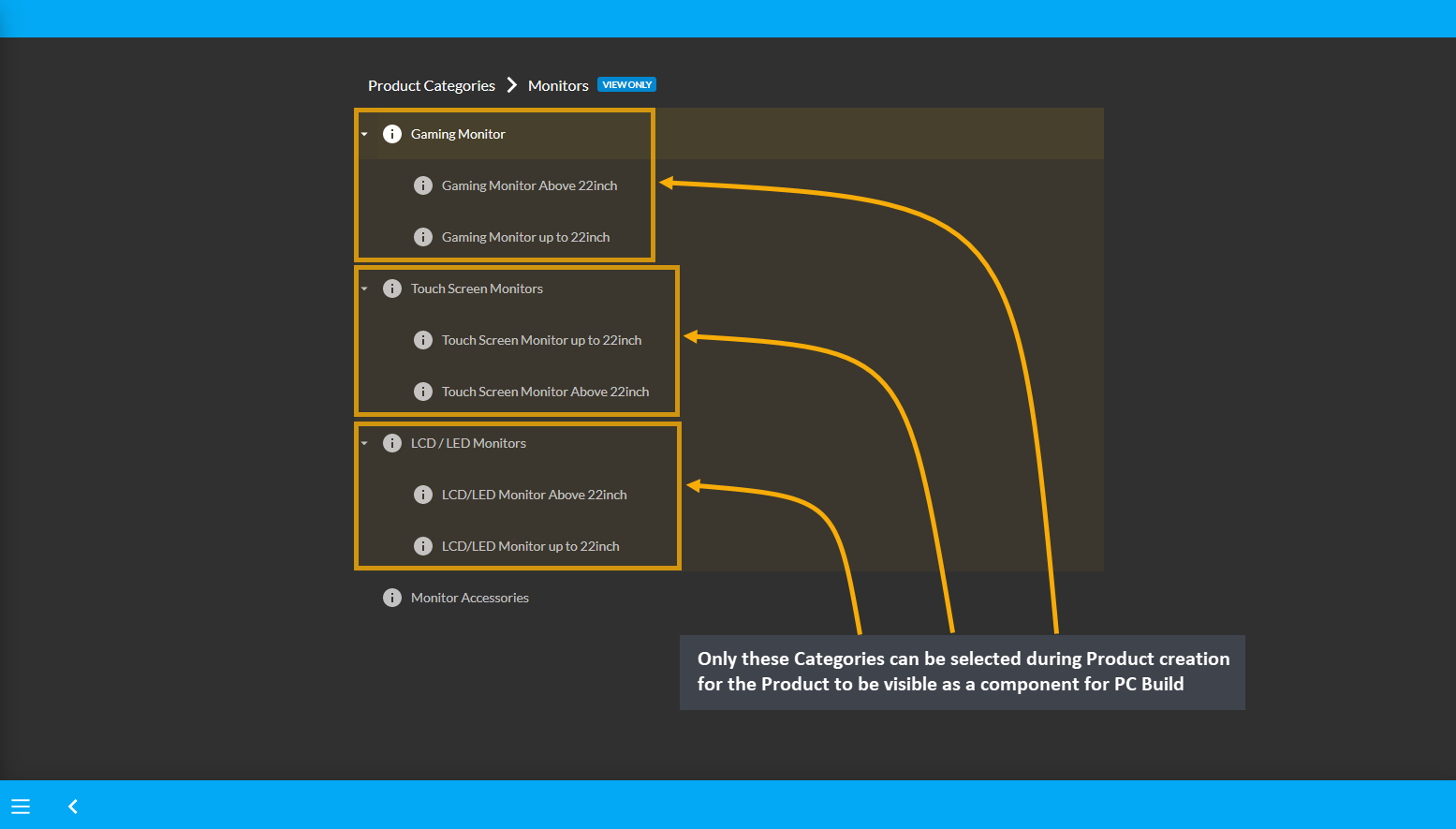
Image 2: Select only these Categories during Product creation for the Product to be visible for PC Build.
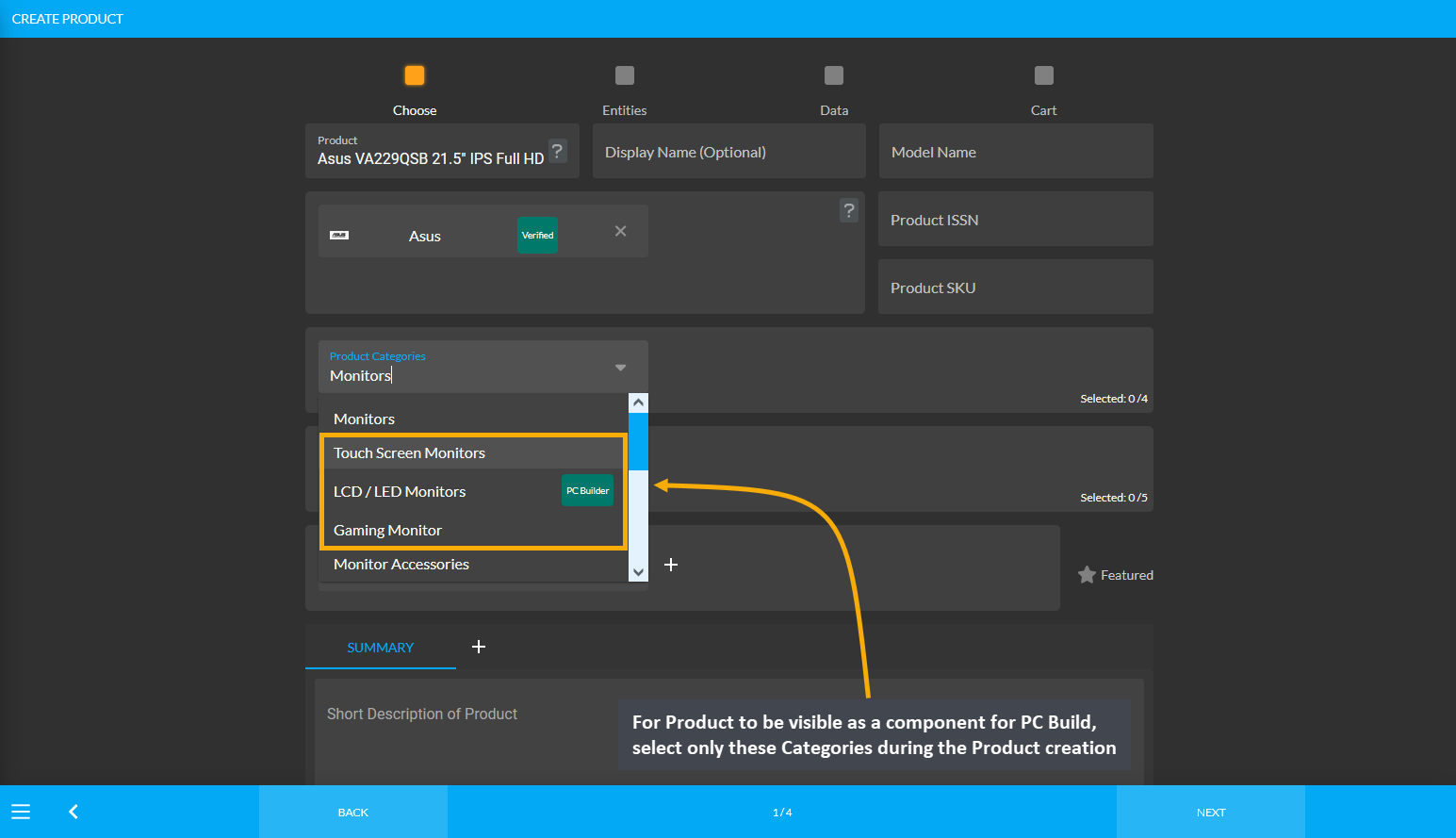
Image 3: For Product to be visible for PC Build, select only these Categories during Product creation.
Product Category: Power Supply
In order for Product(s) to be visible as components to select during PC Build creation, the Shop Owner needs to create Product(s) using specific Product Categories. For example, as shown in the screenshot below, in order for the Product Mars Gaming 650W ATX Power Supply to be visible or be selected during PC Build creation, the Product should be created only under the Categories PC Power Solutions and Desktop Power Supply (PSU).
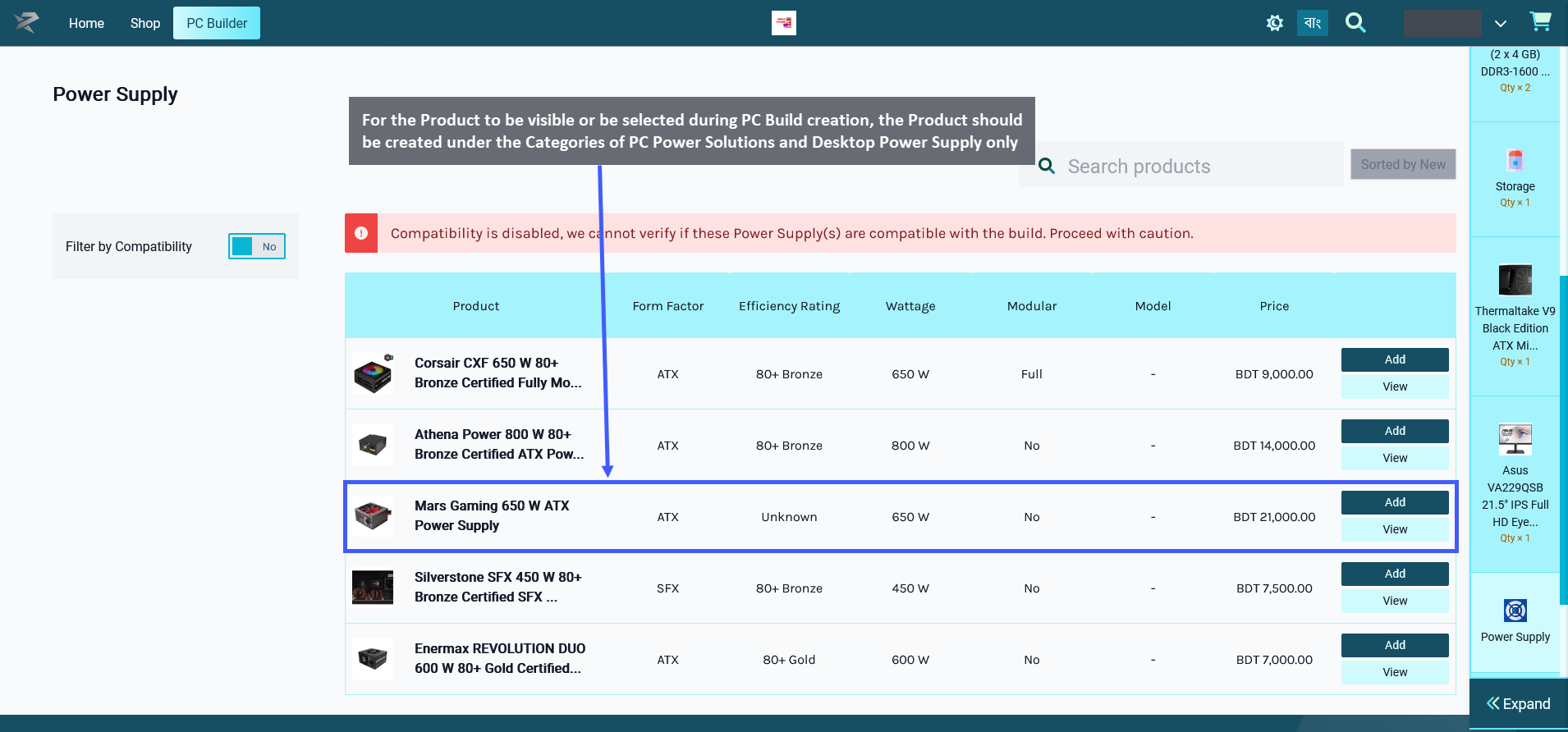
Image 1: For Product to be visible for PC Build, select only PC Power Solutions and Desktop Power Supply.
Therefore, even though a Product maybe have several Categories available for selection during Product creation, only certain Categories should be selected for the Product for it to be visible under PC Builds.
When creating a Product for Power Supply, the Shop Owner should only select the Categories: PC Power Solutions and Desktop Power Supply (PSU) for the Product to be visible under PC Builds. When they will try to add this component Power Supply to PC Build later, this Product will then be visible and available for selection under PC Builds to create build.
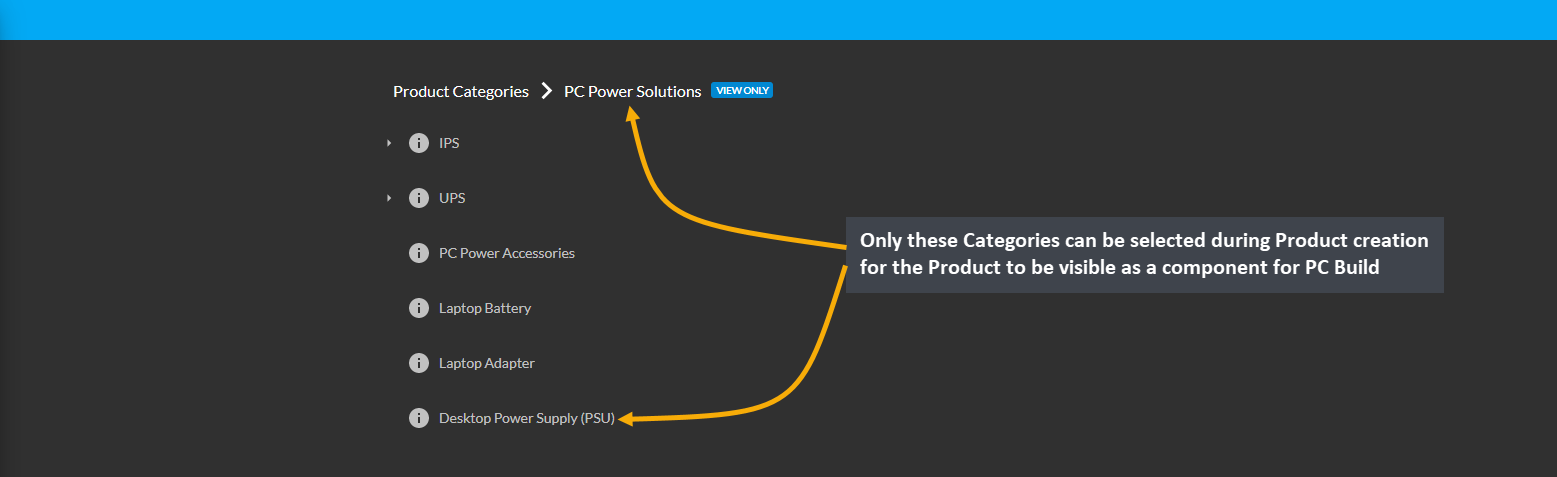
Image 2: Select only these Categories during Product creation for the Product to be visible for PC Build.
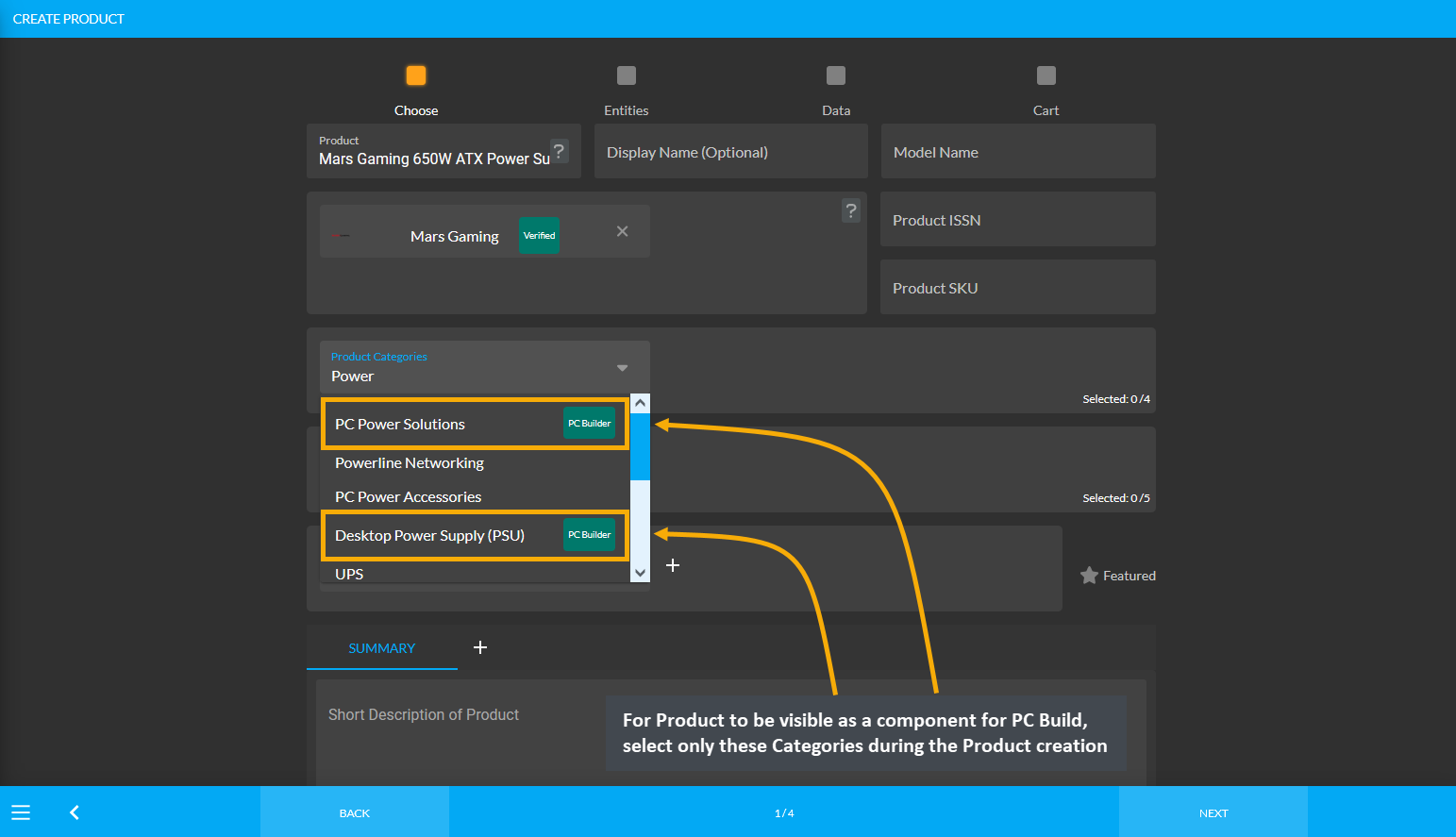
Image 3: For Product to be visible for PC Build, select only these Categories during Product creation.
Product Category: Accessories
In order for Product(s) to be visible as components to select during PC Build creation, the Shop Owner needs to create Product(s) using specific Product Categories. Accessories are available as Mouse, Keyboard, Speaker, and Headphone. During Product creation, specific Categories needs to be set for the Product so that they are visible during the PC Build component selection.
Accessories: Mouse
In case, Mouse is selected from Accessories, then in order for the Product Logitech M90 USB Mouse to be visible or be selected during PC Build creation, this Product needs to be created under the Categories: Mice and Gaming Mice and not other Input Output Devices Categories.
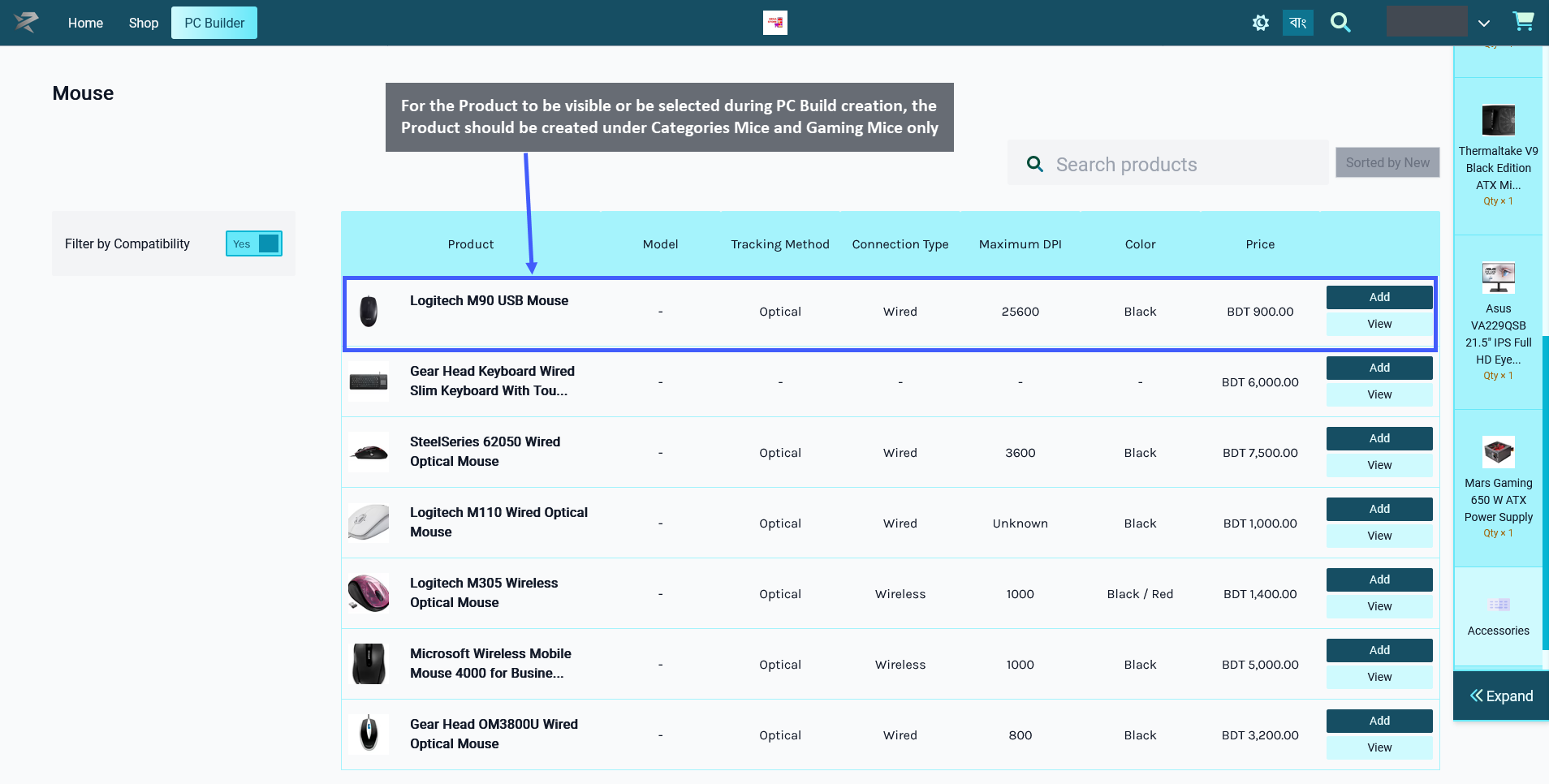
Image 1: For Product to be visible as component for PC Build, select Mice and Gaming Mice Categories.
Therefore, even though a Product maybe have several Categories available for selection during Product creation, only certain Categories should be selected for the Product for it to be visible under PC Builds.
When creating a Product for Accessories with Mouse, the Shop Owner should only select the Categories: Mice and Gaming Mice for the Product to be visible under PC Builds. When they will try to add these components of Mouse to PC Build later, this Product will then be visible and available for selection to create PC Build.
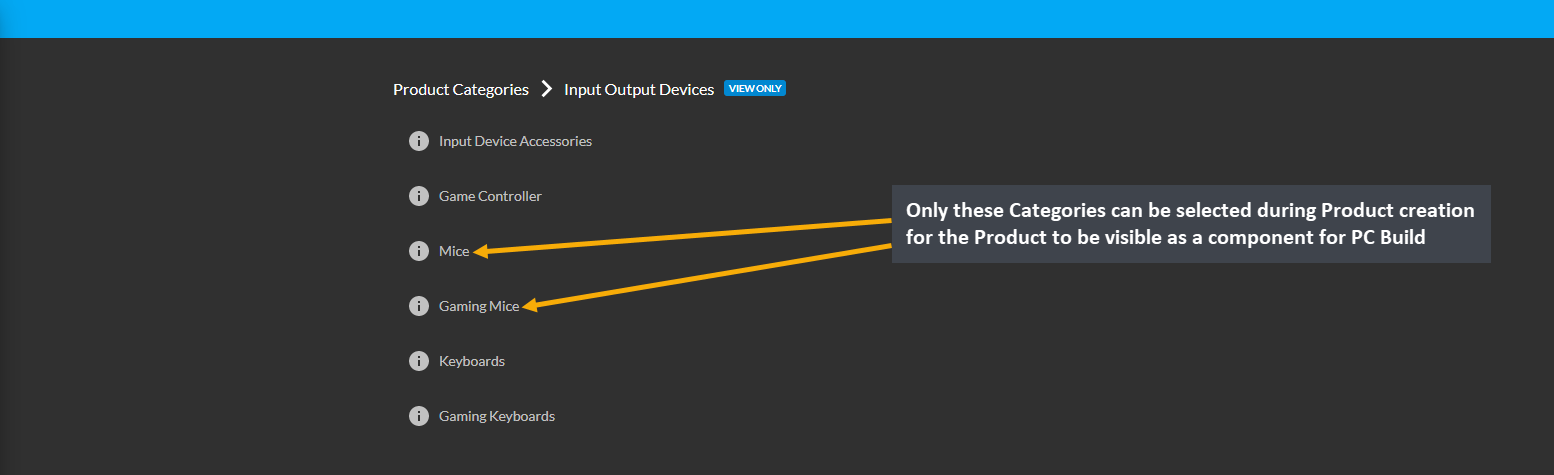
Image 2: Select only these Categories during Product creation for the Product to be visible for PC Build.
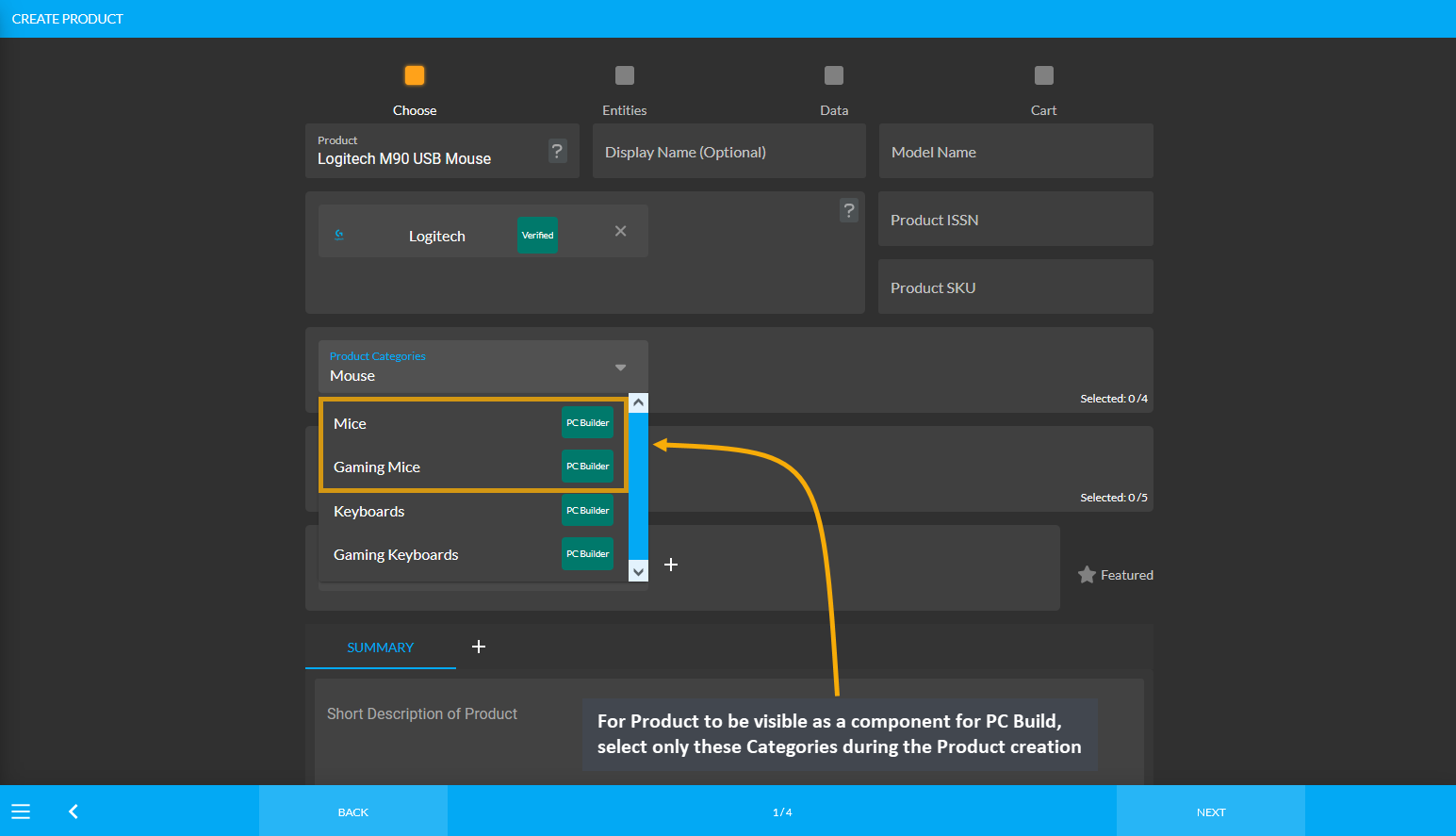
Image 3: For Product to be visible for PC Build, select only these Categories during Product creation.
Accessories: Keyboard
If Keyboard is selected from Accessories, then in order for the Product SolidTek Keyboard Wired Mini Keyboard to be visible or be selected during PC Build creation, this Product needs to be created under Categories: Keyboard and Gaming Keyboard and not other Input Output Devices Categories.
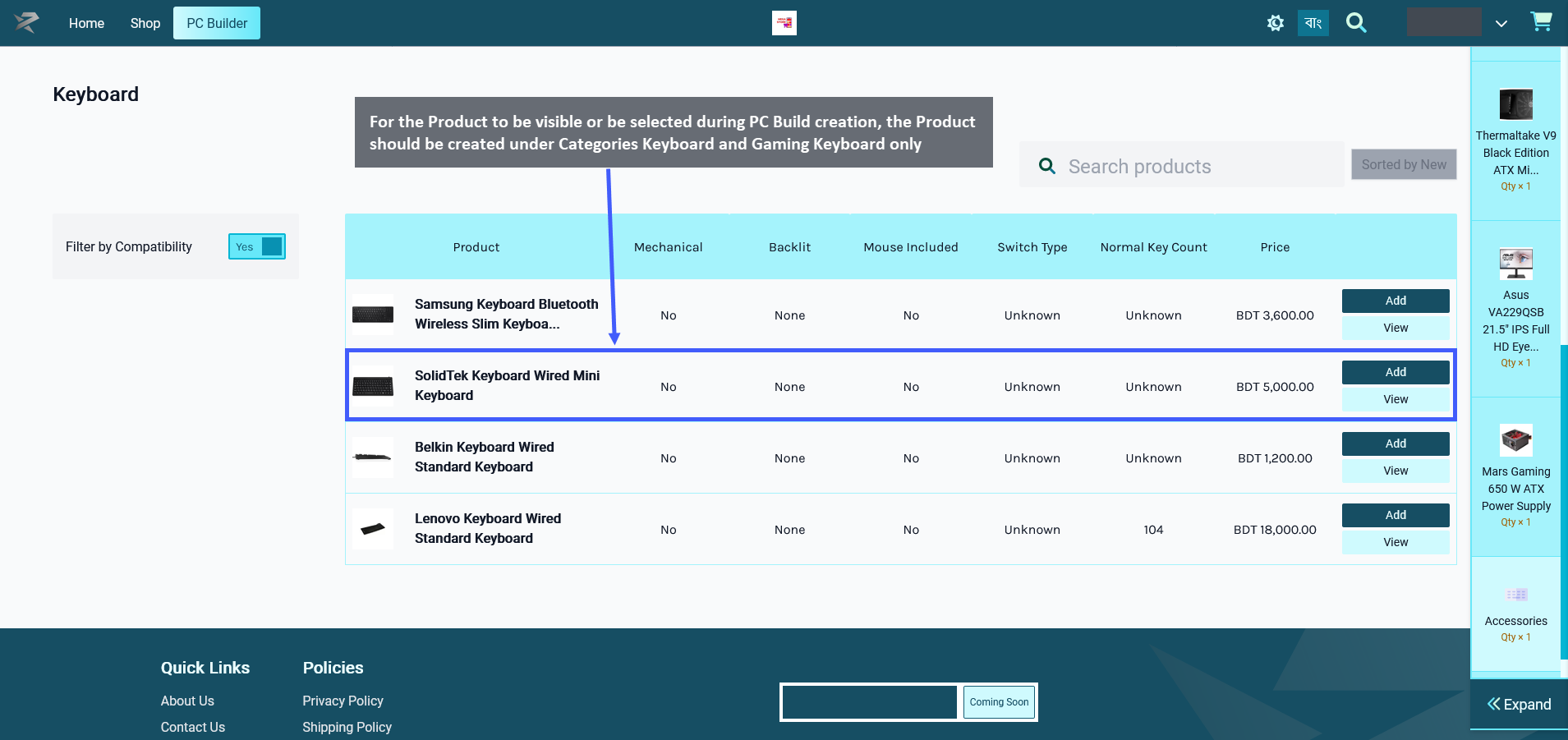
Image 1: For Product to be visible for PC Build, select only Keyboard and Gaming Keyboard Categories.
Therefore, even though a Product maybe have several Categories available for selection during Product creation, only certain Categories should be selected for the Product for it to be visible under PC Builds.
When creating Product for Accessories with Keyboard, Shop Owner should only select the Categories: Keyboard and Gaming Keyboard for the Product to be visible under PC Builds. When they will try to add these components of Keyboard to PC Build later, this Product will then be visible and available for selection to create PC Build.
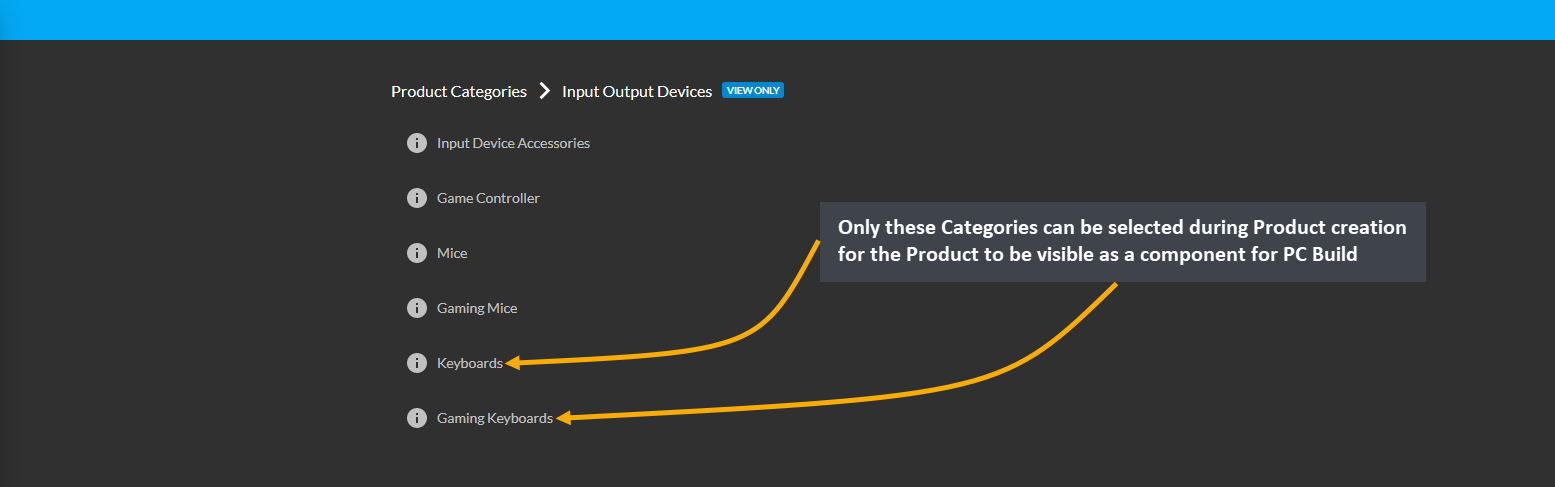
Image 2: Select only these Categories during Product creation for the Product to be visible for PC Build.
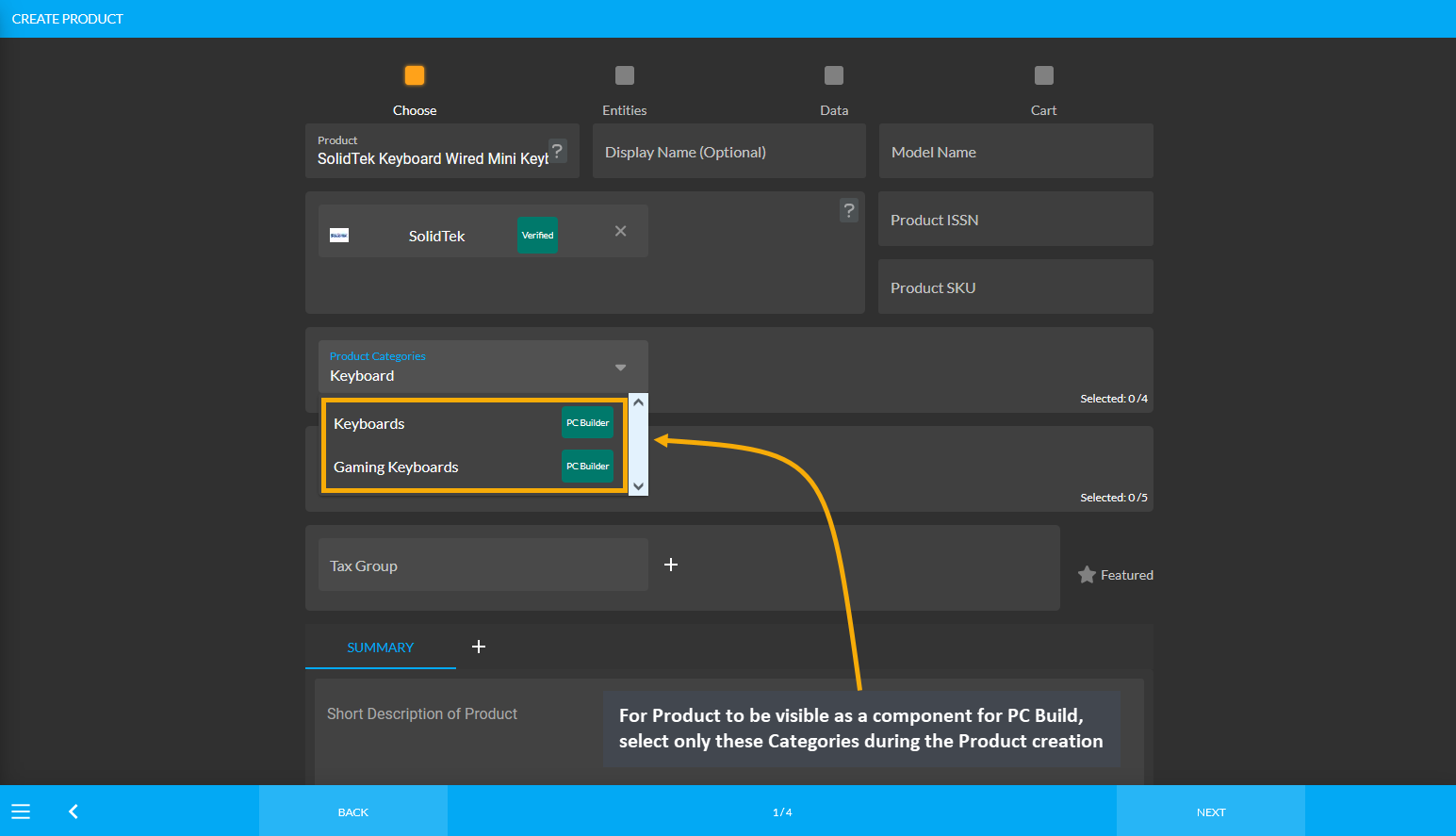
Image 3: For Product to be visible for PC Build, select only these Categories during Product creation.
Accessories: Speakers
In case, the Speakers are selected from Accessories, then in order for the Product Microlab SP-FC20WH 40W 2.1 Channel Speakers to be visible or be selected during PC Build creation, this Product needs to be created under Categories: Speakers and Gaming Speakers and not other Speaker, Headphones, and Mic Categories.
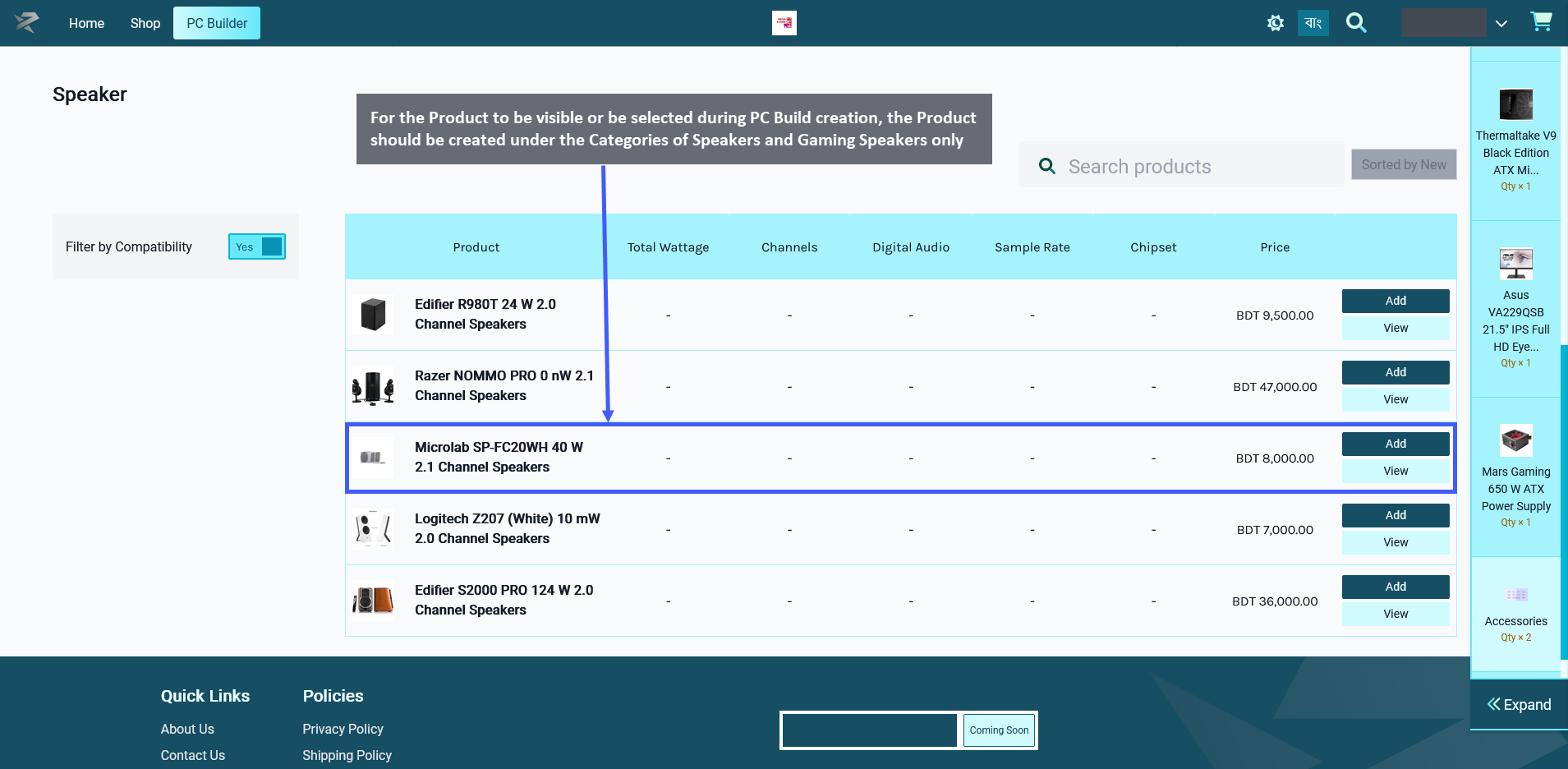
Image 1: For Product to be visible for PC Build, select only Speakers and Gaming Speakers Categories.
Therefore, even though a Product maybe have several Categories available for selection during Product creation, only certain Categories should be selected for the Product for it to be visible under PC Builds.
When creating Product for Accessories with Speakers, Shop Owner should only select the Categories: Speakers and Gaming Speakers for the Product to be visible under PC Builds. When they will try to add these components of Speakers to PC Build later, this Product will then be visible and available for selection to create PC Build.
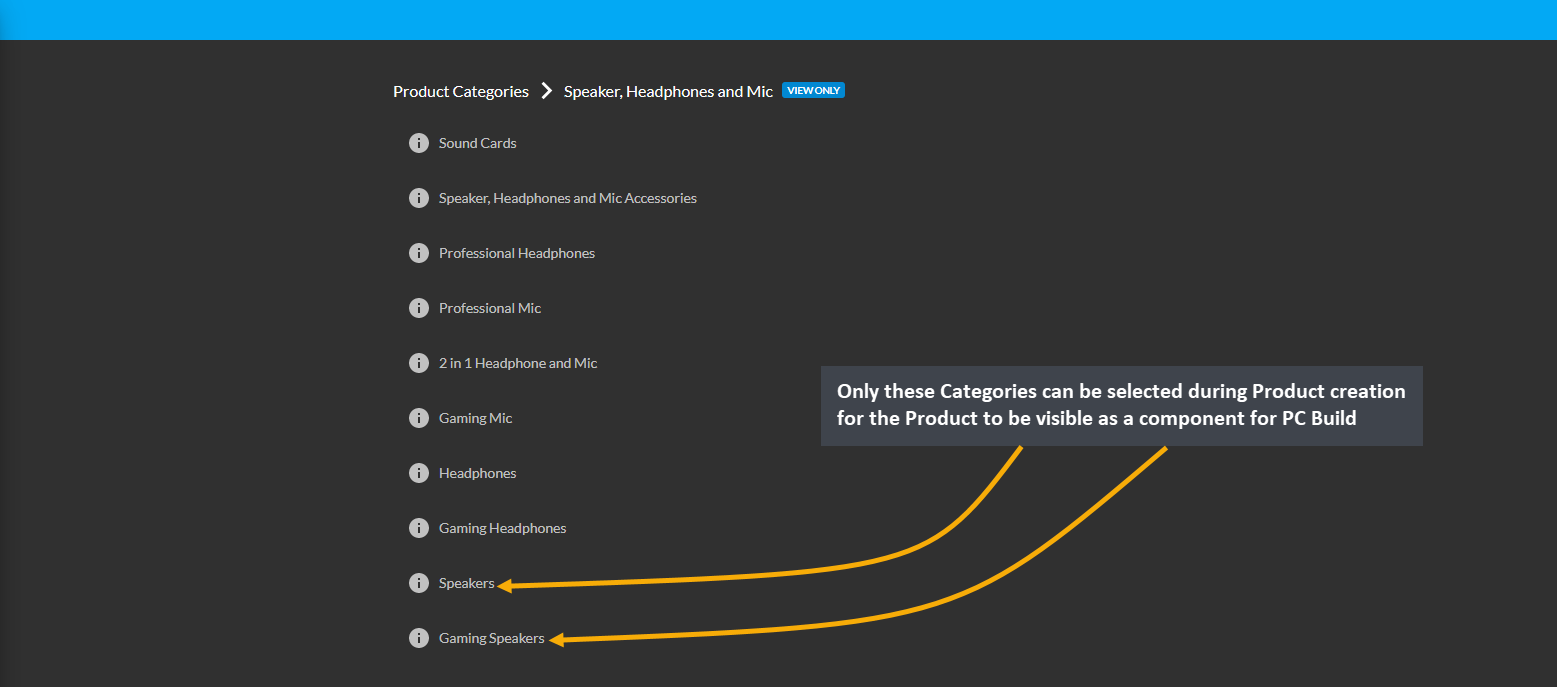
Image 2: Select only these Categories during Product creation for the Product to be visible for PC Build.
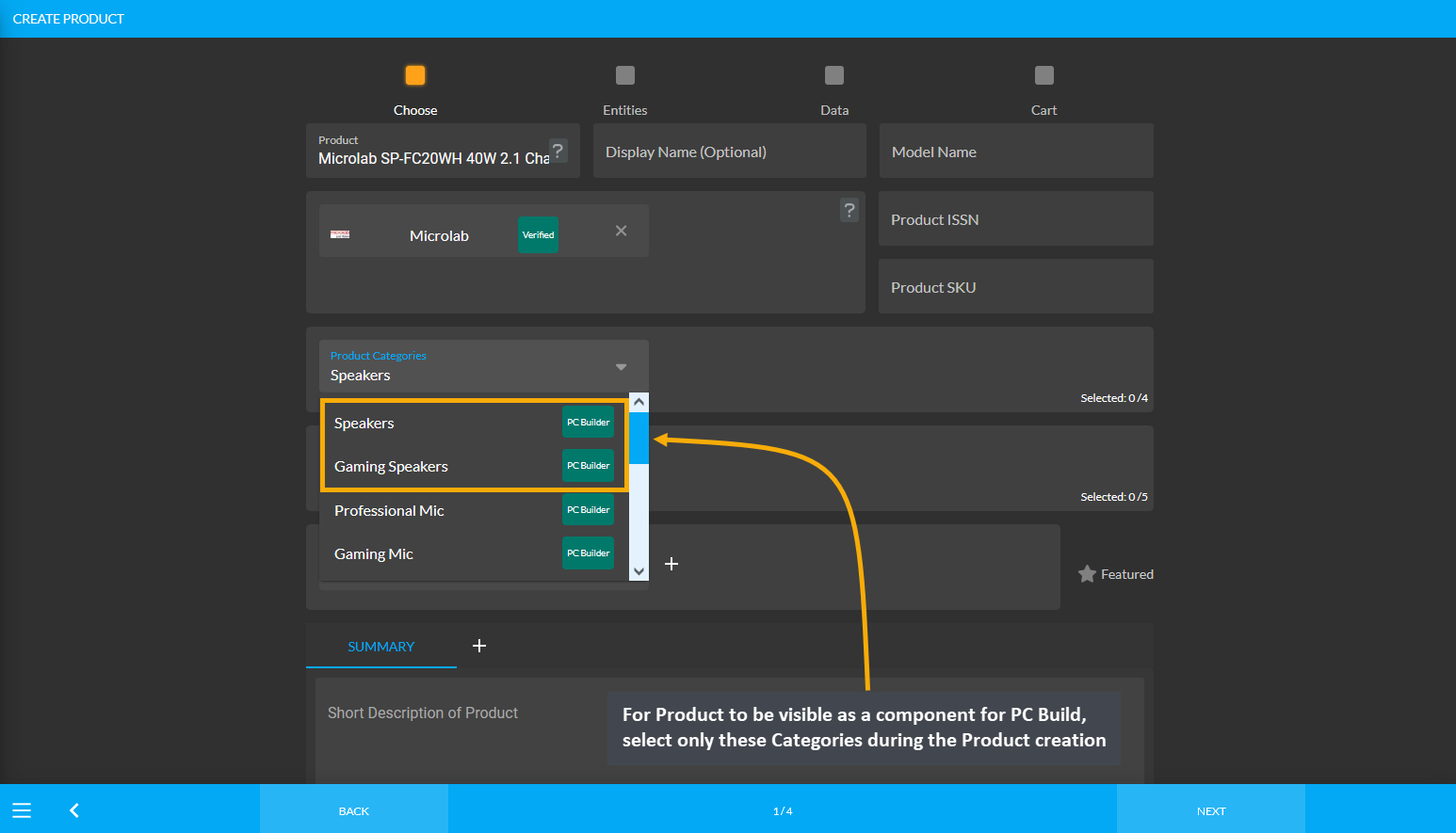
Image 3: For Product to be visible for PC Build, select only these Categories during Product creation.
Accessories: Headphones
In case, Headphones are selected from Accessories, then in order for the Product Audio - Technica ATH-A700 Headphones to be visible or be selected during PC Build creation, this Product needs to be created under the Categories: Headphones, Gaming Headphones, Professional Headphones, 2 in 1 Headphone and Mic, Professional Mic, and Gaming Mic and not other Speaker, Headphones, and Mic Categories.
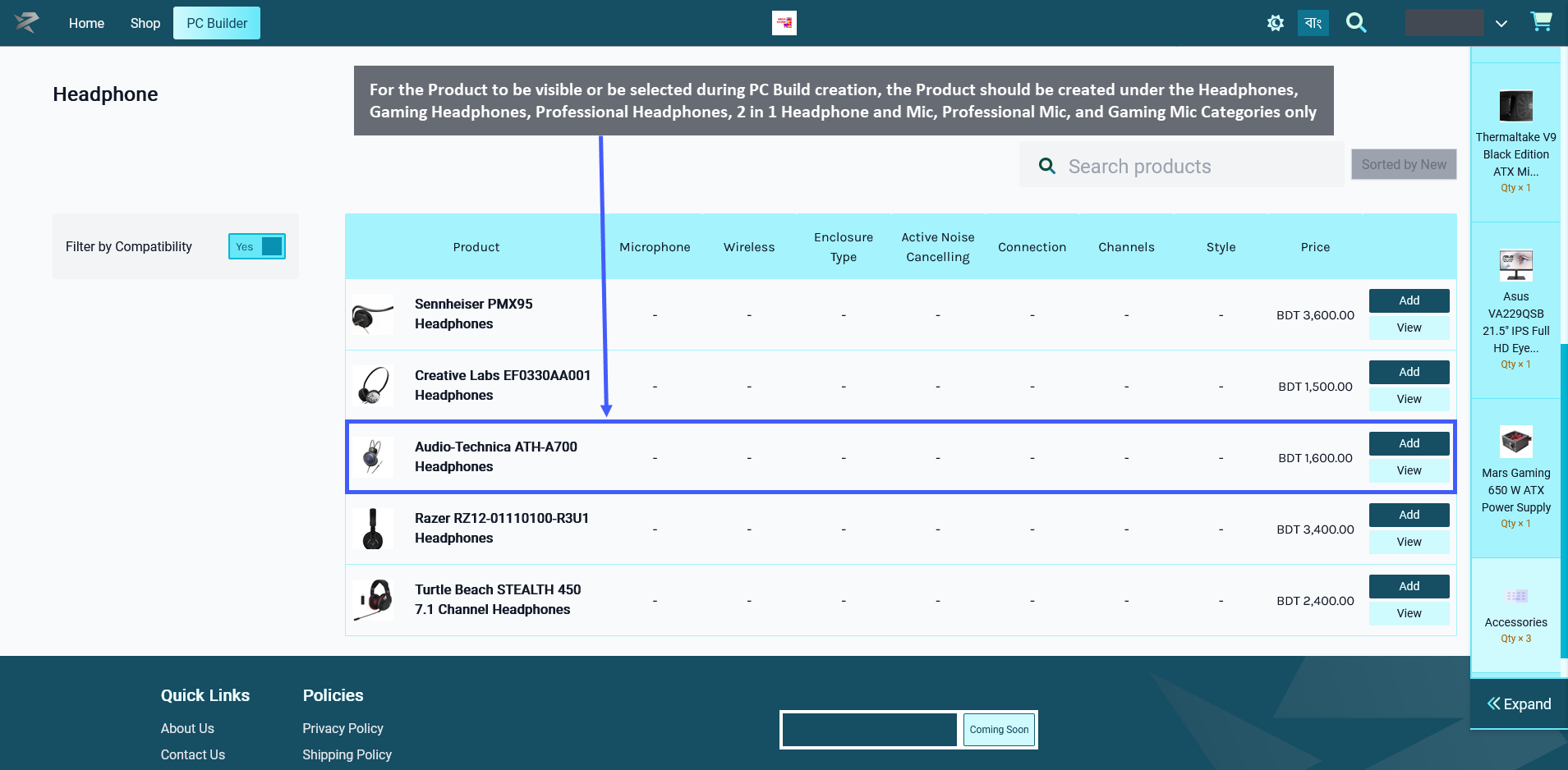
Image 1: For Product to be visible for PC Build, select only Headphones, Gaming Headphones, Professional Headphones, 2 in 1 Headphone and Mic, Professional Mic, and Gaming Mic Categories.
Therefore, even though a Product maybe have several Categories available for selection during Product creation, only certain Categories should be selected for the Product for it to be visible under PC Builds.
When creating a Product for Accessories with Headphones, the Shop Owner should only select these Categories: Headphones, Gaming Headphones, Professional Headphones, 2 in 1 Headphone and Mic, Professional Mic, and Gaming Mic for the Product to be visible under PC Builds. When they will try to add these components of Headphones to PC Build later, this Product will then be visible and available for selection to create PC Build.
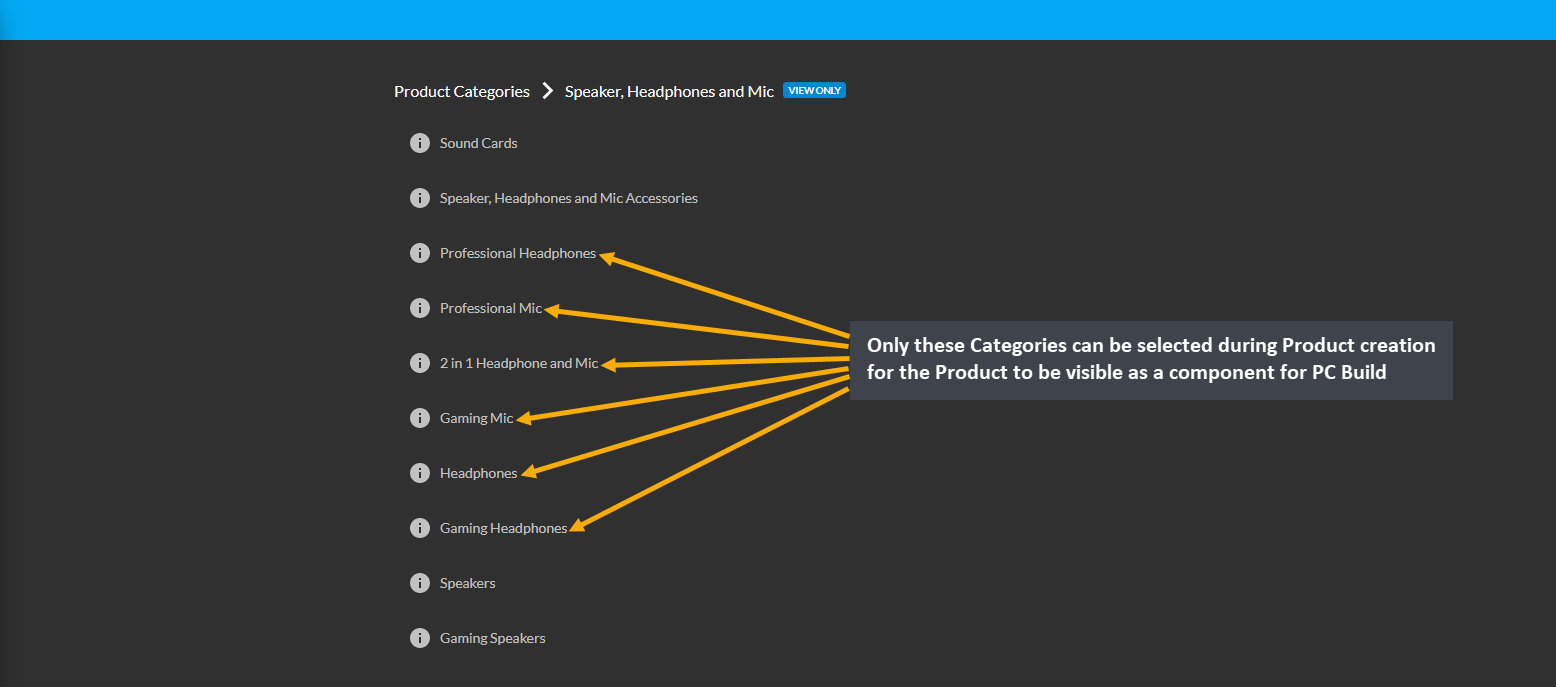
Image 2: Select only these Categories during Product creation for the Product to be visible for PC Build.
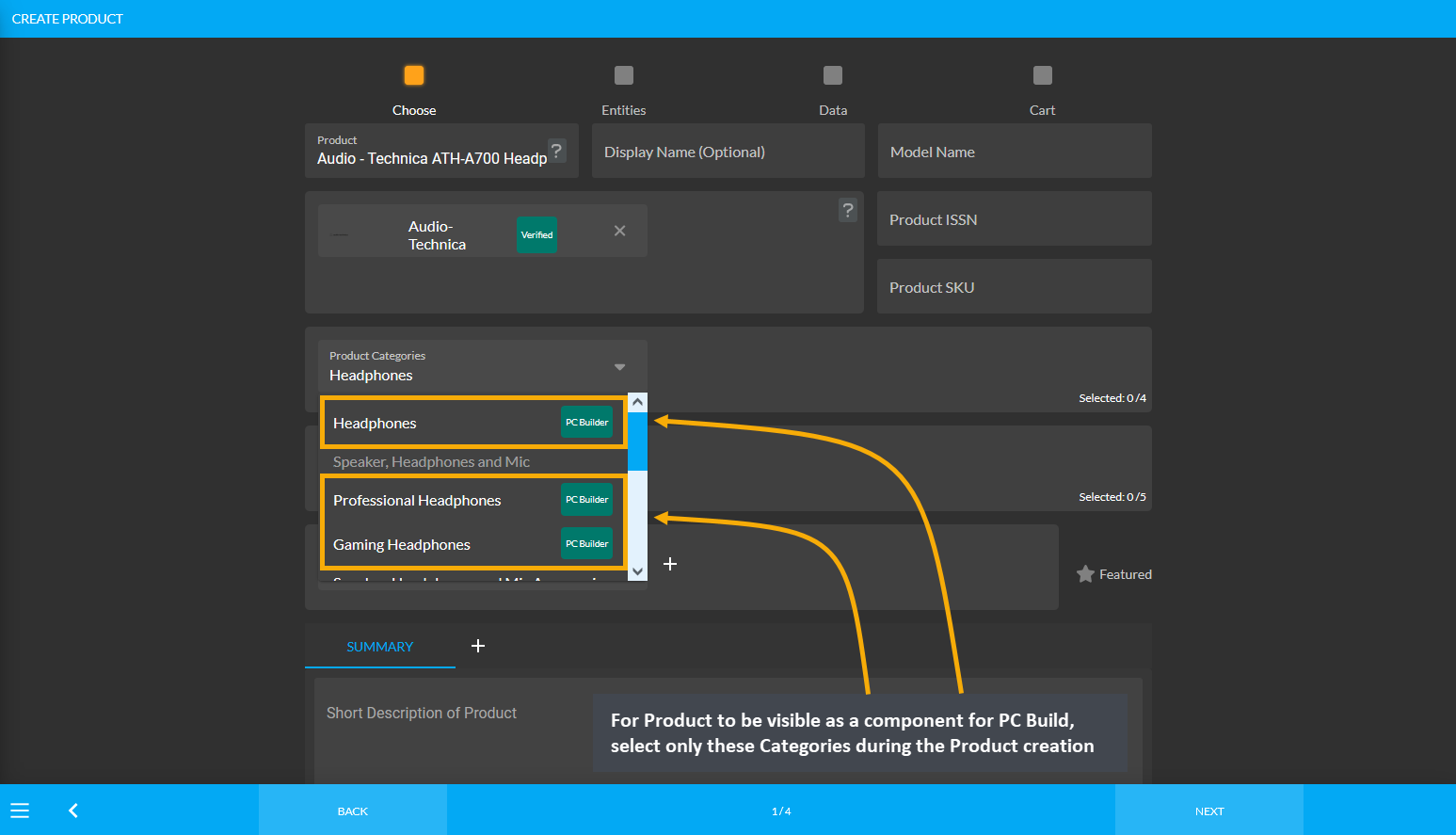
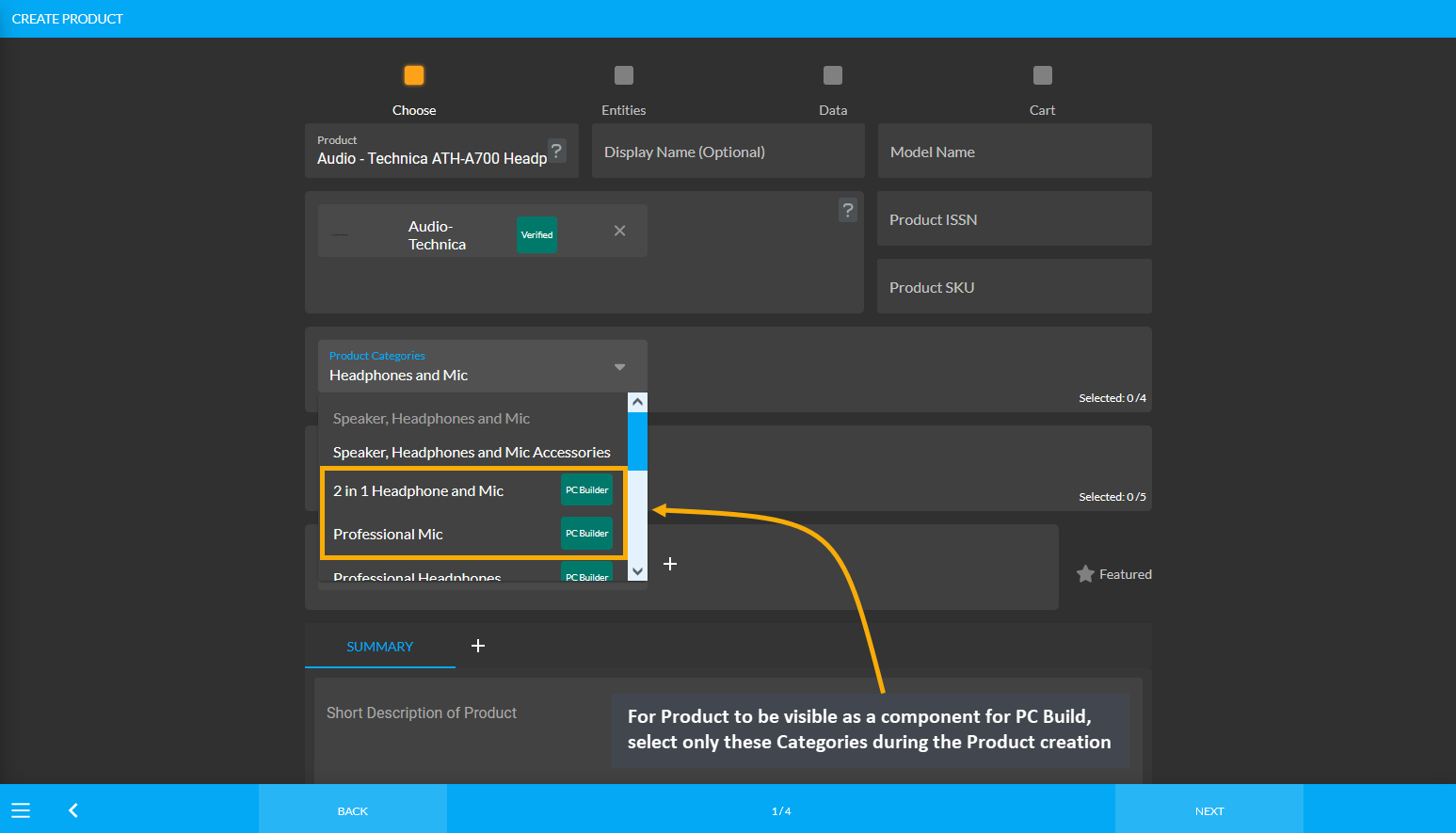
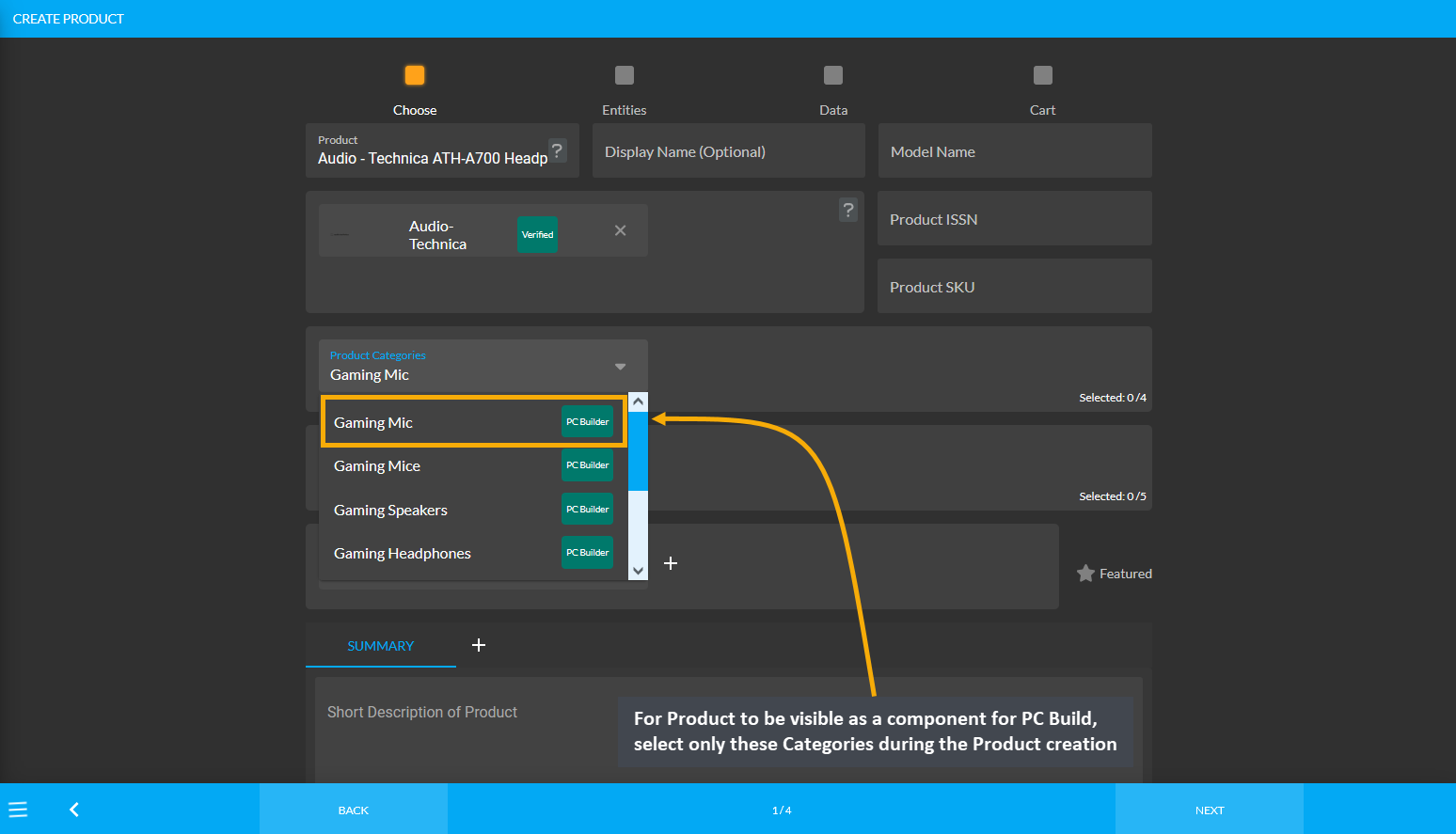
Image 3: For Product to be visible for PC Build, select only these Categories during Product creation.