Product Summary and Attributes
Product Summary, Warranty, and Tax
The next step is adding Product Summary. Within Summary tab, Shop Owner can add Product summary on different sections using the + option. Each description tab has a word limit of 512 characters.
Existing Warranty Plans can be selected from the dropdown and new Warranty plans can be created using the + button beside dropdown. If any warranty plan cannot be found within dropdown, then new Warranty Plans like Lifetime, International, Local, Parts, can be created by Shop Owner. Different types of warranty can be created and list of Warranties can be found within Global Warranty Plan List under Product Settings.
Tax Group is also pre-defined, so when Tax Group is assigned for a Product during its creation, tax will be charged for that specific Product and the details will be mentioned in the invoice. When CMS page or block is created, only Featured products will be shown within this block. The Featured button allows to filter those featured products.
Assign pre-defined Tax Group for Products, Featured button allows filtering the featured products.
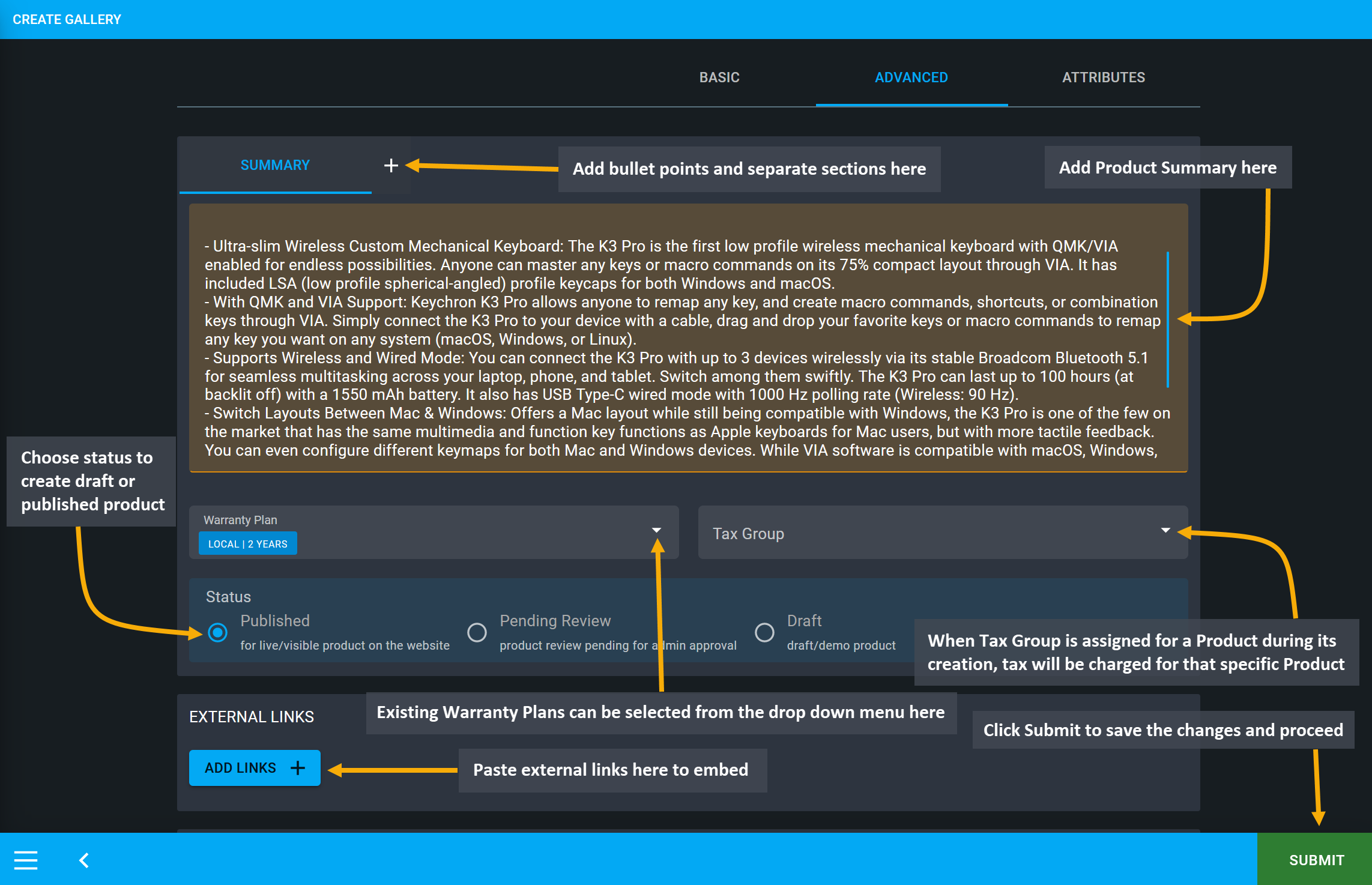
Image 1: List Product pricing with Sell, Purchase, MRP, and Red Line prices and select Warranty Plans.
Select Shipping Details
After Pricing, Shipping Details needs to be set before proceeding to the Cart. The Delivery Type has three options. Physical Products refer to items that will have to be shipped to Customer. Virtual and Downloadable Products refer to items that can be emailed to Customer. The Material State can be selected as Solid, Liquid, and Gas similarly.
Set Product Unit Size according to different Measurement Units. For example, the Shop Owner can sell Products by Carton, 1 Piece, or 1 kg. For example, if Product Unit Size is set as 1, it will indicate 1 Piece. Similarly, if Product Unit Size is set as 1000 Milligram, Milliliter, Millimeter, then it will indicate as Quantity 1 = 1 kg, 1 Liter, or 1 Meter.
Toggle on or off the Is Fragile button to indicate if the Products are brittle or delicate in nature and likely to break which includes without limitation - glass, china and castings. Weight indicates the weight of a single Product with designated measurement unit. Dimension includes setting Length, Width, Height, and Measurement Unit of the Product. See the example screenshot below to understand how to select all the important shipping details.
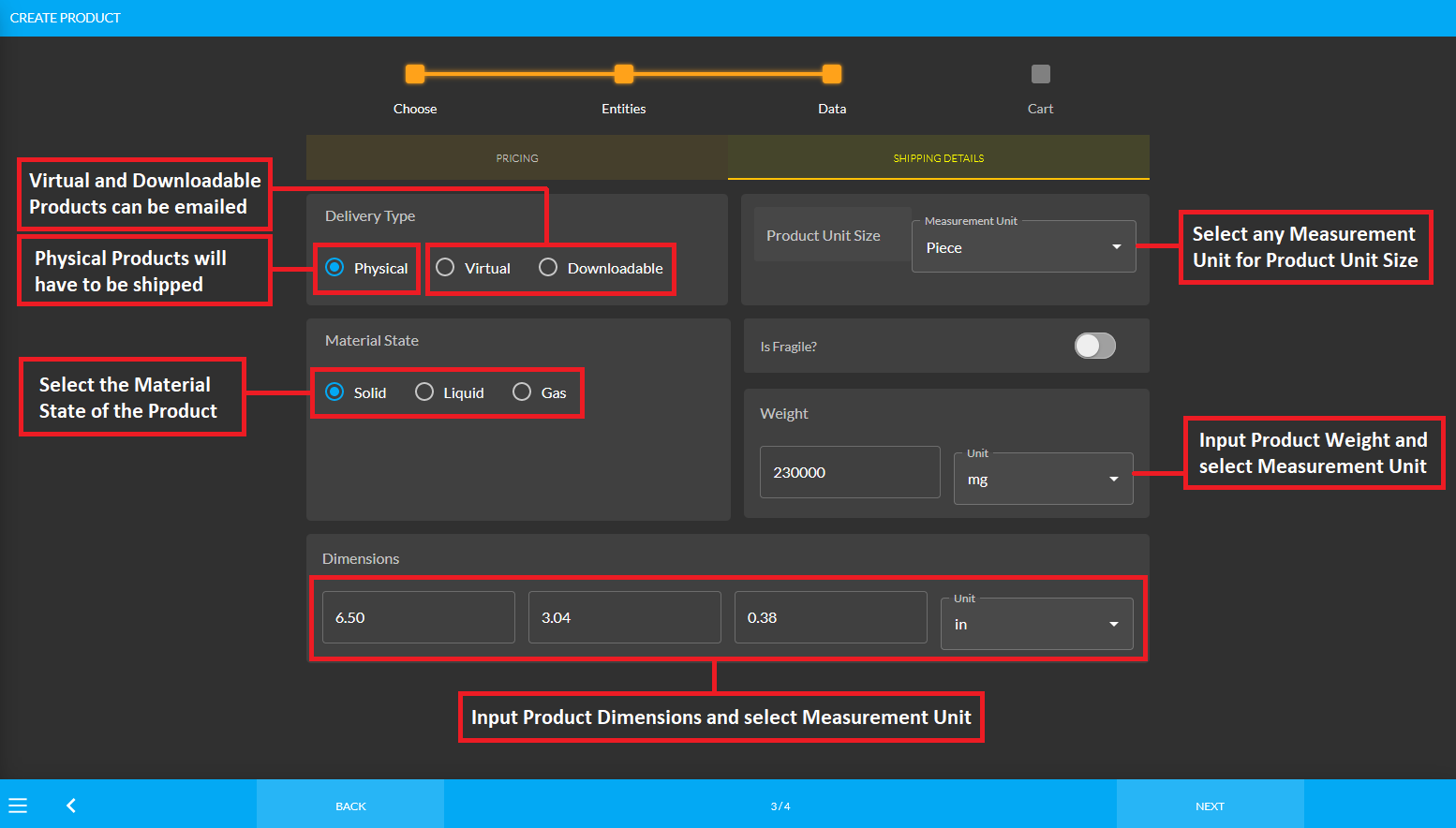
Image 2: Fill out the Shipping Details, Delivery Type, Material State, Product Unit Size, and Dimensions.
Set Product Attributes
Attributes can be created with Single or Multi Value. For example, the screen size of iPhone 14 Pro is 6.1 Inches which is the Single Value attribute of the Product. So, if the Shop Owner wants to add a Product under a specific Category, then they will have to use these specific attributes. Three attributes will show in Product List view and are a Product’s Featured attributes.
Product Images can be added through the Gallery System through the Add New Gallery or Change Gallery buttons. Besides, videos from YouTube or own Product images can be added to the gallery and there is no limit to it. The Product Status have three options: Published Products can actually be bought and sold, Pending Review means the Product is ready to be published but pending for admin approval, and Draft means Demo Product. External Links can be added to redirect Customers to detailed description. Paste external links to embed using the ADD button.
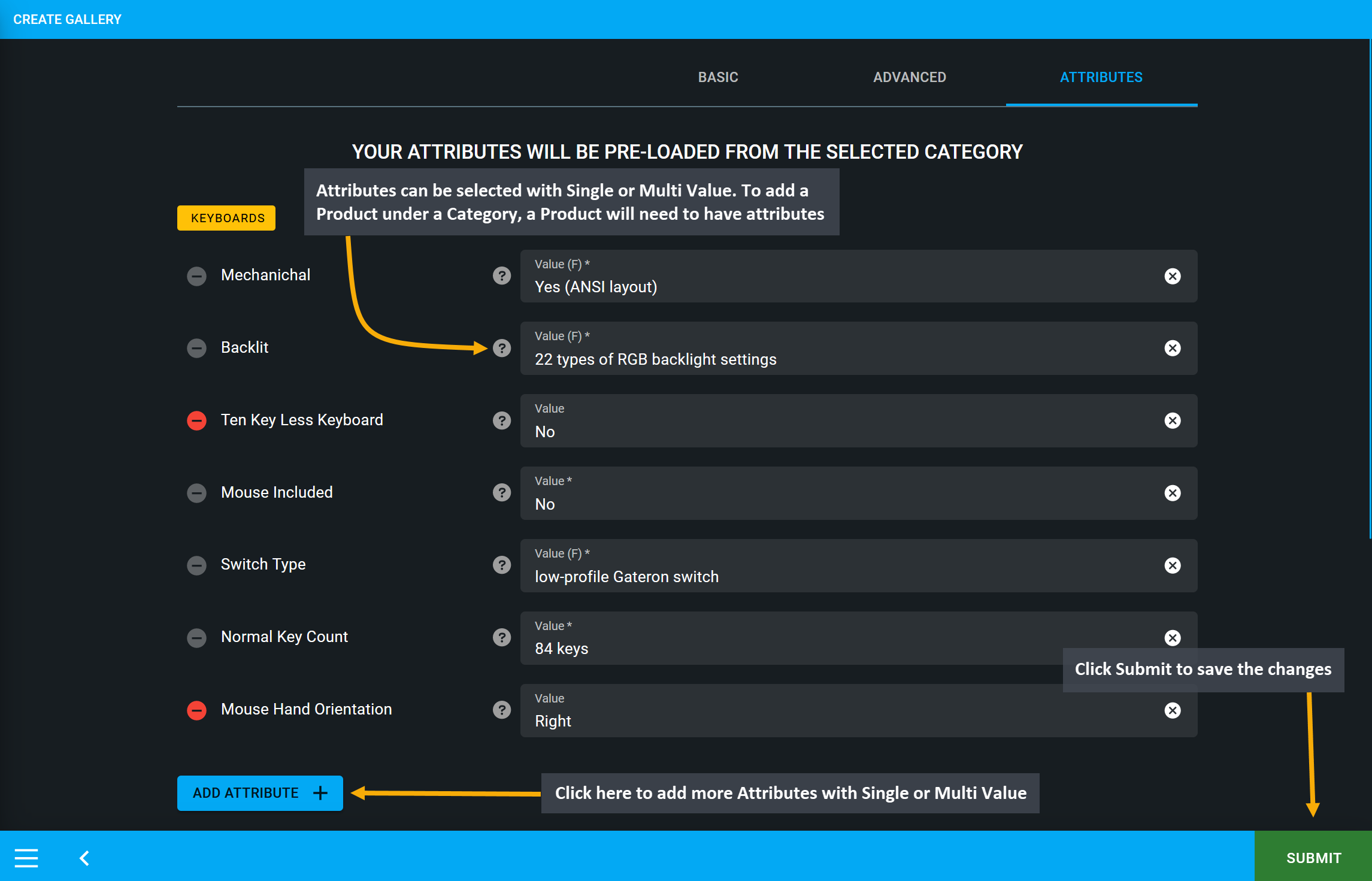
Image 3: Shop Owner can add Product Summary and Attributes can be created with Single or Multi Value.