User Management FAQ
User Management
User Management menu can be accessed from Staff from All Settings. Click the Manage button to view the list.
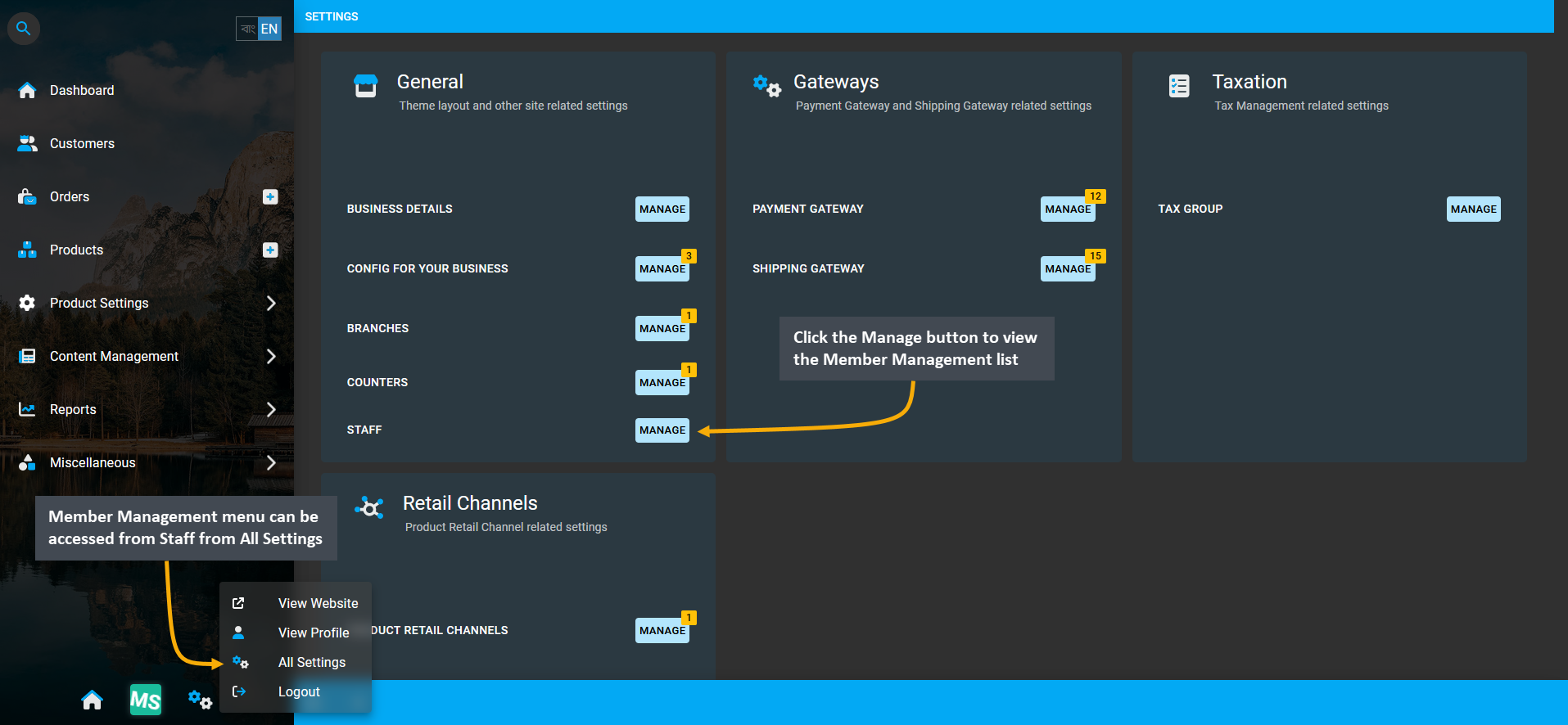
Image 1: Member Management menu can be accessed from Staff from All Settings by clicking the Manage button.
The User Management tab on the admin panel allows the Shop Owner to send invite and assign members to different management roles like Admin, Manager, Sales, Support, and RMA. Each of these assigned roles will give permission to each member to perform specific actions within the Shop according to their roles.
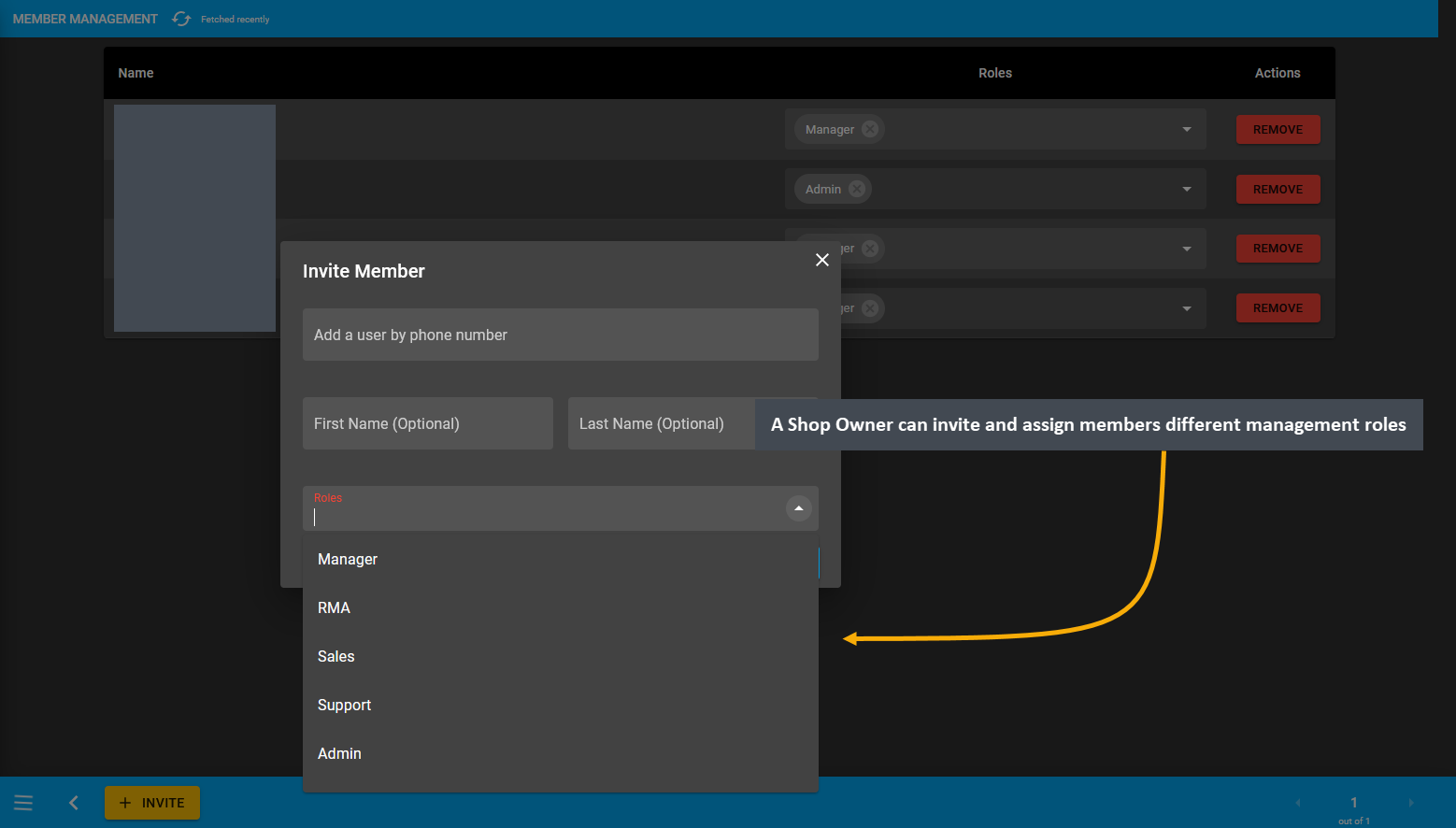
Image 2: A Shop Owner can invite and assign members different management roles from the management page.
Management Roles
The Owner of the Shop can do everything from assigning roles, permissions, and managing everything on Shop. Admin role can also manage everything on the Shop, but can be demoted or removed by Owner. Manager role can manage Order, Product, Customer, Shipping, RMA, Reminders, PC Builder, Cost Basis, Product Settings, and CMS on the Shop. Sales role will allow overseeing all sales matter on Shop. Support role will allow managing all the support related inquiries on Shop. RMA role allows managing all RMA cases on Shop.
User Invite
Invite and assign users to any Management Role by clicking on the Invite button that will allow adding a User by phone number. This will open a pop-up that will allow assigning that User one or multiple management roles.
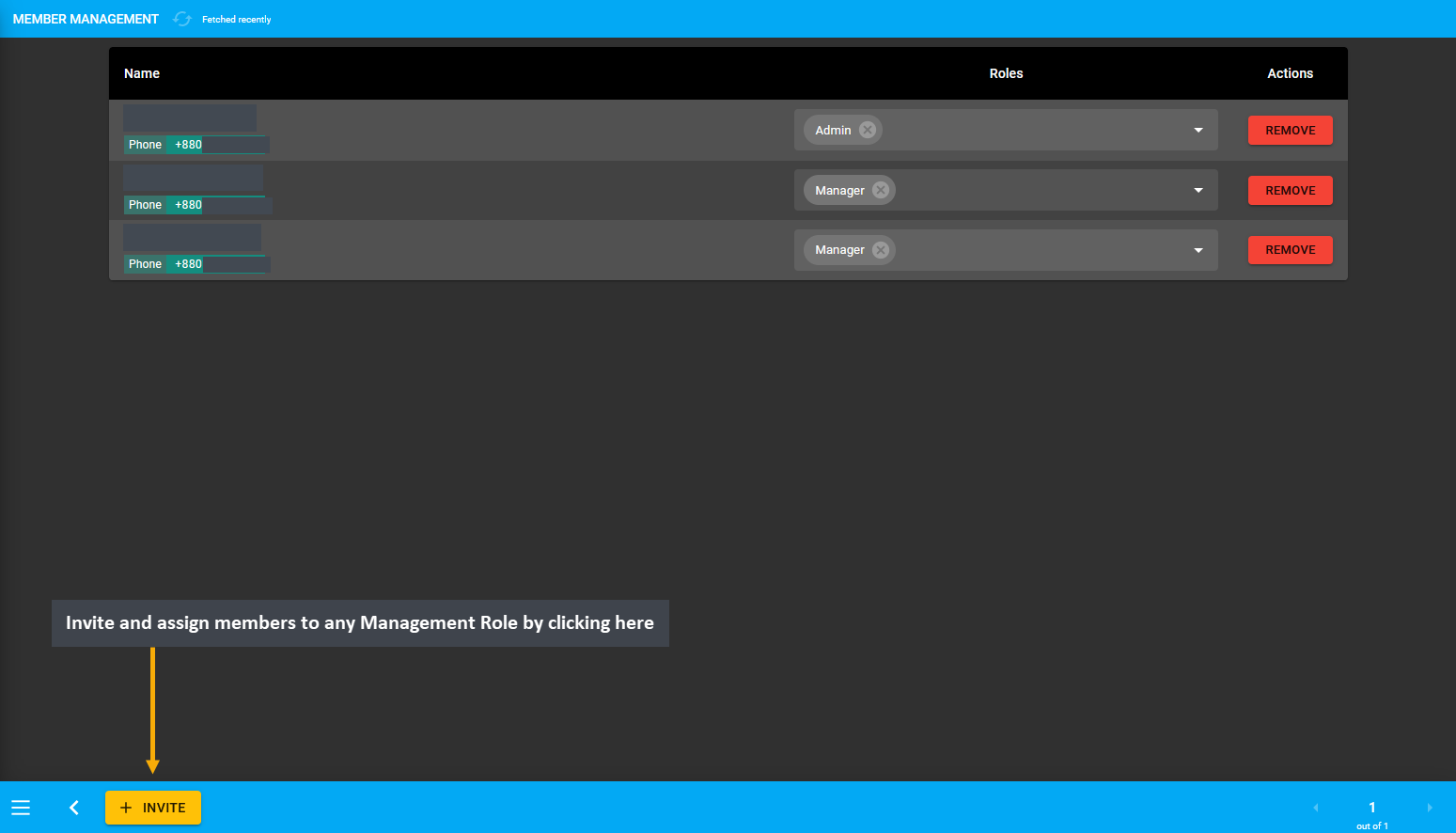
Image 3: A Shop Owner can invite users and assign roles using the Invite button from the management page.
After clicking the Invite button, a pop-up will open to Invite Member to the Shop. Here, the Shop Owner can add a New User by their Phone Number, adding first and last name to assign any chosen role. From the Roles dropdown, select any role from Admin, Manager, Sales, Support, and RMA to assign to the New User.
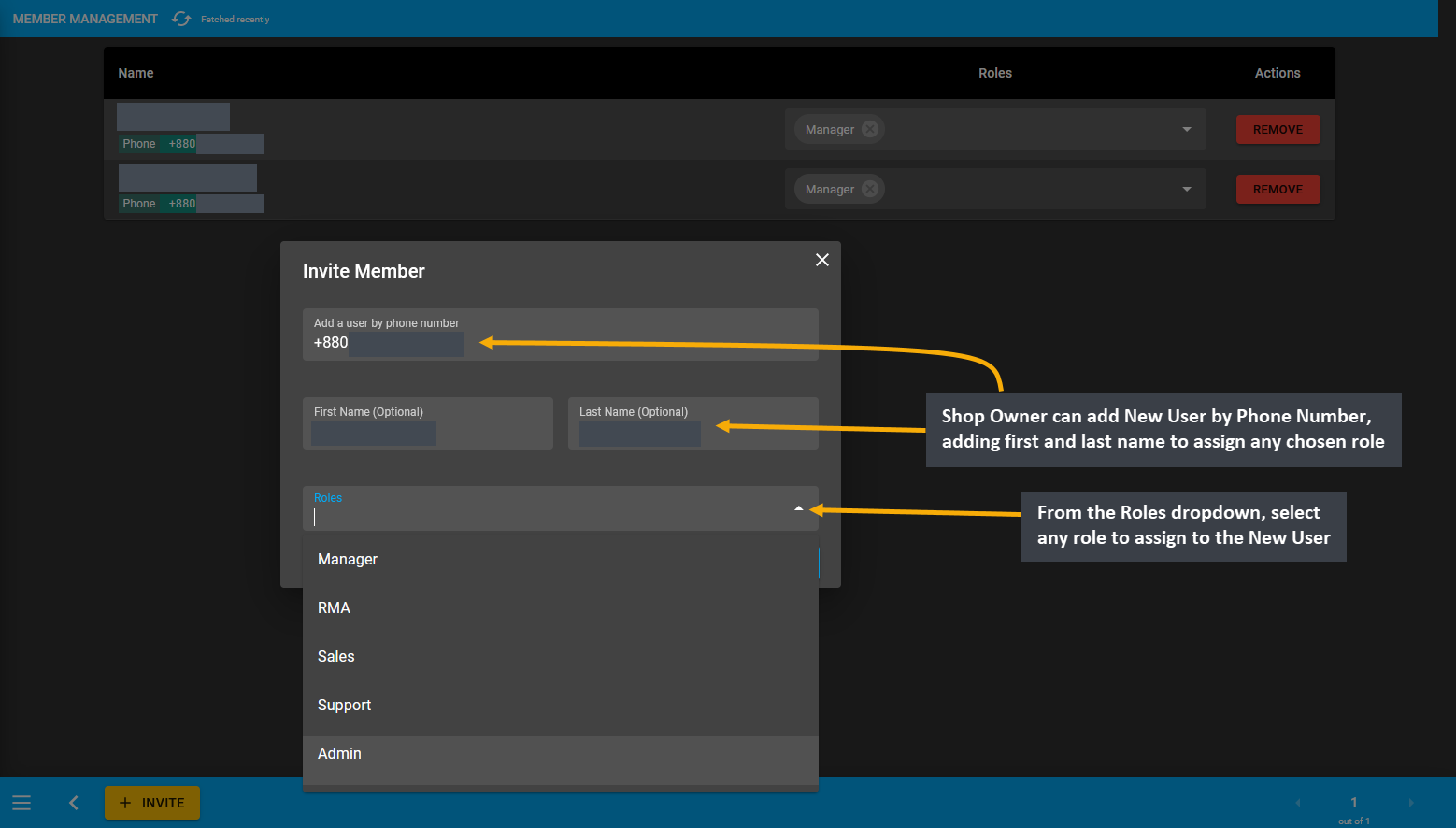
Image 4: Shop Owner can add New User by Phone Number, adding first and last name to assign any chosen role.
When the target role i.e. Admin is selected, click the Invite button. An invite will be automatically sent to the User’s phone number and email address. From there, they can choose to accept or ignore to join the Shop.
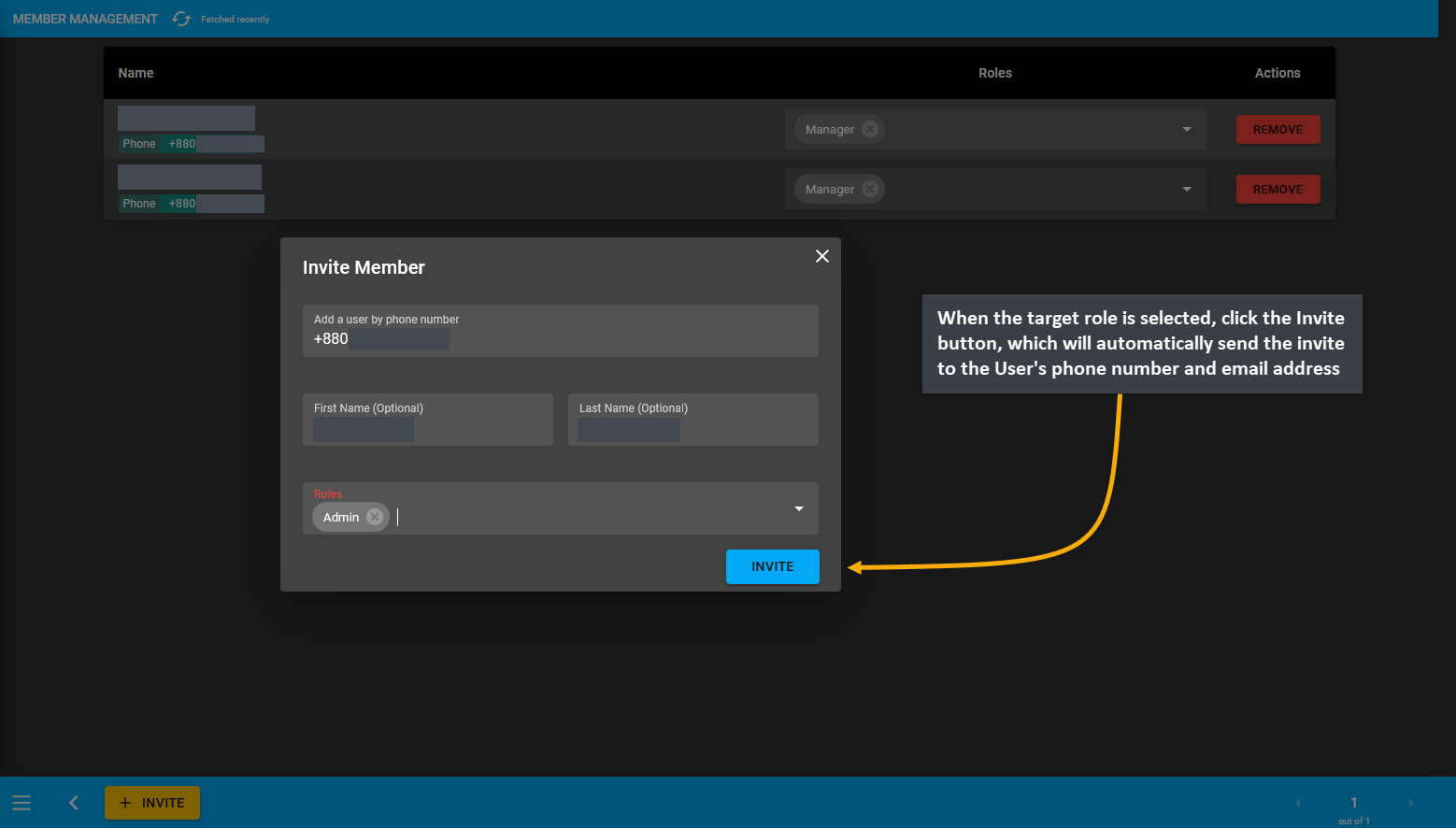
Image 5: Click Invite button that will automatically send invite to User's phone number and email address.
Several roles can be assigned to several Users that will show within the User Management List. Any role can be removed and any new role can be assigned to the same User from the Roles dropdown. To remove any user completely from the Admin Panel, click the delete button.
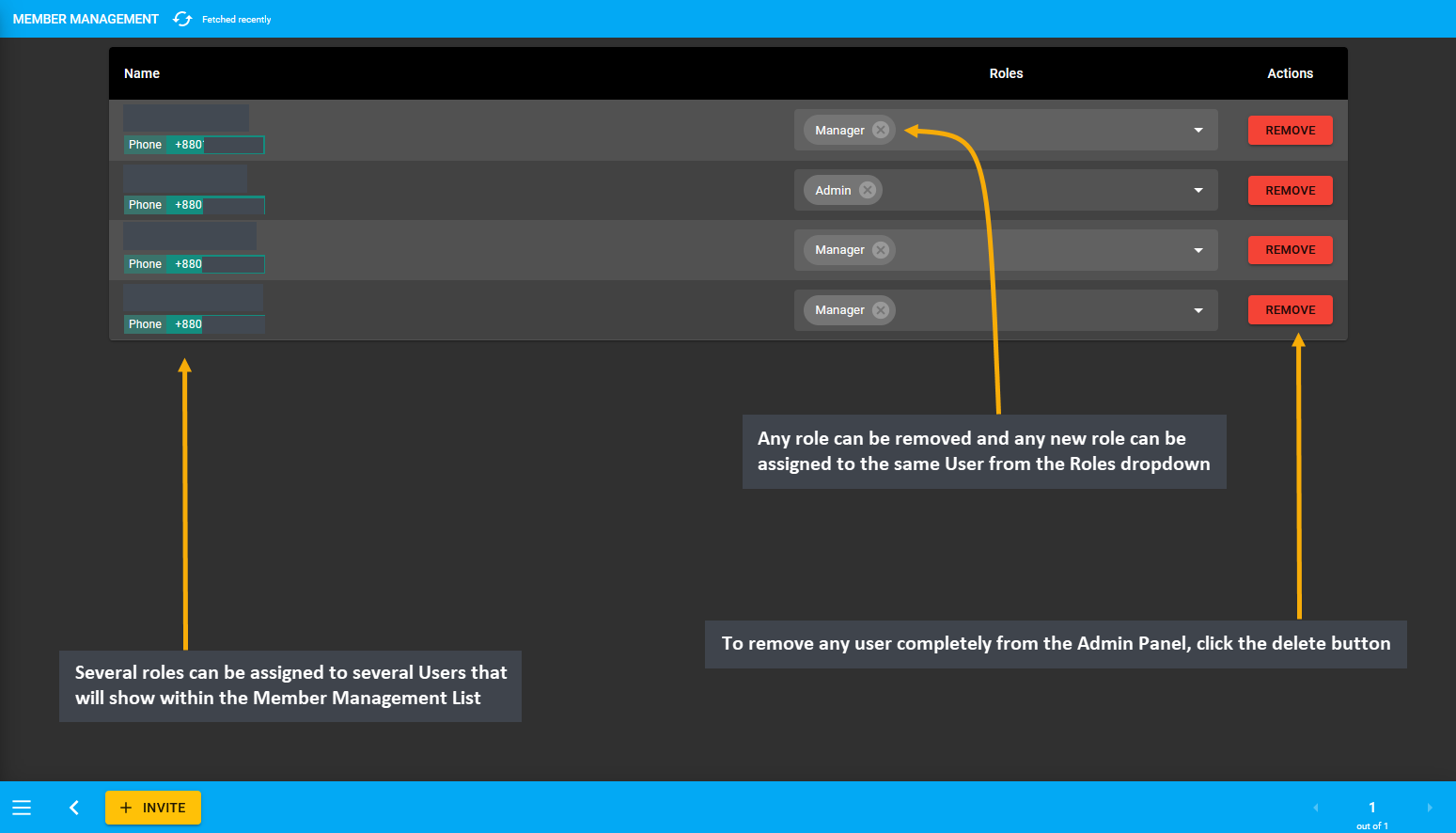
Image 6: Any role can be removed and any new role can be assigned to the same User from the Roles dropdown.
User Management: Permission Matrix
Shop Users from Admin, Manager, Sales, Support, and RMA are granted different permissions to access different modules on the Admin Panel. Below, is an overview of the permission matrix based on different level of Users.
| Description | Owner | Admin | Manager | Support | Sales | RMA |
|---|---|---|---|---|---|---|
| All Settings | ☑ | ☑ | ☒ | ☒ | ☒ | ☒ |
| Settings (without major settings) | ☑ | ☑ | ☑ | ☒ | ☒ | ☒ |
| Dashboard Updates | ☑ | ☑ | ☑ | ☑ | ☑ | ☑ |
| Create and Manage Order | ☑ | ☑ | ☑ | ☒ | ☑ | ☒ |
| View Orders | ☑ | ☑ | ☑ | ☑ | ☑ | ☑ |
| Create Transaction | ☑ | ☑ | ☑ | ☒ | ☑ | ☒ |
| Update Transaction | ☑ | ☑ | ☑ | ☒ | ☒ | ☒ |
| View Transactions | ☑ | ☑ | ☑ | ☑ | ☑ | ☑ |
| Create Shipment | ☑ | ☑ | ☑ | ☒ | ☑ | ☒ |
| Update Shipment | ☑ | ☑ | ☑ | ☒ | ☒ | ☒ |
| View Shipments | ☑ | ☑ | ☑ | ☑ | ☑ | ☑ |
| Create and Update Product | ☑ | ☑ | ☑ | ☒ | ☒ | ☒ |
| View Products | ☑ | ☑ | ☑ | ☑ | ☑ | ☑ |
| Create and Update Customer | ☑ | ☑ | ☑ | ☒ | ☒ | ☒ |
| Create and Manage Supplier | ☑ | ☑ | ☑ | ☒ | ☒ | ☒ |
| View Customers | ☑ | ☑ | ☑ | ☑ | ☑ | ☑ |
| View Cost Basis | ☑ | ☑ | ☑ | ☒ | ☒ | ☒ |
| Manage Product Settings | ☑ | ☑ | ☑ | ☒ | ☒ | ☒ |
| Manage PC Builds | ☑ | ☑ | ☑ | ☒ | ☒ | ☒ |
| Manage Reminders | ☑ | ☑ | ☑ | ☑ | ☑ | ☑ |
| CMS Create and Update | ☑ | ☑ | ☑ | ☒ | ☒ | ☒ |
| RMA Manage | ☑ | ☑ | ☑ | ☑ | ☒ | ☑ |
Management Role: Owner
The Owner of the Shop has permissions and accesses to all actions within the Shop. Once, the Owner opens the Shop, they can invite other Users in different management roles to manage different sections of the Shop. Shop Owner cannot be removed from Admin, but they can remove and reassign other Users in other roles.
Settings and Order
Shop Owner have access to all major settings on the Shop. They can create and update Orders, view all Orders and full Order List. While creating an Order for a Customer or after an unpaid Order is placed, Owner can create transaction to add all types of Payment Gateways for the Order and update the transaction. They can also view any transaction and full Transaction List on Orders. Based on Customer payment, Owner can set a transaction to completed or failed and add a new transaction to have the Order payment completed.
Shipment and Product
When an Order is created, Owner can create and update Shipment to have Product delivered to the Customer’s address. They can also view any Shipment and full Shipment List on Orders. They have the permission to create and update Products on the Shop. They can view full Product List and also view and edit any Product or update Stock for Per Unit Products. Owners can purchase stock from Suppliers and view Product Stock Dashboard.
Customer
Shop Owner can create Regular Customers, Credit Customers, and Credit Suppliers. They have the permission to Update Customers, which may include converting a Regular Customer to a Credit Customer or a Credit Supplier. They can also update Customer information on Dashboard and provide Credit Limit to Customer and give them permission to use Credit and view Ledger on the website. They can view any Customer or full Customer List.
Cost Basis and RMA
Owners can view Cost Basis for Orders, Customers, Products, and Product Batches based on different ranges. For Product claims on missing items of defective Product issues, they can open RMA case to process the Customer’s claim. They have access to all the workflow of RMA to provide service, warranty, return, exchange, and refund to Customer. They can add updates on the RMA case and change case status. For resolving Product claims, they can create Related Orders and Related Cases under the RMA Ticket to provide proper resolution to Customer.
Product Settings
Shop Owner has all Product Settings access as they can view Global Brand List and create their own Brands. They can create and edit Product and Branch gallery. They can view Global Warranty Plans and create own Warranty Plans. However, they only have the permission to view the Global Product Categories. To use as alternate for pre-defined Categories, the Owner can create Tags and enable to option to view Products on the website under tags after assigning the Products under specific tags. These tags will show Products within Tags hierarchy on website.
PC Build, CMS, and Menu
PC Builds placed from the website can be viewed by Shop Owner from Users Build List. Owners can create PC Builds with certain specifications and then select 3 builds from them to set as 3 Featured PC Builds to show on the Website for promotion. They can manage and update default CMS Pages (Home, Contact, About, Privacy, Refund, Shipping, and EMI) or create Custom Pages with Banner, Product, Category, Text, and Image Widgets. These pages will display on the Shop Website. Owner can also create menus to show on the website header.
Reminders
If Orders are placed with Cheque Payment Gateway, Reminders can be created to receive and complete a Cheque payment by Owner. They can also create Reminders when purchasing Per Unit Product Stock from Supplier when selecting Without Payment or Partial Payment. For RMA Case Supplier update, Shop Owner can create a Reminder to remind them of the date they need to contact the Supplier to receive replacement Product for Customer when dealing with multiple Orders. Owners can create Custom Reminders and update all Reminders and statuses. They can update the transaction status to completed or failed for Cheque reminders. Shop Owner can edit and delete reminders and also view all reminders within daily, weekly, and monthly range list.
Management Role: Admin
The Admin has permissions and accesses to everything like the Manager, but they can be removed or demoted by the Shop Owner. They can invite other Users to the management roles, but they cannot remove others from their roles. Like the Owner, the Admin have access to all major settings on the Shop to manage day-to-day business.
Settings, Order, and Transaction
Admin has access to Settings without major settings option. They can create and update Orders and also view any Order and full Order List. While creating an Order for a Customer or after an unpaid Order is placed, the Admin can create transaction to add Payment Gateways for the Order and update the transaction. They can also view any transaction and full Transaction List on Orders. Admins can also Settle Ledger using Payment Gateways to resolve the payable balance from On Credit (Due) Order payments and reset the Ending Balance.
Shipment and Product
When an Order is created, an Admin can create and update Shipment to have Product delivered to Customer’s address. They can view any Shipment and full Shipment List on Orders. Admins also have the permission to create and update Products on the Shop. They can also view the full Product List and also view and edit any Product or update Stock for Per Unit Products. Stock purchase from Suppliers can be done by Admins.
Customer
Admins can create Regular Customers, Credit Customers, and Credit Suppliers. They have permission to Update Customers, which may include converting a Regular Customer to a Credit Customer or a Credit Supplier. They can also update Customer information on Dashboard and provide Credit Limit to Customer and give them permission to use Credit and view Ledger on the website. They can view any Customer Dashboard and full Customer List.
Cost Basis and RMA
Cost Basis for Orders, Customers, Products, and Product Batches can be viewed by Admins from different ranges. For Product claims on missing items of defective Product issues, an Admin can open an RMA case or ticket to file the issue. They have access to all the workflow of RMA to provide service, warranty, return, exchange, and refund to Customer. They can add updates on the RMA case and change case status. For Product issues, they can create Related Orders and Related Cases under RMA Ticket to provide resolution to Customer for their claims.
Product Settings
Admin has all Product Settings access as they can view Global Brand List and create their own Brands. They can create and edit Product and Branch gallery. They can view Global Warranty Plans and create their own Warranty Plans. However, they only have the permission to view the Global Product Categories. To use as alternate for pre-defined Categories, a Manager can create Tags and enable to option to view Products on the website under tags after assigning the Products under specific tags. These tags will show Products within Tags hierarchy on website.
PC Build and CMS
PC Builds placed from the website can be viewed by Admins from Users Build List. They can also set 3 Featured PC Builds to show on the Website. The CMS Pages and Widgets can be created and managed by them. They can update default CMS Pages (Home, Contact, About, Privacy, Refund, Shipping, and EMI) or create New Custom Pages with Banner, Product, Category, Text, and Image Widgets. These pages will display on the Shop Website.
Reminders
If Orders are placed with Cheque Payment Gateway, Reminders will be created to receive and complete a Cheque payment by an Admin. They can also create Reminders when purchasing Stock for Per Unit Product from Supplier when selecting Without Payment or Partial Payment. For RMA Case Supplier update, an Admin can create Reminder to remind them of the date they need to contact the Supplier to receive replacement Product for Customer when dealing with multiple Orders. Admins can create Custom Reminders and update all Reminders and statuses. They can edit and delete reminders and also view all reminders within daily, weekly, and monthly range list.
Management Role: Manager
Settings, Order, and Transaction
The Manager have similar access like Admin. However, they have access to Settings without major settings option. They can create and update Orders and also view any Order and the full Order List. While creating an Order for a Customer or after an unpaid Order is placed, the Manager can create transaction to add Payment Gateways for the Order and update the transaction. They can also view any transaction and full Transaction List on Orders. Managers can also Settle Ledger using Payment Gateways to resolve the payable balance from On Credit (Due).
Shipment and Product
When an Order is created, a Manager can create and update Shipment to have Product delivered to Customer’s address. They can also view any Shipment and full Shipment List on Orders. Managers also have the permission to create and update Products on the Shop. They can also view the full Product List and also view and edit any Product or update Stock for Per Unit Products. Stock purchase from Suppliers can be done by Managers.
Customer
Managers can create Regular Customers, Credit Customers, and Credit Suppliers. They have the permission to Update Customers, which may include converting a Regular Customer to a Credit Customer or a Credit Supplier. They can also update Customer information on Dashboard and provide Credit Limit to Customer and give them permission to use Credit and view Ledger on the website. They can view any Customer or full Customer List.
Cost Basis and RMA
The Cost Basis for Orders, Customers, Products, and Product Batches can be viewed by Managers from different ranges. For Product claims on missing items of defective Product issues, a Manager can open RMA case or ticket to file a record about the issue. They have access to all the workflow of RMA to provide service, warranty, return, exchange, and refund to Customer. They can add updates on the RMA case and change case status. For Product issues, they can create Related Orders and Related Cases under RMA Ticket to provide resolution to Customer.
Product Settings
Manager has all Product Settings access as they can view Global Brand List and create their own Brands. They can create and edit Product and Branch gallery. They can view Global Warranty Plans and create their own Warranty Plans. However, they only have the permission to view the Global Product Categories. To use as alternate for pre-defined Categories, a Manager can create Tags and enable to option to view Products on the website under tags after assigning the Products under specific tags. These tags will show Products within Tags hierarchy on website.
PC Build and CMS
PC Builds placed from the website can be viewed by Managers from Users Build List. They can also set 3 Featured PC Builds to show on the Website. The CMS Pages and Widgets can be created and managed by them. Managers can update default CMS Pages (Home, Contact, About, Privacy, Refund, Shipping, and EMI) or create New Custom Pages with Banner, Product, Category, Text, and Image Widgets. These pages will display on the Shop Website.
Reminders
If Orders are placed with Cheque Payment Gateway, Reminders will be created to receive and complete a Cheque payment by a Manager. They can also create Reminders when purchasing a Per Unit Product Stock from Supplier when selecting Without Payment or Partial Payment. For RMA Case Supplier update, Manager can create Reminder to remind them of the date they need to contact the Supplier to receive replacement Product for Customer when dealing with multiple Orders. Managers can create Custom Reminders and update all Reminders and statuses. They can edit and delete reminders and also view all reminders within daily, weekly, and monthly range list.
Management Role: Support
Order and Transaction
The Support have limited access to manage Order processing and handling Custom claims of the Shop. They can view any Order, the full Order List, any transaction and full Transaction List of Orders. When providing support to Customers for their Orders or creating a claim ticket or RMA case, they can recheck all Order and transaction details.
Shipment and Product
After an Order is created, a Support person can view any Shipment and full Shipment List of Orders to keep track that the Product is delivered to the Customer’s address properly. They can also view the full Product List and view any Product, especially the Stock for Per Unit Products. In this way, they can ensure that the Shop has enough Product to fulfill an Order or Customer’s requirement.
Customer
A Support person can view all the Customer information on Dashboard and their Credit Limit to recheck Order issues when a handling a Customer’s claim. They can also view any Customer or full Customer List to be able to contact them for any Order or shipping issues.
RMA (Ticket)
For Product claims on missing items of defective Product issues, a Support person can open RMA case or ticket to file a record about the issue. They have access to all the workflow of RMA to provide service, warranty, return, exchange, and refund to Customer. They can add updates on the RMA case and change case status. For Product issues, they can create Related Orders and Related Cases under RMA Ticket to provide resolution to Customer. They can view any RMA case and all the cases on the RMA List.
PC Build
PC Builds placed from the website can be viewed by a Sales person from Users Build List. They can check the individual Builds from the List to recheck the ordered Products and their prices when handling with RMA claims of PC Build Orders.
Reminders
A Support person can create Custom Reminders and update all Reminders and statuses. They can edit reminders and also view all reminders within daily, weekly, and monthly range list.
Management Role: Sales
Dashboard
For managing Orders and Customers, a Sales person can view the Dashboard statistics. They can view the New Orders and New Users created on the website. Latest Orders and Low Stock Products will also be visible to them. They are also view the list of Reminders on dashboard.
Order and Transaction
The Sales have limited access to manage Order processing and handling Custom claims of the Shop. They can create and update Orders and also view any Order and the full Order List. While creating an Order for a Customer or after an unpaid Order is placed, they can create transaction to add Payment Gateways for the Order and update the transaction. They can also view any transaction and full Transaction List on Orders. When providing support to Customers for their Orders or creating a claim ticket or RMA case, they can recheck all Order and transaction details.
Shipment and Product
When an Order is created, a Sales person can create Shipment to have Product delivered to Customer’s address. They can also view any Shipment and full Shipment List on Orders. They can also view the full Product List and view any Product, especially the Stock for Per Unit Products. In this way, they can ensure that the Shop has enough Product to fulfill an Order or Customer’s requirement.
Customer
A Sales person can view all the Customer information on Dashboard and their Credit Limit to recheck Order issues when a handling a Customer’s claim. They can also view any Customer or full Customer List to be able to contact them for any Order or shipping issues.
PC Build
PC Builds placed from the website can be viewed by a Support person from Users Build List. They can check the individual Builds from the List to recheck the ordered Products and their prices when handling with RMA claims of PC Build Orders.
Reminders
A Sales person can create Custom Reminders and update all Reminders and statuses. They can edit and delete reminders and also view all reminders within daily, weekly, and monthly range list.
Management Role: RMA
RMA (Ticket)
For Product claims on missing items of defective Product issues, an RMA agent can open RMA case or ticket to file a record about the issue. They have access to all the workflow of RMA to provide service, warranty, return, exchange, and refund to Customer. They can add updates on the RMA case and change case status. For Product issues, they can create Related Orders and Related Cases under RMA Ticket to provide resolution to Customer. They can view any RMA case and all the cases on the RMA List.