Create New Order with Product Stock
Assign Per Unit Products to Create New Order
To create New Order with Per Unit Products, click on + button from Orders tab that will open New Product Cart. Now, search and select any Per Unit Product on the search bar. Then, click the Add Stock button to assign or add stock to Cart in desired quantities. Here, Gear Head Keyboard Wired Slim Keyboard With Touchpad was selected as the Per Unit Product where units need to be assigned to proceed with the order.
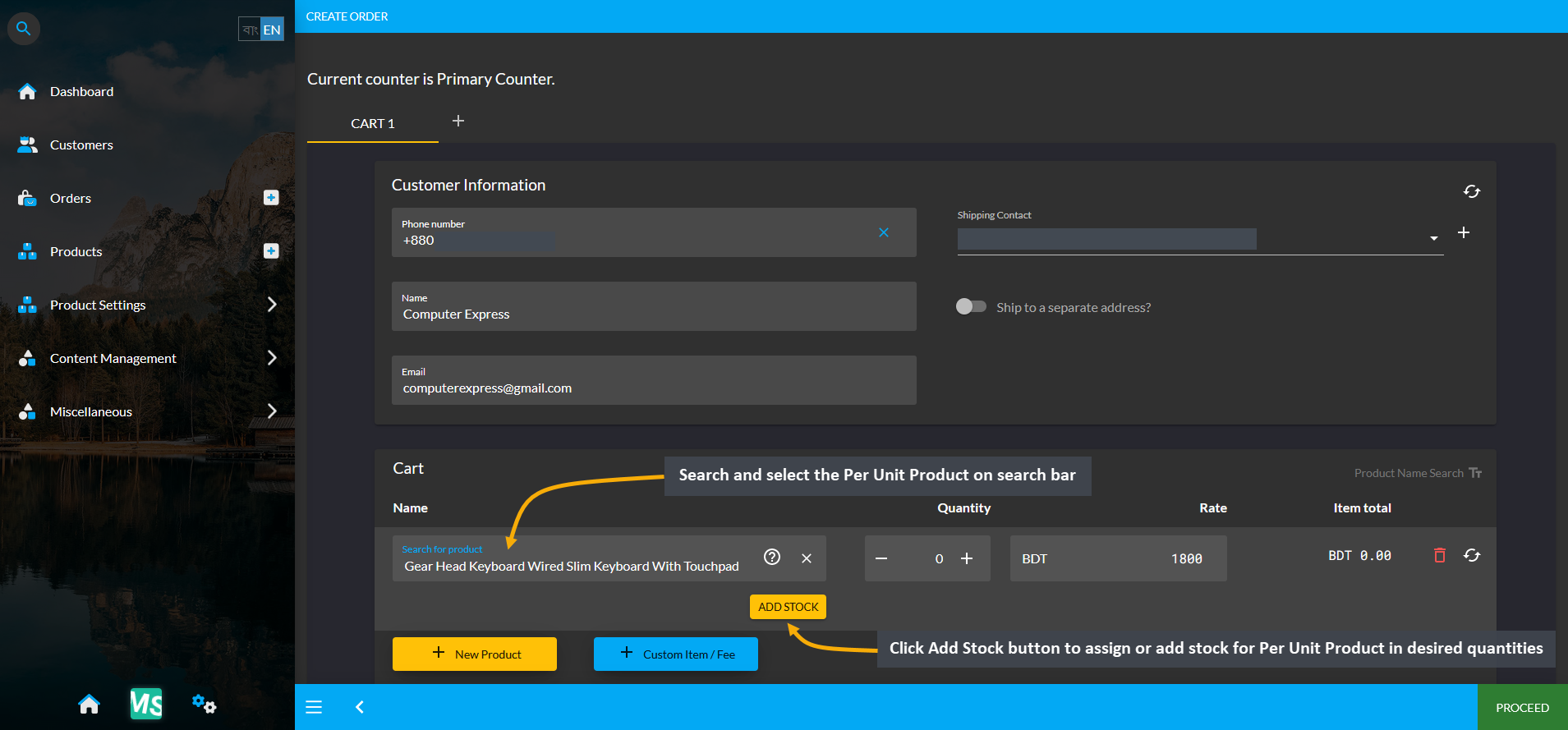
Image 1: Search and select Per Unit Product on the search bar in Order Cart in desired quantities.
Add Available Units to Cart
After clicking the Add Stock button, a pop-up will appear where available Units for selected Per Unit Product will show. From here, select Per Unit Product quantities and assign them for the Product to Order. In this example, four units were assigned to the Per Unit Product Gear Head Keyboard Wired Slim Keyboard With Touchpad. Click Okay to proceed to the next step as shown in the screenshot.
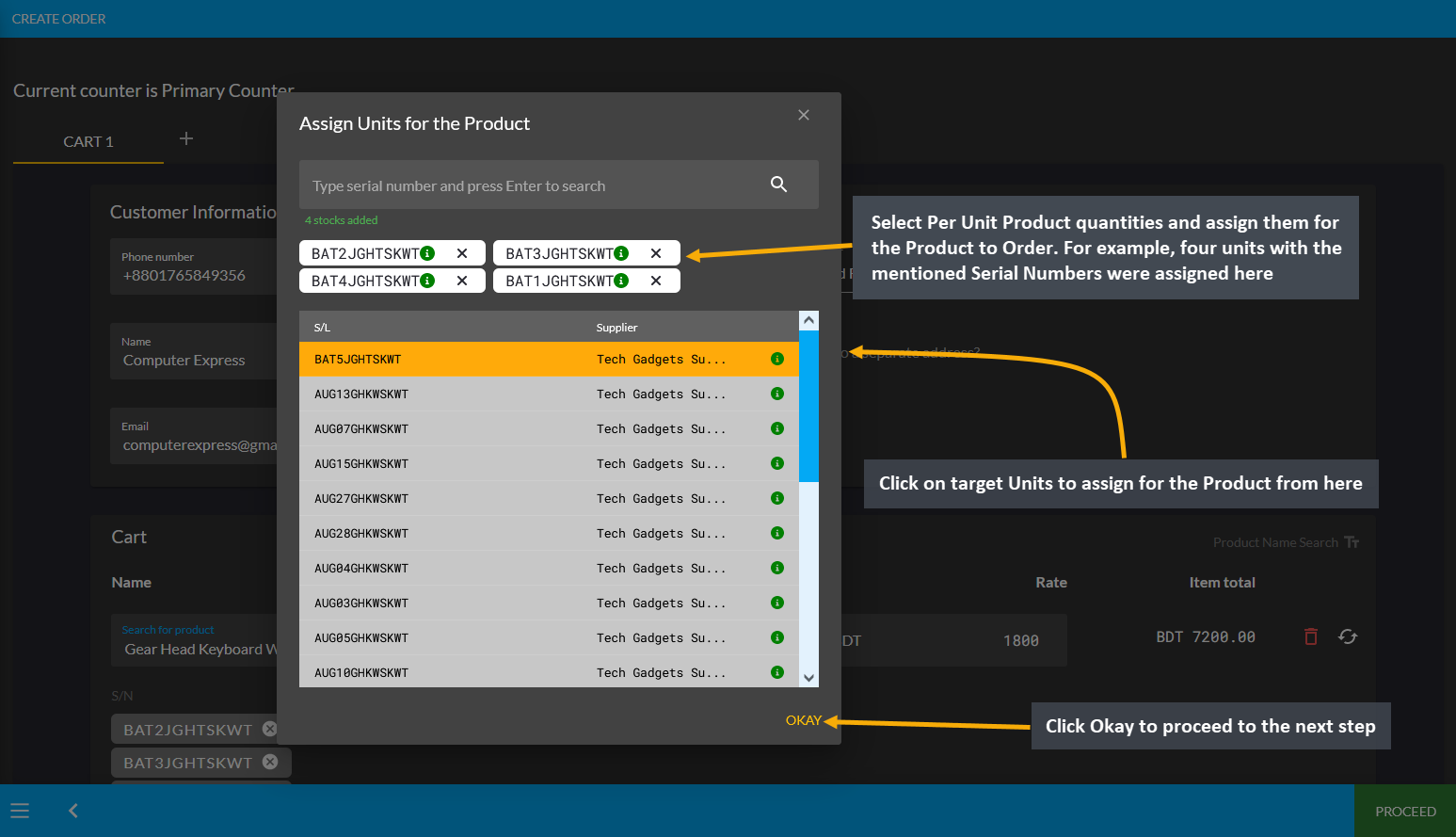
Image 2: Select Per Unit Product quantities and assign them for the selected Per Unit Product to Order.
Assigned Units on Cart
The Assigned Units will show below the Per Unit Product along with their quantities and prices. Check the Unit rates and Order Total. Then, click Proceed button to save all the changes for reviewing shipment and payment options.
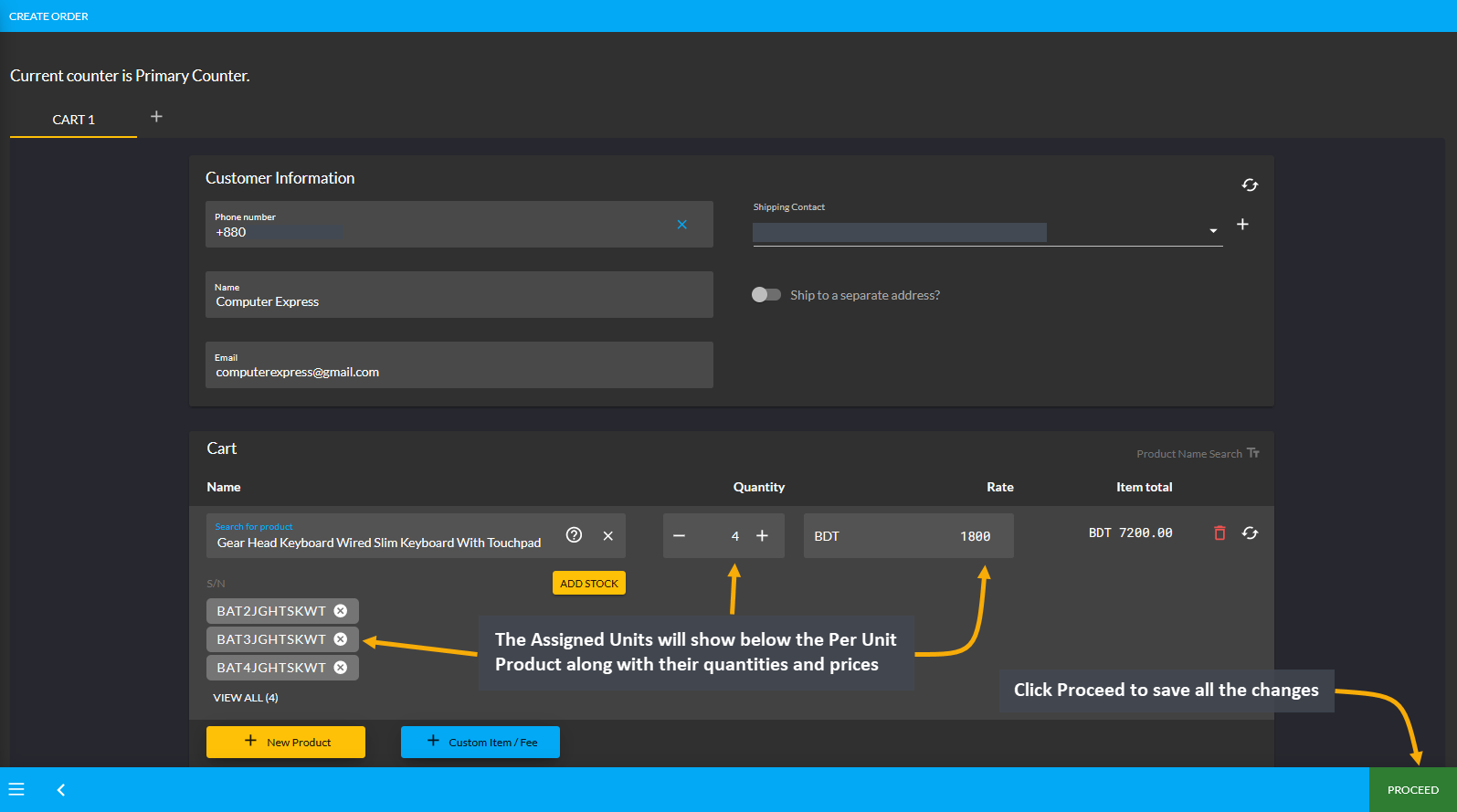
Image 3: Assigned Units will show below the Per Unit Product along with their quantities and prices.
Review Shipment and Payment Options
Now, Review Cart by choosing the Shipment and Payment Options for the Order. Complete the Order by clicking on the Confirm Order button. It will redirect to a new page, where clicking on Print Invoice will show the details of the Per Unit Product ordered with Assigned Units from the Per Unit Product Stock as shown in few steps below.
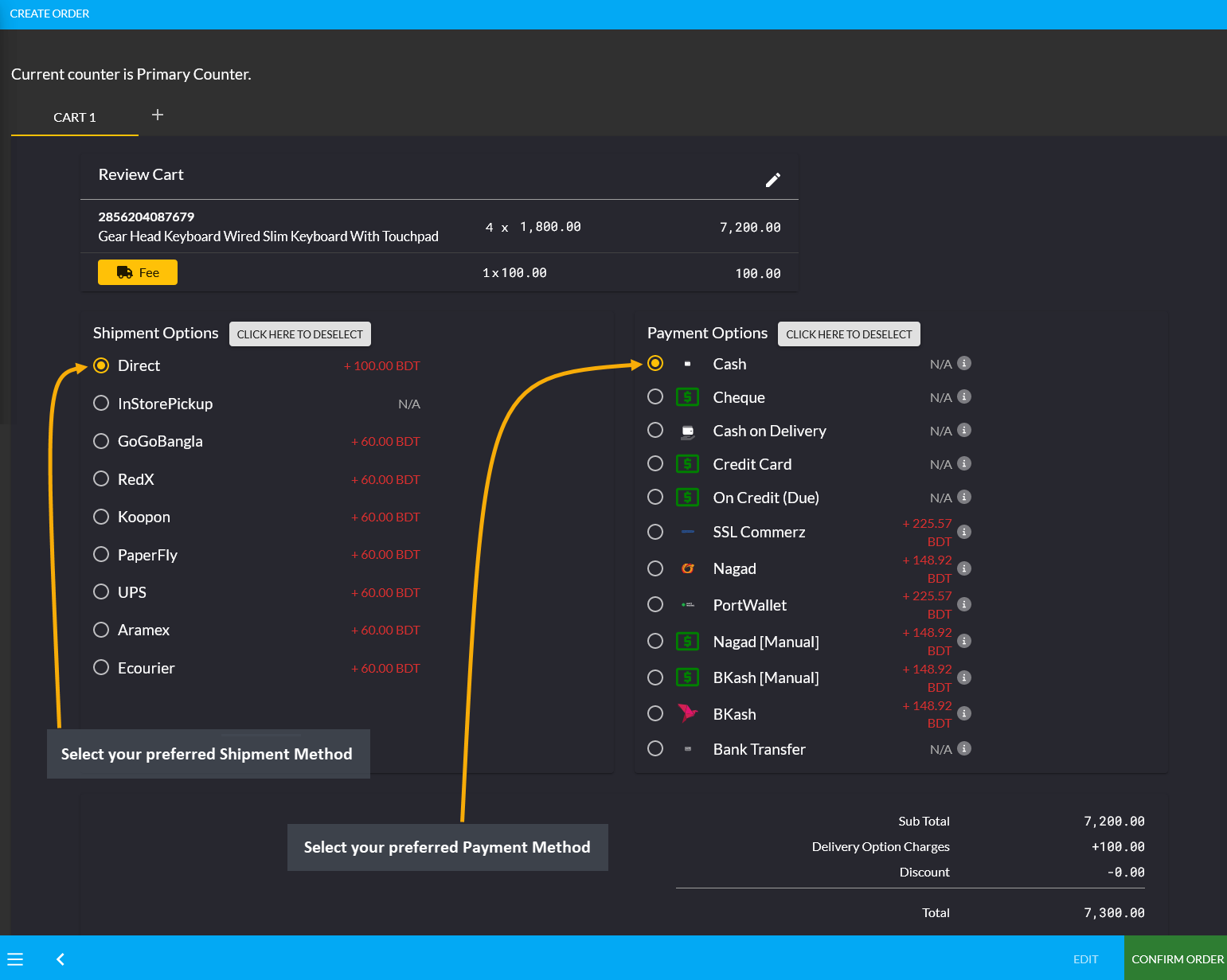
Image 4: Select preferred Shipping and Payment Methods to complete the Per Unit Product Order.
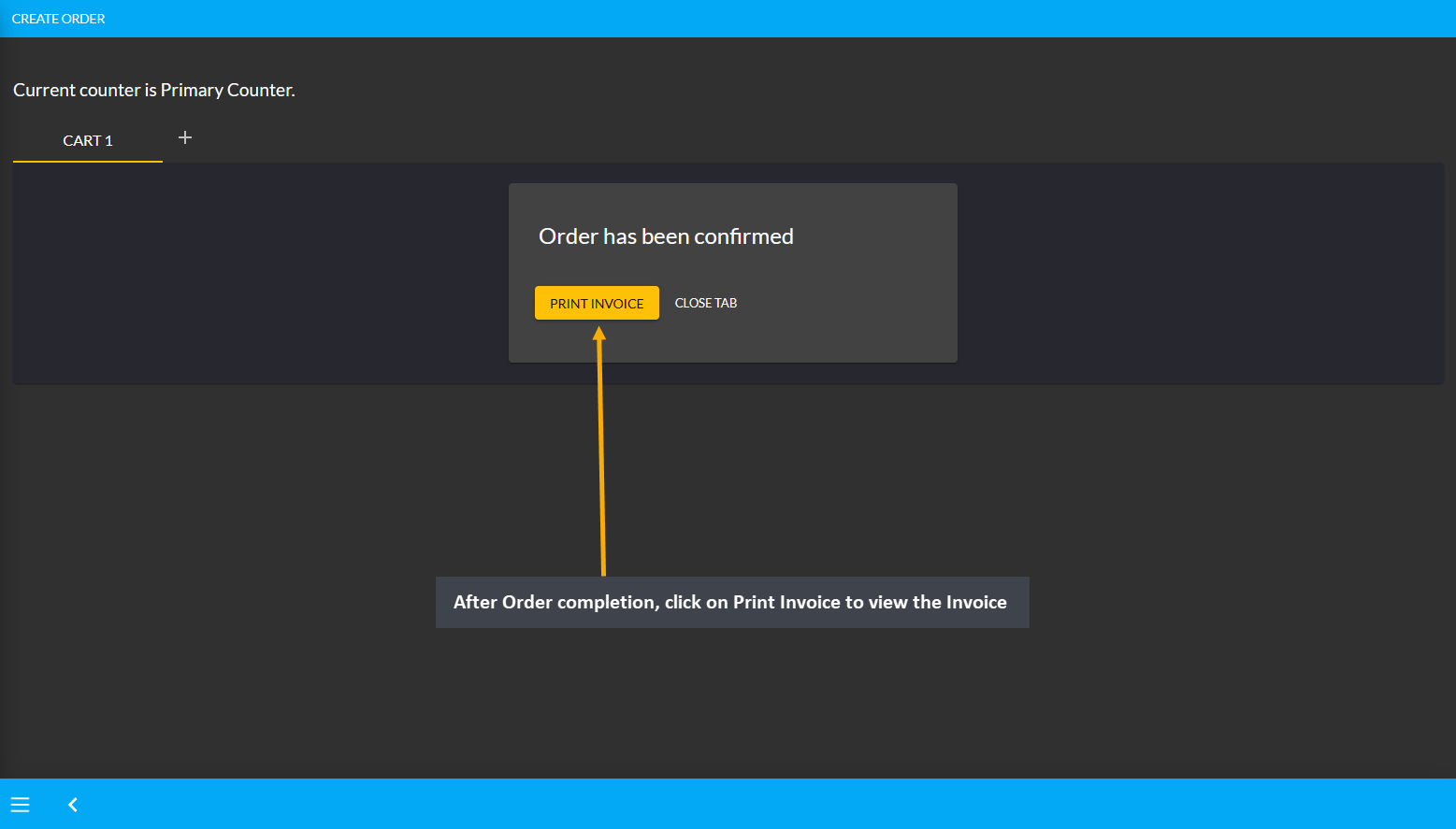
Image 5: After Order completion, click on Print Invoice to view the Order Invoice.
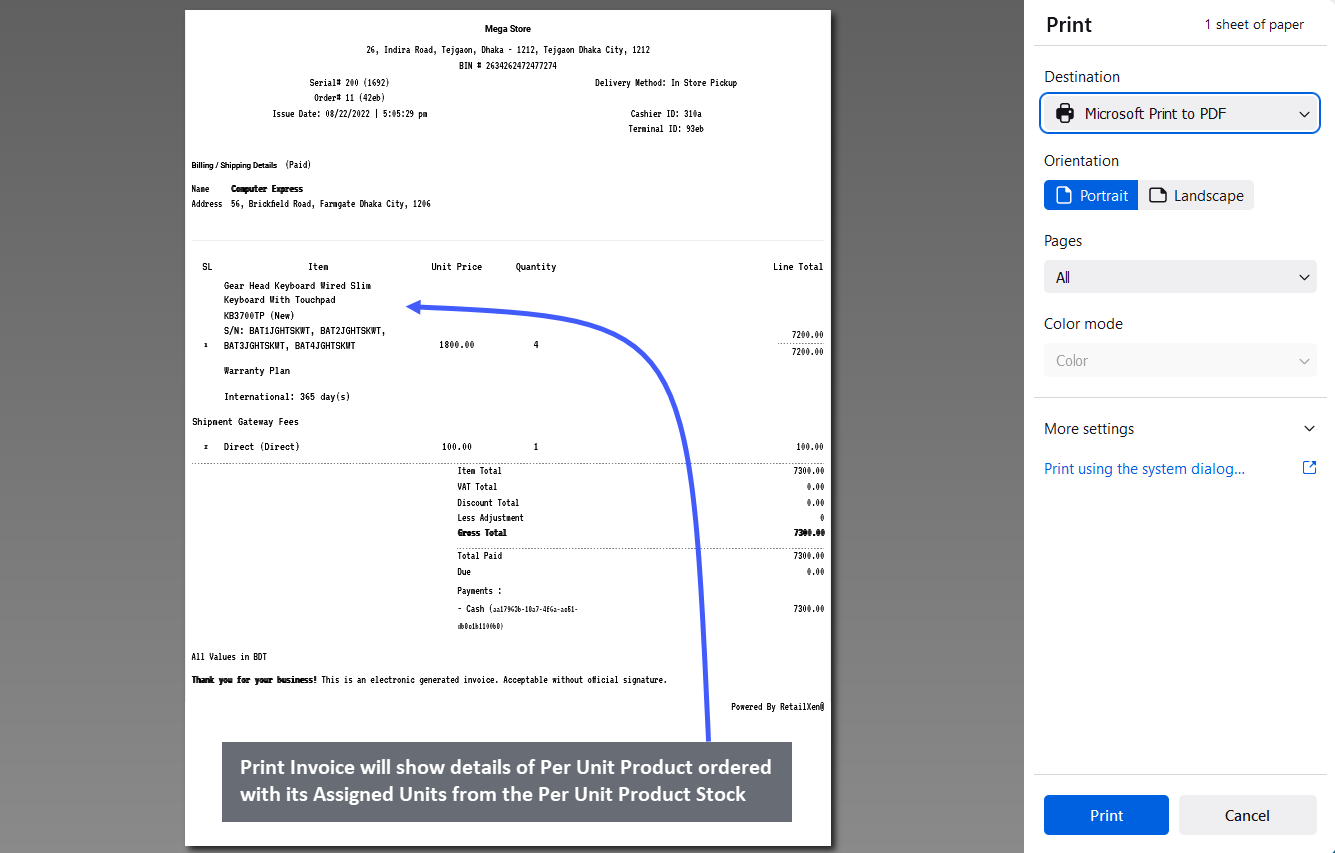
Image 6: Print Invoice will show details of Per Unit Product ordered with its Assigned Units.