Manage Per Unit Products
Manage Per Unit Products
Under the Product List, Per Unit Products can be identified through the barcode icon. On the very right, there is an Edit icon through which the Per Unit product can be edited. The options to edit, create, and manage Product Batch and Product Stock for Per Unit Products can be accessed by clicking the ellipsis ⋮ button.
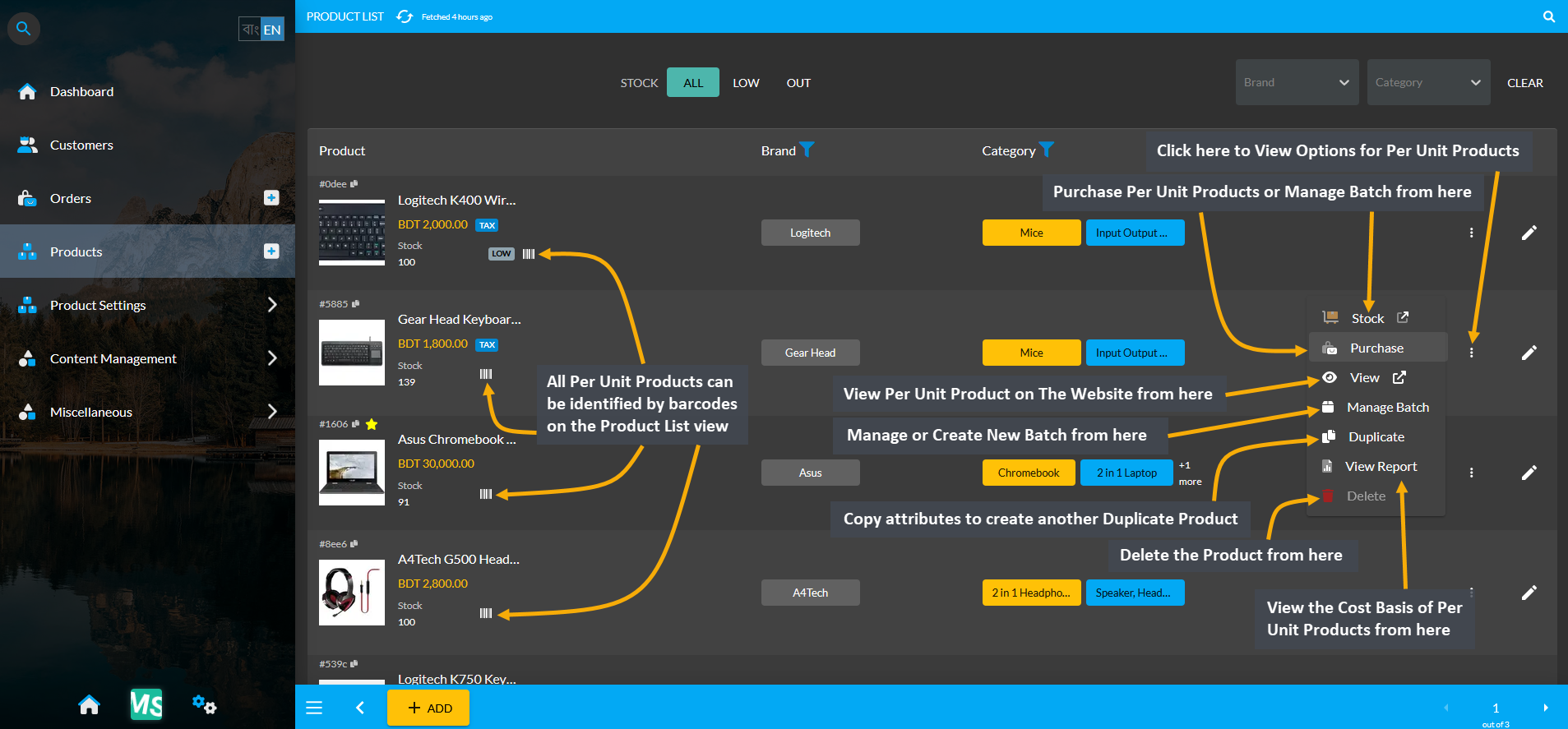
Image 1: Product List view have several options to create and edit Stock and Batch for Per Unit Products.
Per Unit Product Shortcut Menu
The first option is the Stock clicking on which will allow adding Product Stock and managing Product Batch. After this is the option to Purchase clicking on which will allow purchasing the Per Unit Product from a Credit Supplier through four Acquisition Methods: Without Payment, Partial Payment, Full Payment, and Untracked. Then, there is a View option clicking on which will redirect to the Product advertised on The Website. Next, is the Manage Batch option, through which new Batches can be created and current Batches can be managed.
The fifth option is a Duplicate button using which Product attributes can be copied to create another Duplicate Product with different properties. The View Report option will allow viewing the Cost Basis of Per Unit Products. Finally, the Delete option will allow deleting the Product. All these functions are marked separately above.
Back Stock Feature
Within the Product List view, clicking on the Barcode icon will open a shortcut menu from which the Stock for Per Unit Product can be instantly updated. Using the Add Product Stock button will allow adding Product Unit under a Product Batch with auto generated serial numbers. These are all the shortcut options on the Product List View.
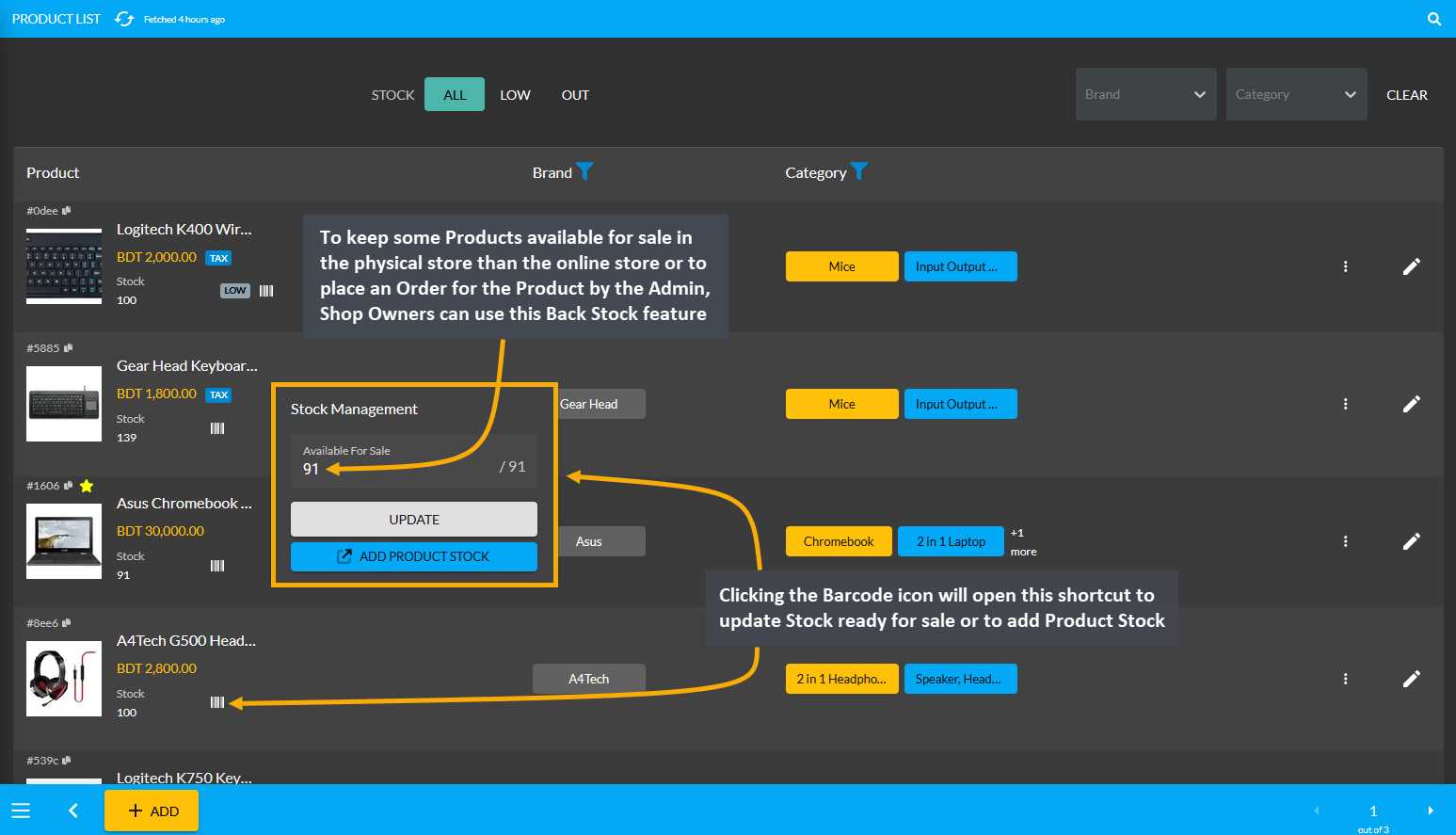
Image 2: On Product List view, Per Unit Product Stock can be instantly updated by clicking on barcode icon.