Warranty Plans
What are Warranty Plans?
Warranty Plans are extended warranty or service contracts which offers extended repairs or additional features and benefits for Products. This warranty is a form of guarantee that a manufacturer offers to repair or replace a faulty Product within a window of time after purchase. Shop Owners can select and create own Warranty Plans.
The Warranty Plans section consists of Global Warranty Plans and My Warranty Plans. Global Warranty Plans are pre-defined warranty or service contracts for Products. My Warranty Plans are custom-made warranty or service contracts that Shop Owner can create which are not already under Global Warranty Plans.
Pre-defined Global Warranty Plans
The Warranty Plan List displays pre-defined Global Warranties by default in Warranty Plans page that Shop Owner can apply for Products to show in the Website. The list of Warranties can be found under Global Warranty Plan under Product Settings. Global Warranty Plans can be selected during Product creation in the Product Edit page.
Under Pricing tab, pre-defined Global Warranty Plans can be selected for Product from the dropdown. If the target Warranty Plan cannot be found under the Global Warranty Plans, then the Shop Owner can create new Warranty Plans by clicking the + button. The selected Warranty plan will show in blue color. So, add Warranty like Lifetime, International, Local, Parts, and Service etc. from pre-defined Global Warranties when creating Products.
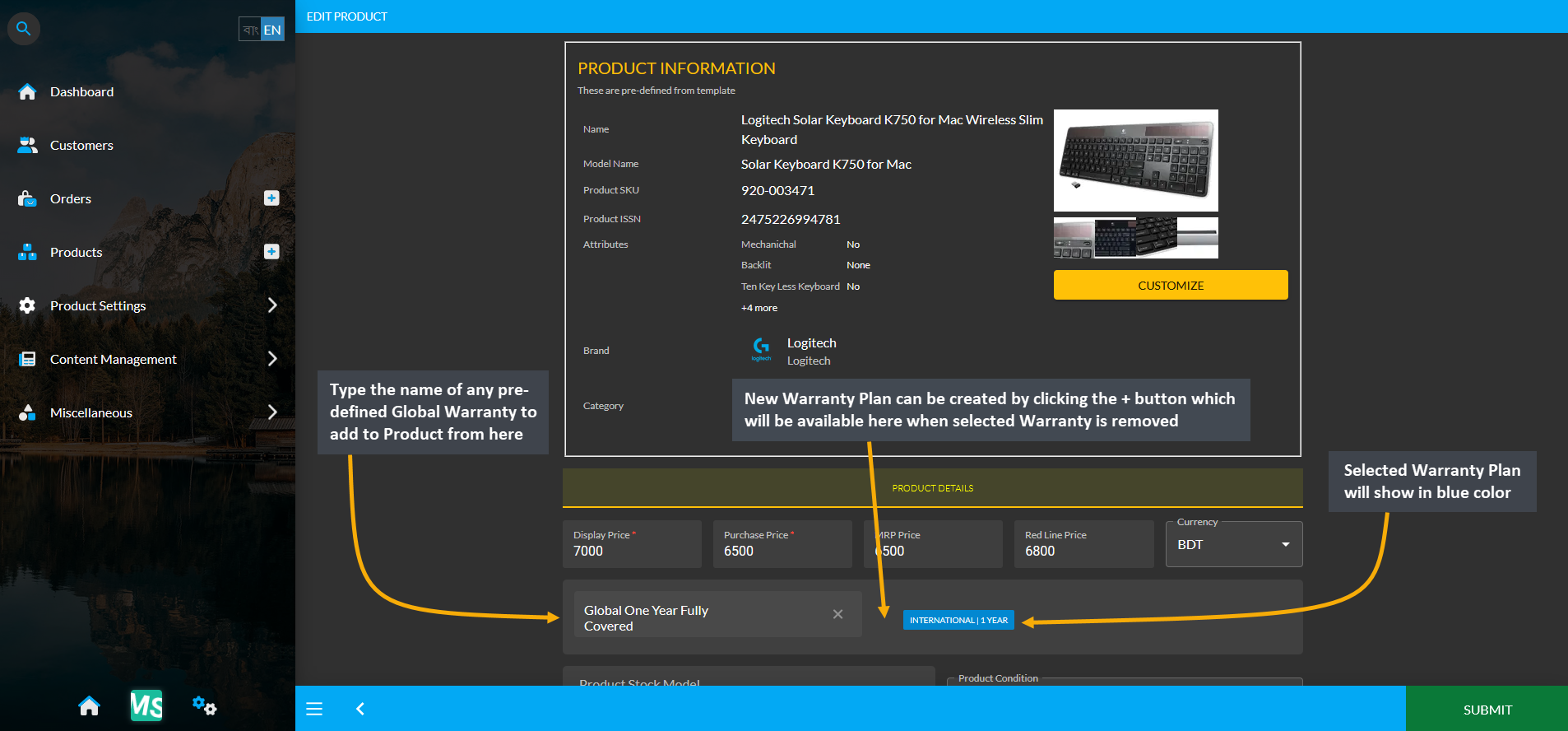
Image 1: Select Global Warranty Plan during Product creation or create new Warranty Plan from scratch.
Create New Warranty Plans
On the Warranty Plan List page, click on the + or ADD button to create New Warranty Plan for Products. The Global Warranty Plans will be displayed by default. The newly created Warranty Plans will show under My Warranties.
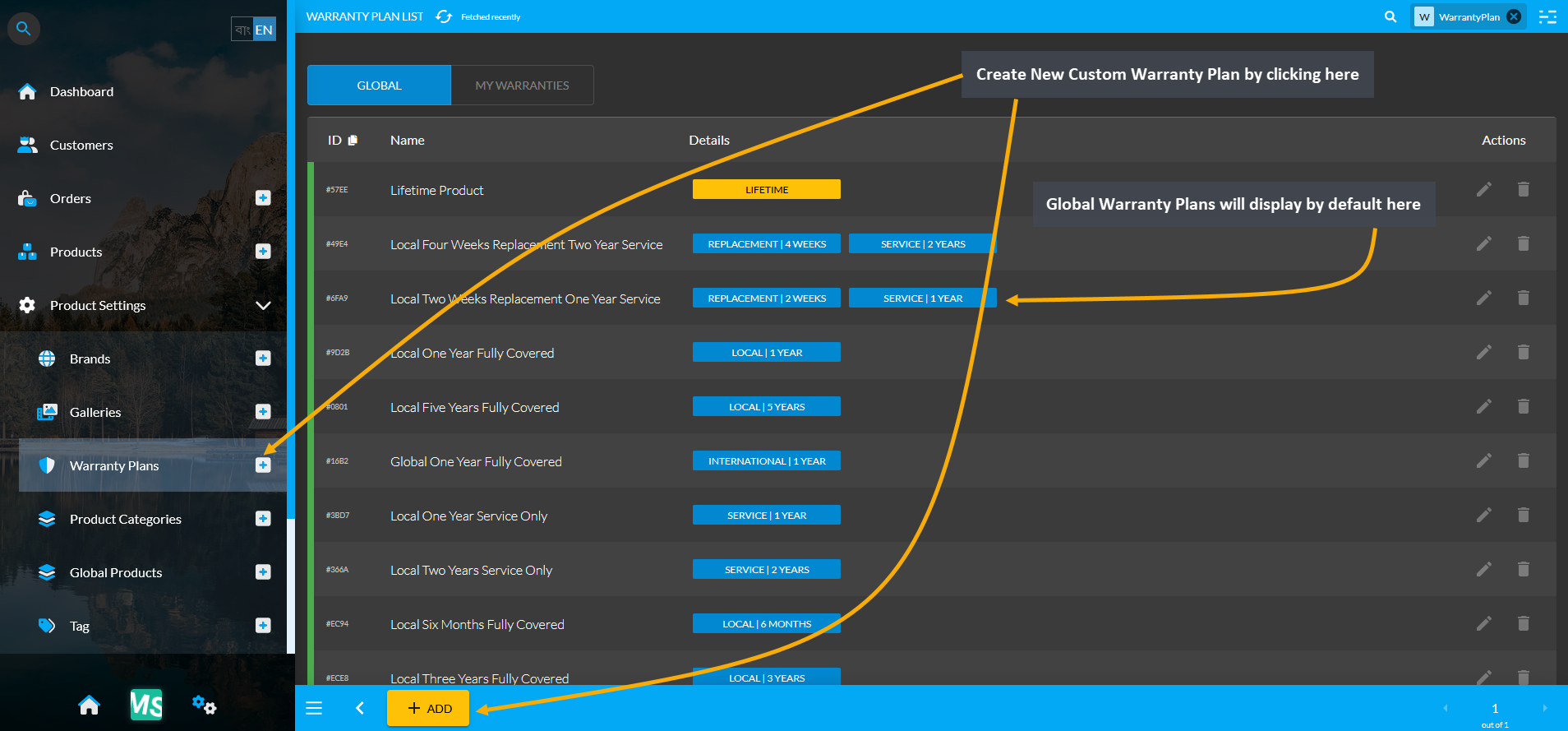
Image 2: From Warranty Plans tab, click the + or ADD button to redirect to Create Warranty Plan page.
When being redirected to the new page to Create Warranty Plan, first type in the full name of the Warranty that will be displayed on The Website. Use the blue toggle button to keep the warranty active. Choose warranty plans that apply to the new warranty by clicking on the Select button for each as shown in the example screenshot.
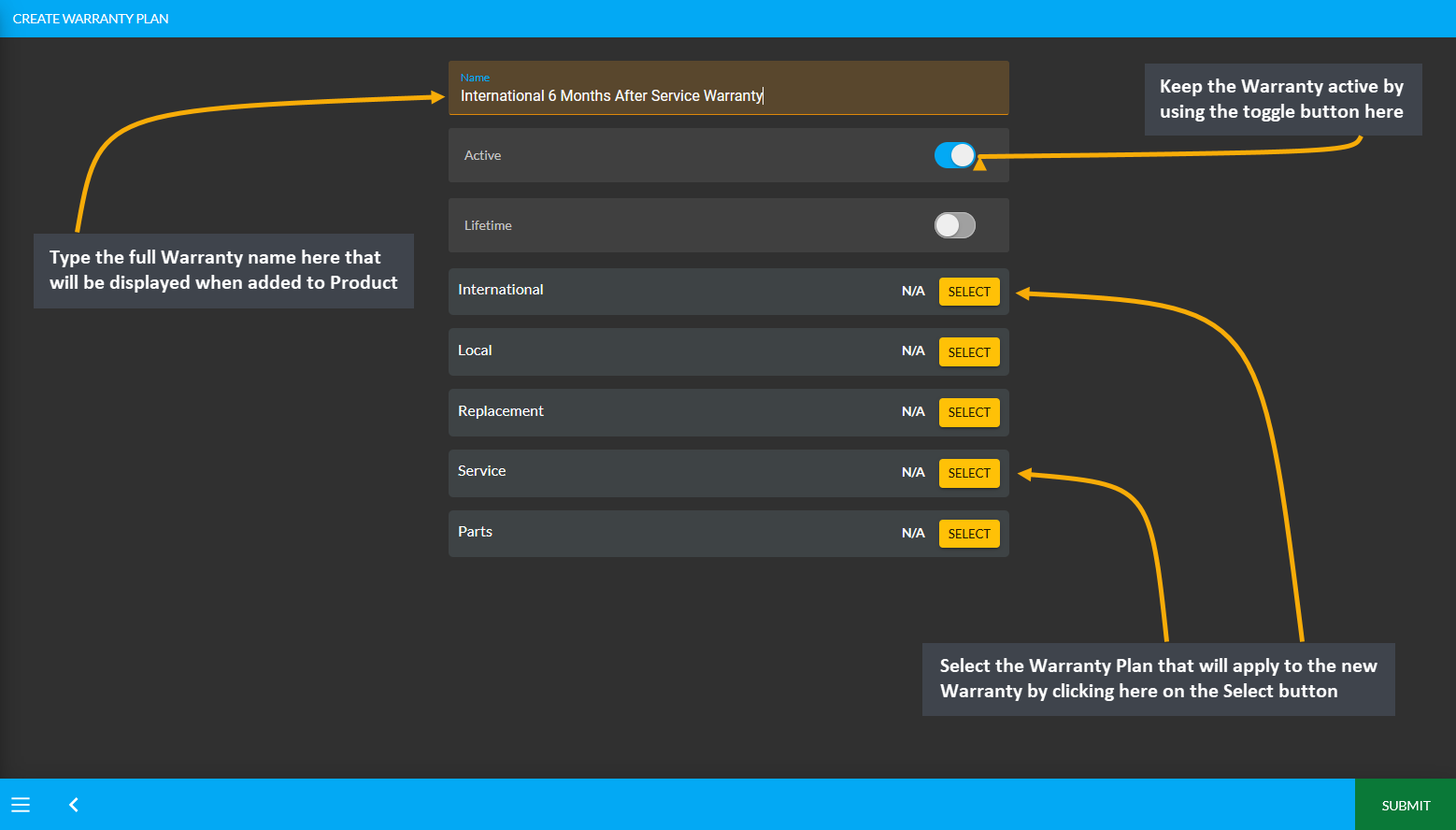
Image 3: Type full Warranty Name for display, use toggle button to keep warranty active, and select plans.
Clicking on the yellow Select button will open a pop-up from where desired warranty plan can be selected. Select the Warranty Plan and click Save to add the plan to the newly created Warranty. Like this, several Warranty Plans can be added to the main Warranty for International, Local, Replacement, Service, and Parts.
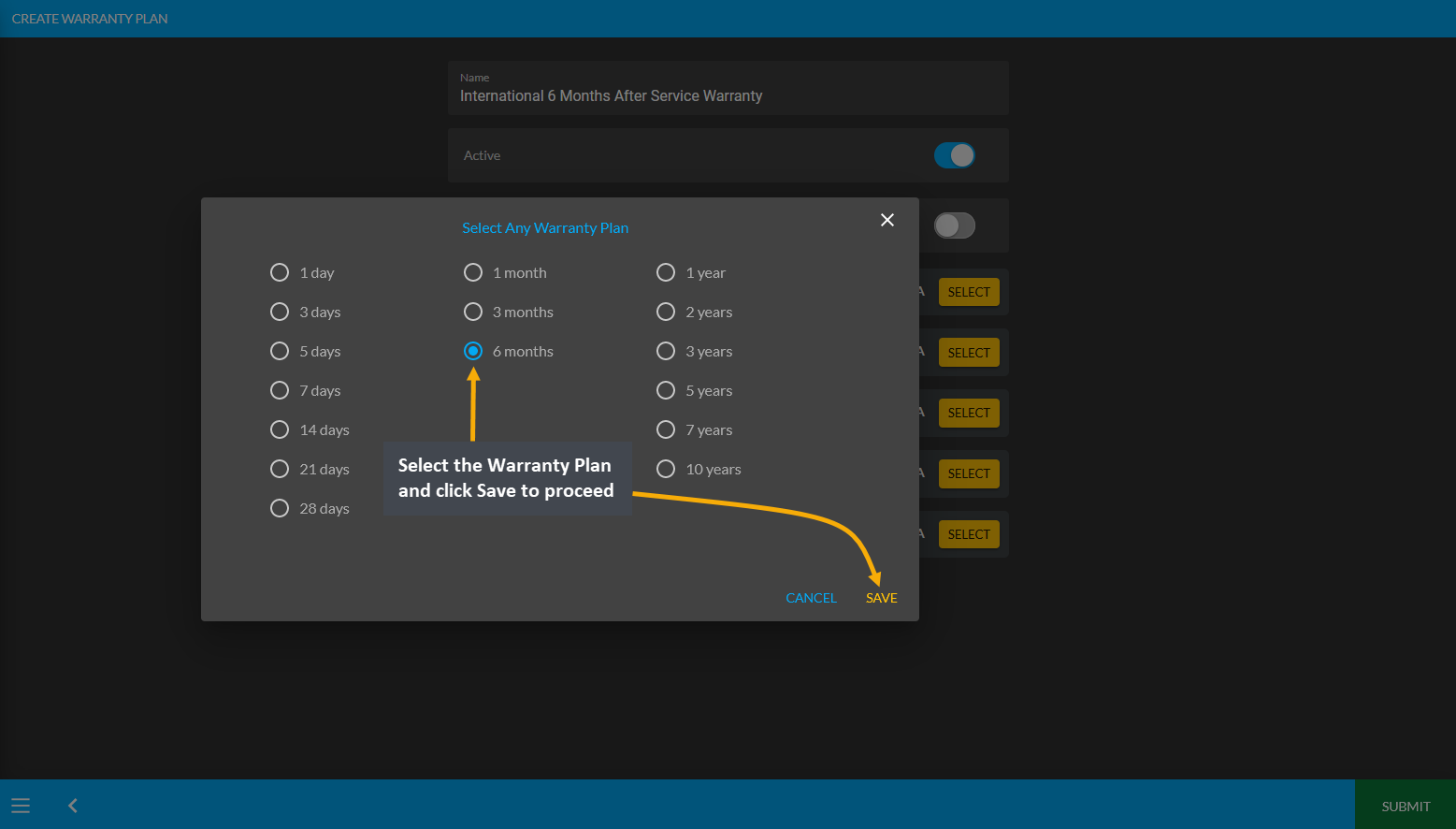
Image 4: Clicking the Select button will open a pop-up from where desired warranty plan can be selected.
After selecting the applicable Warranty Plans, click Submit to save all the changes and create new Warranty Plan.
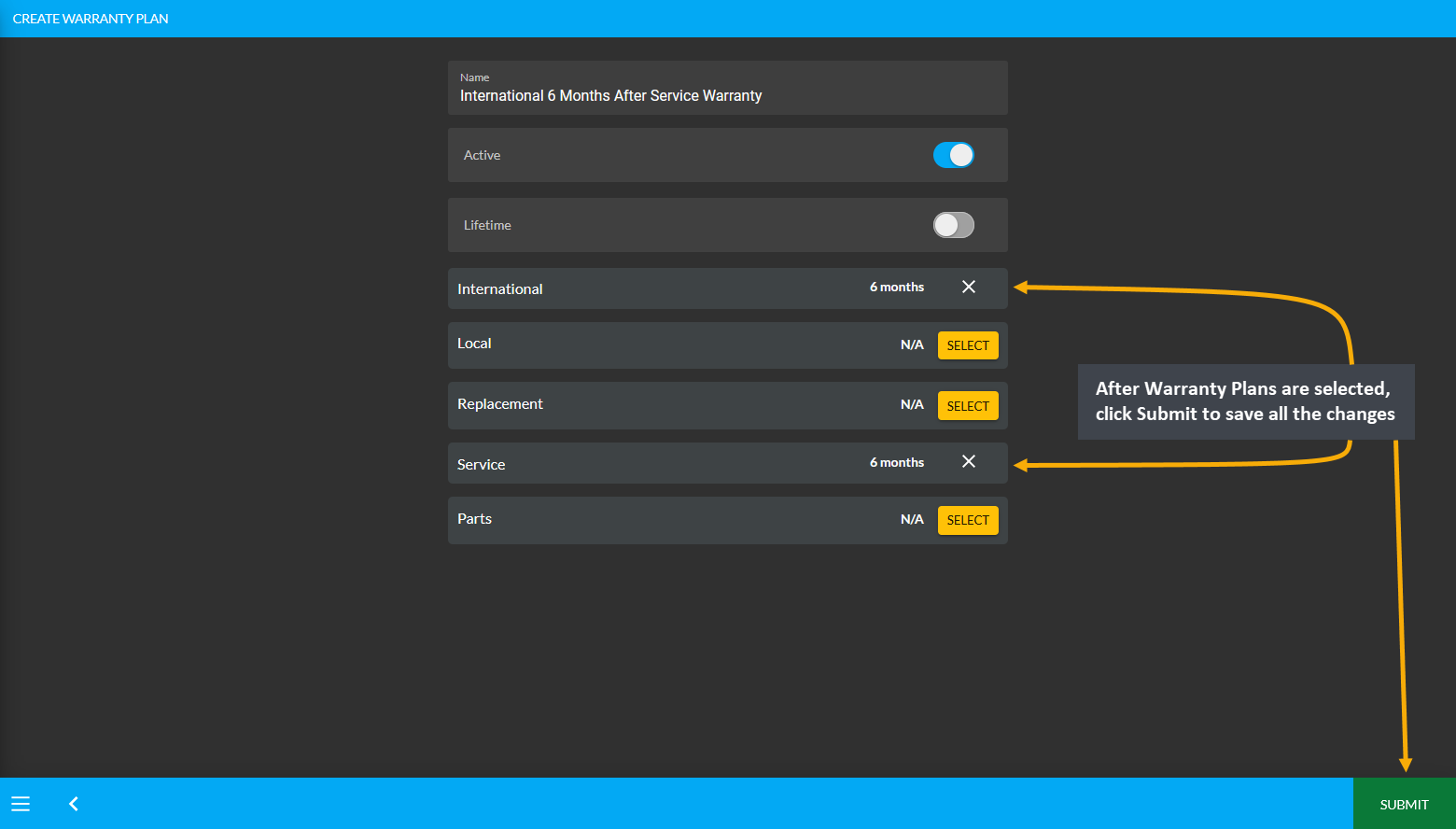
Image 5: After selecting Warranty Plans, click Submit to save all the changes and create new Warranty Plan.
Create Lifetime Warranty Plan
Lifetime Warranty can also be created by selecting the Lifetime toggle button that will disable other Warranty Plans. Type the full name of the Lifetime Warranty Plan and click Submit to save all the changes. The Lifetime Warranties will not require any duration input like others.
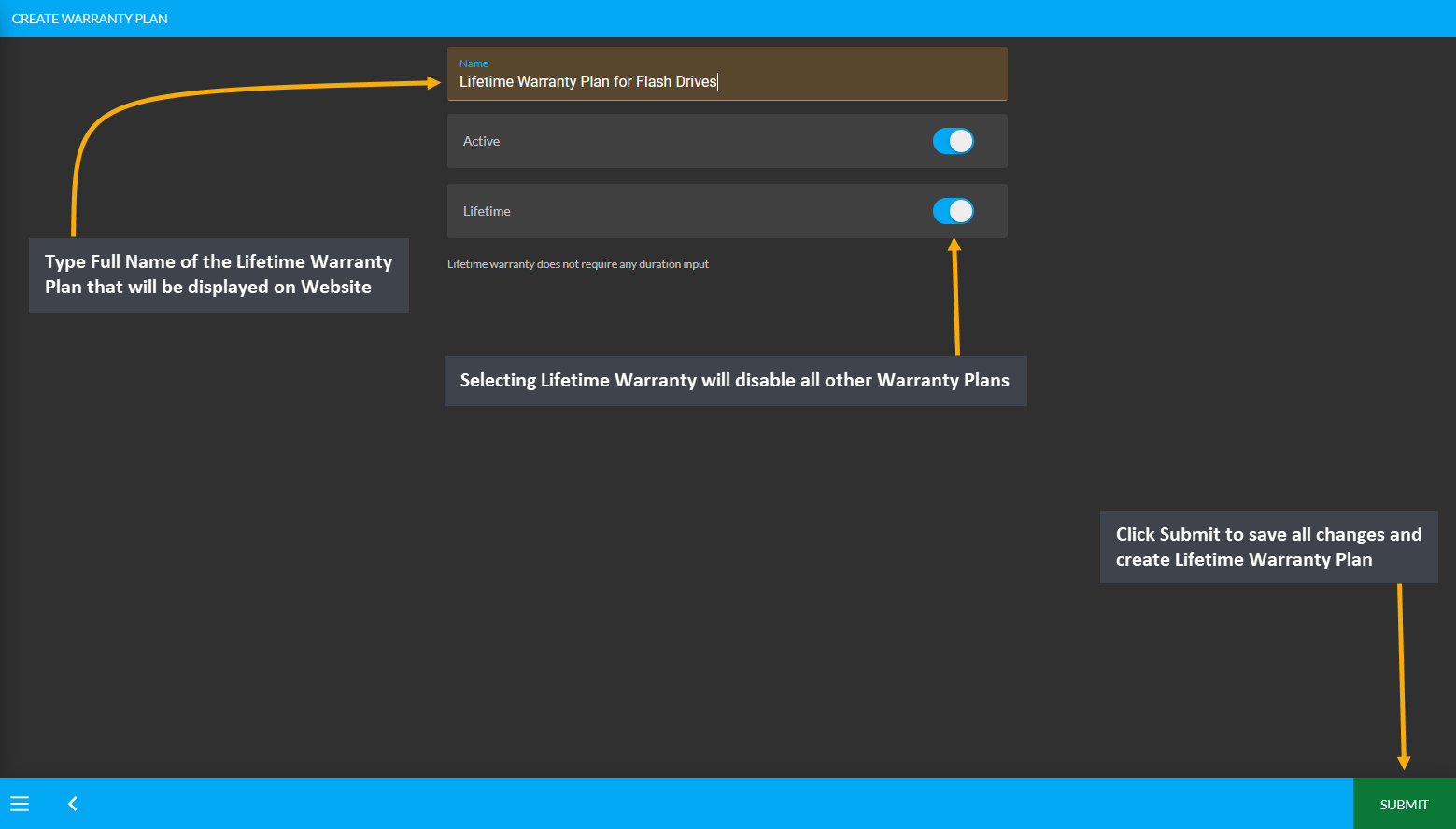
Image 6: Create Lifetime Warranty by enabling the Lifetime toggle that will disable other Warranty Plans.
All the newly created Warranty Plans can be found under My Warranties on the Warranty Plan List page from where they can be edited or deleted using the Edit and Delete icons.

Image 7: All newly created Warranty Plans can be found under My Warranties on the Warranty Plan List Page.