Customer Cost Basis
This section discusses the importance of cost basis for tax purposes as it calculates the amount of total profit, cost/ purchase price, and revenue to understand capital gain or loss.
Customer Cost Basis
Click the Customers module which will open the Customer List. From here, go to any Customer and click on the small gray graph icon that will redirect to the Customer Cost Basis page showing total profit, total revenue, total cost, total vat, and total discount of that Customer within different time frame ranges.
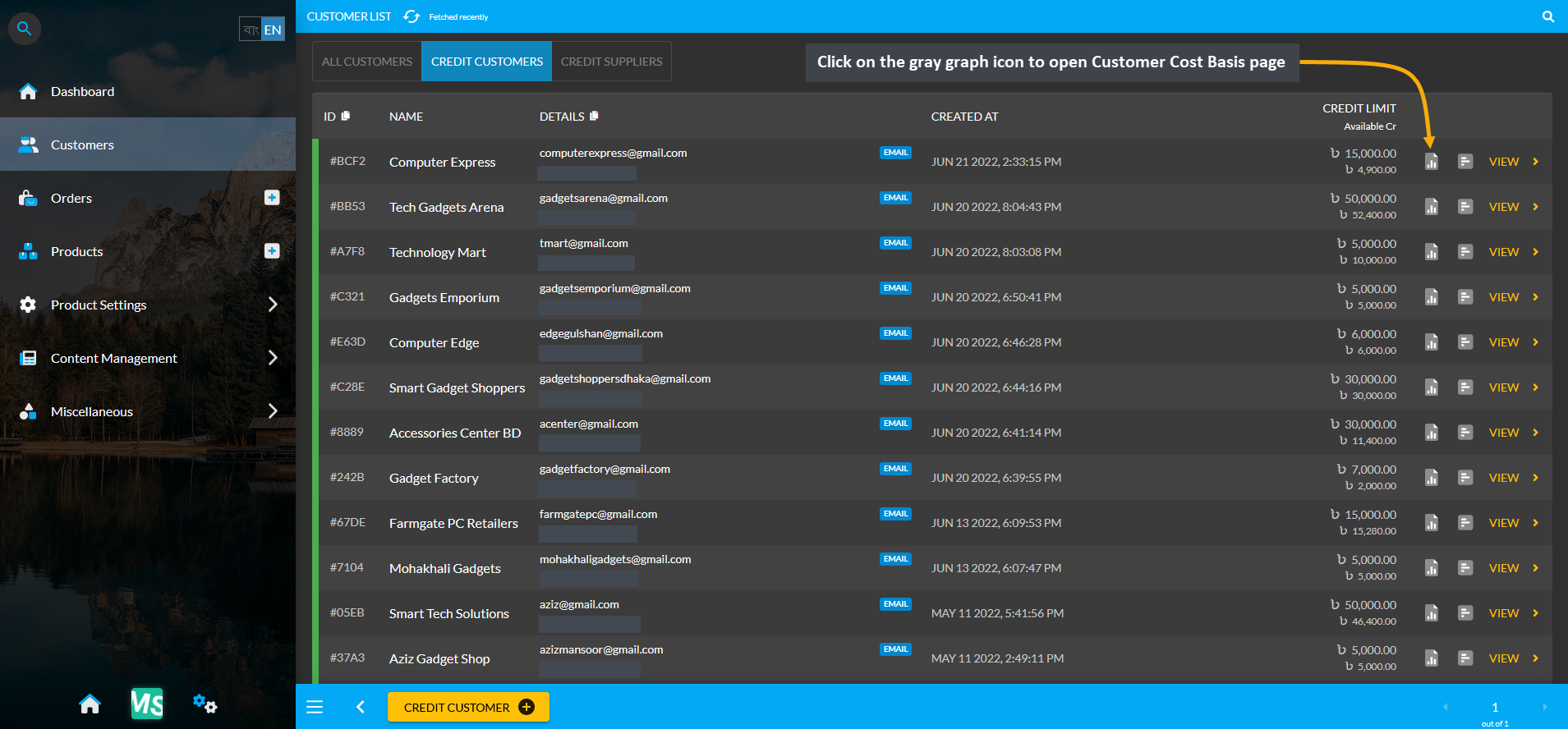
Image 1: Click the small gray graph icon on Customer List that will redirect to Customer Cost Basis page.
Cost Basis Summary Section
Clicking the small gray graph icon from Customer List will redirect to Customer Cost Basis page. On the top is the Customer cost basis summary showing total profit, total revenue, total cost, total vat, total tax, and total discount and below it is a Customer profile box with basic customer information. For Customer Cost Basis, the Pick a Range or range filtering option will show Customer’s Cost Basis on Daily, Monthly, Hourly, Weekly, Half Yearly, or Yearly basis. Below is a long list of entries showing calculations of profit, cost, revenue, vat, tax, and discount separately.
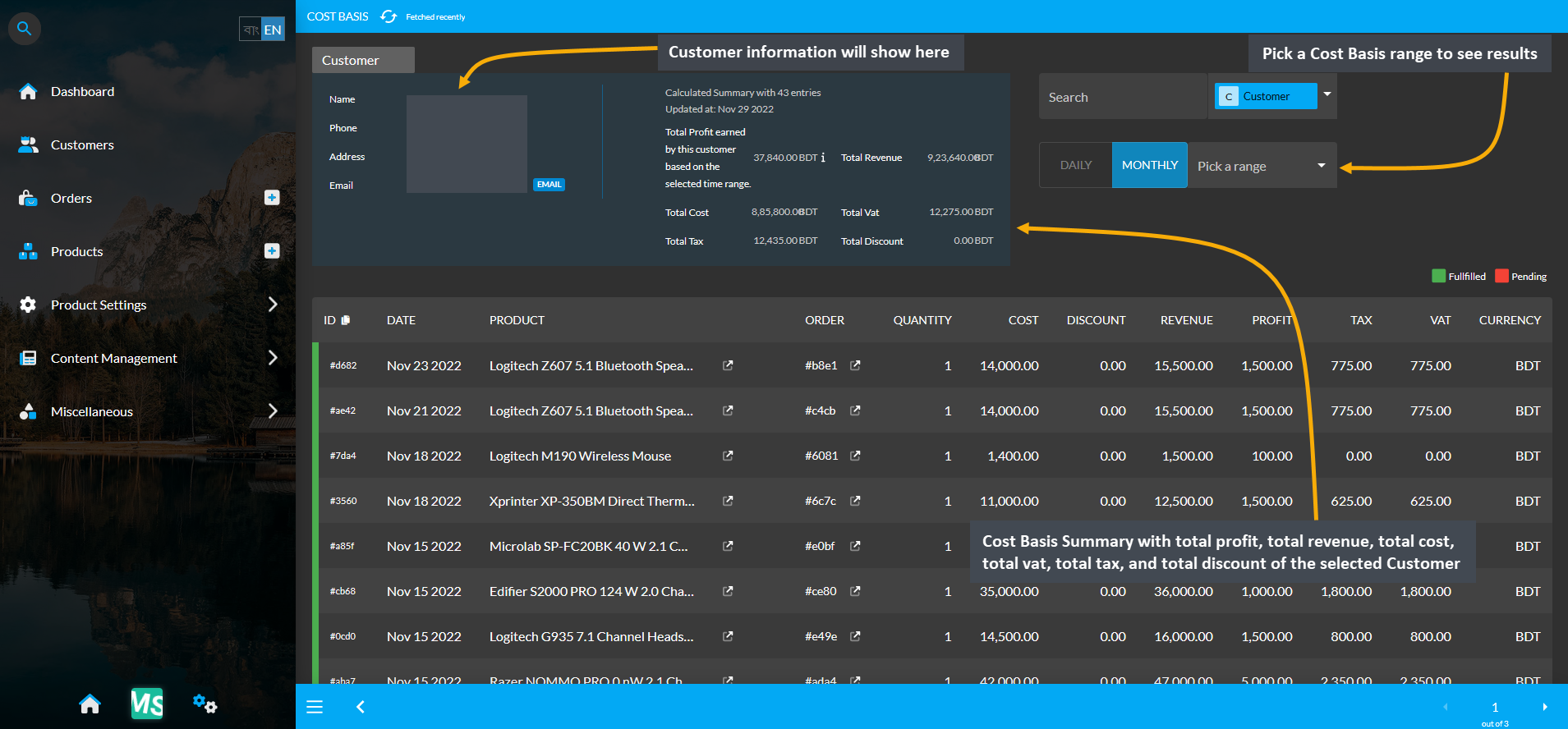
Image 2: Customer Cost Basis shows Customer profile, Cost Basis summary and detailed Order breakdown.
Cost Basis Search and Range Selection
The Customer Cost Basis page have a Search button with a dropdown menu with four options for Order, Customer, Product, and Product Batch on the top right. Clicking each of these options will bring cost basis summary results of Order, Customer, Product, and Product Batch whichever is selected by redirecting to those pages.
For example, to search and find a Customer’s Cost Basis result, select Customer from the dropdown and type the Customer’s name in the Search box which will bring in the selected Customer’s Cost Basis result. From the Pick a Range box, select - Daily, Monthly, Hourly, Weekly, Half Yearly, and Yearly to view the results of chosen cost basis summary. In this way, the Shop Owner can search for any Customer’s Cost Basis result.
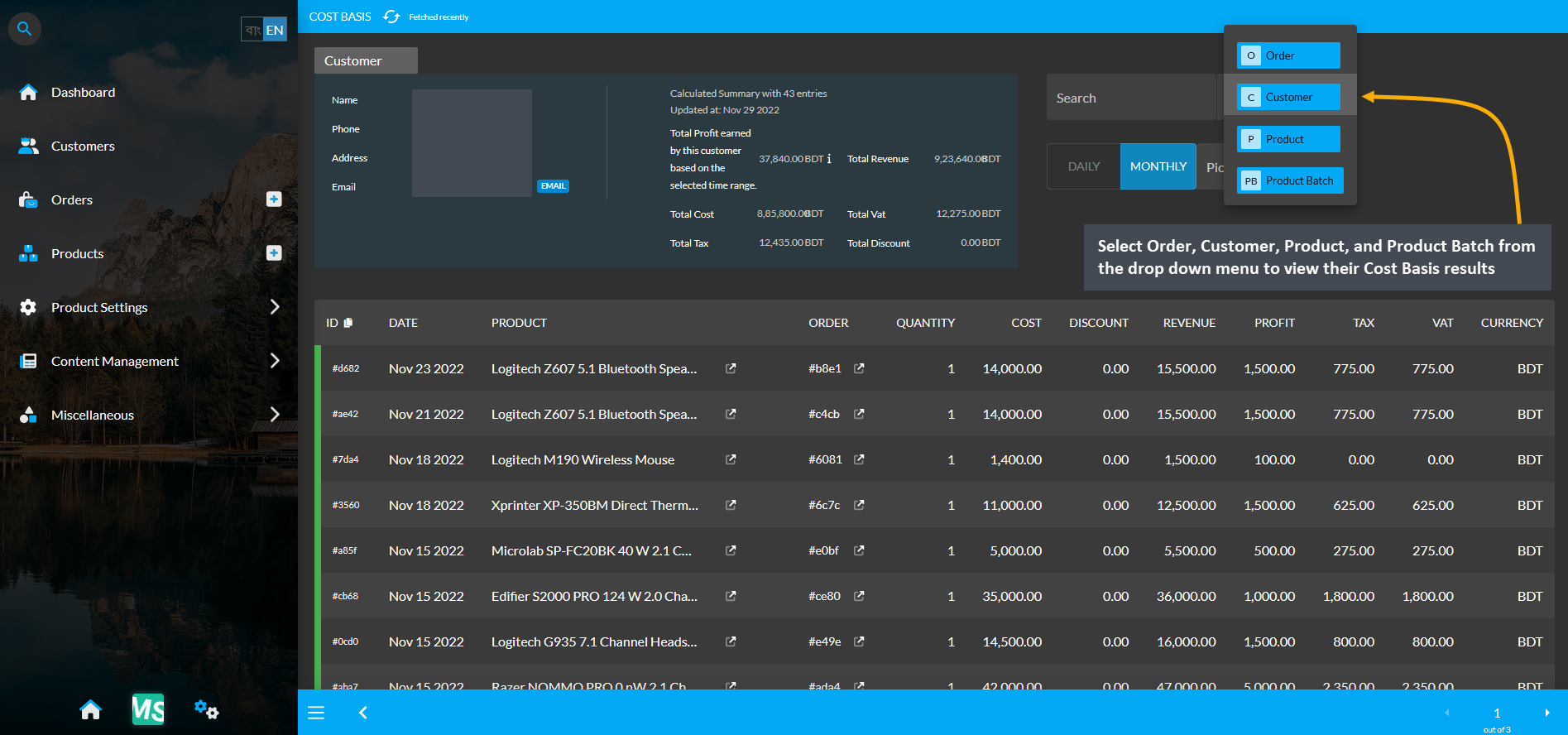
Image 3: Range Filtering option is enabled for Customer, select an option to view their Cost Basis result.
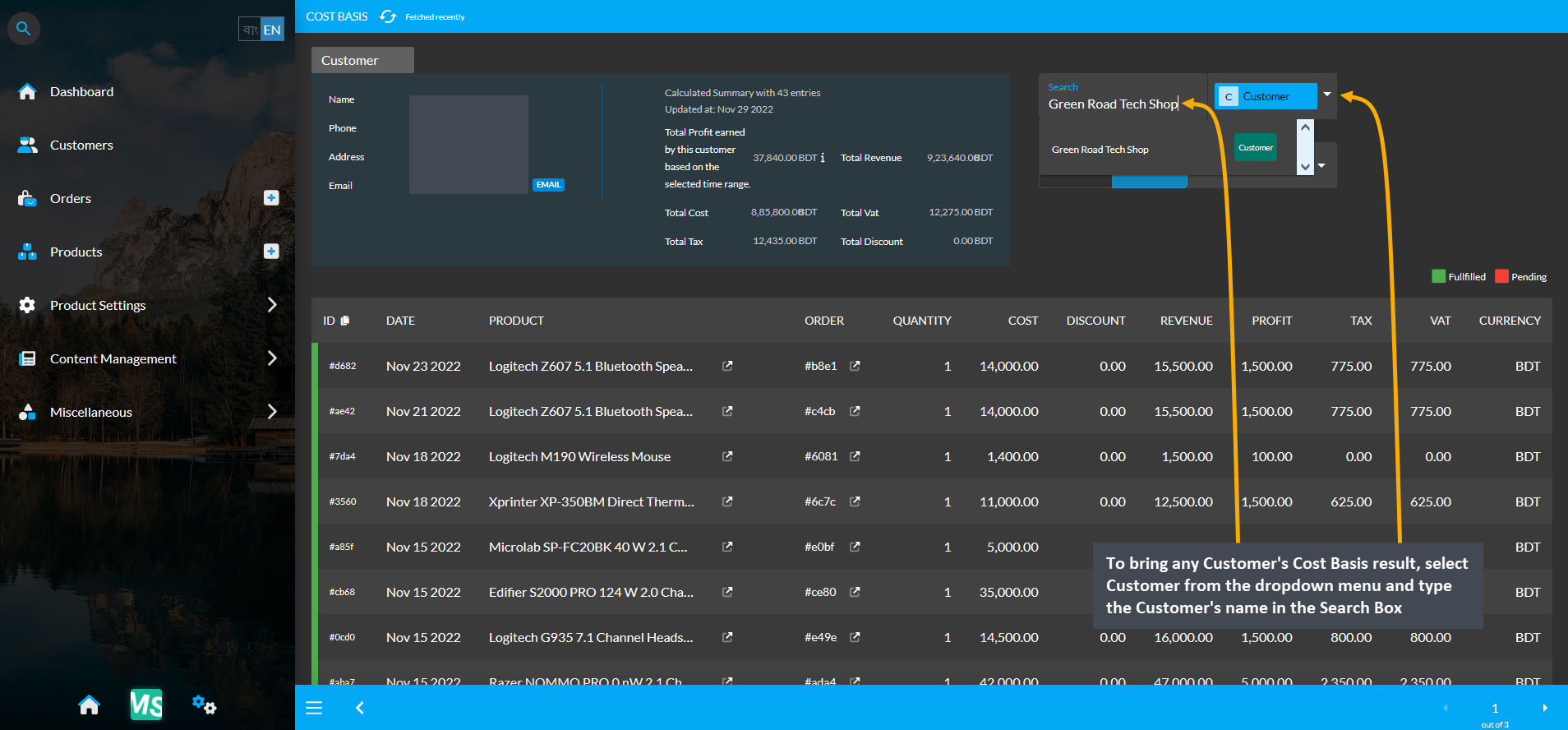
Image 4: Select Customer from dropdown and type Customer's name in Search Box to view their Cost Basis.
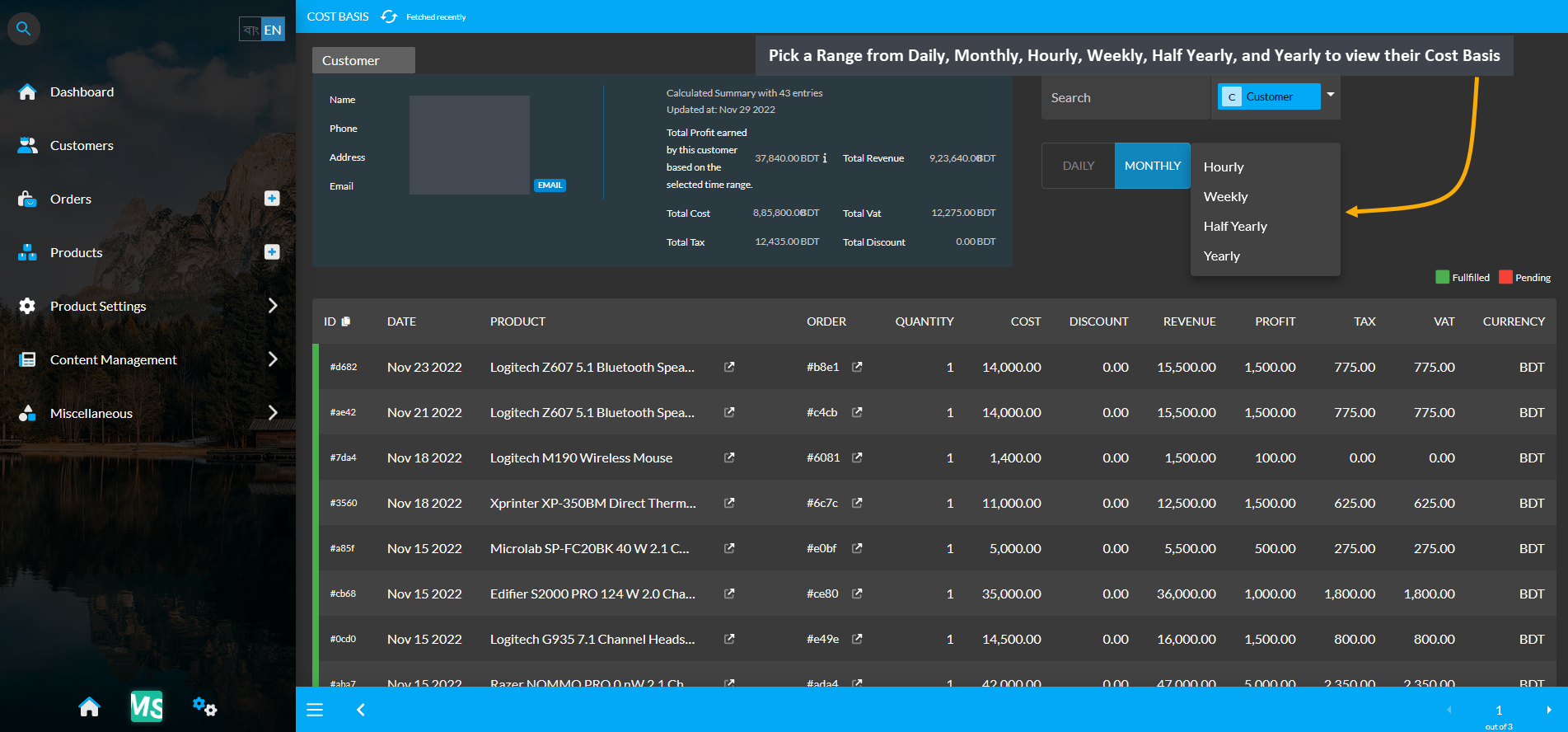
Image 5: Pick a Range from Daily, Monthly, Hourly, Weekly, Half Yearly, or Yearly to view their Cost Basis.