PC Build RMA
RMA for PC Build
RMA Case for PC Build can be created for its individual items, but not for the full Order. For instance, an Order was created with 10 PC Build components, but for now RMA can be created for individual component of the PC Build. Creating an RMA for the full Order is not yet supported in RMA, but Shop Owner can always create an RMA based on i.e. a motherboard product and write down that the full system has been received from the Customer.
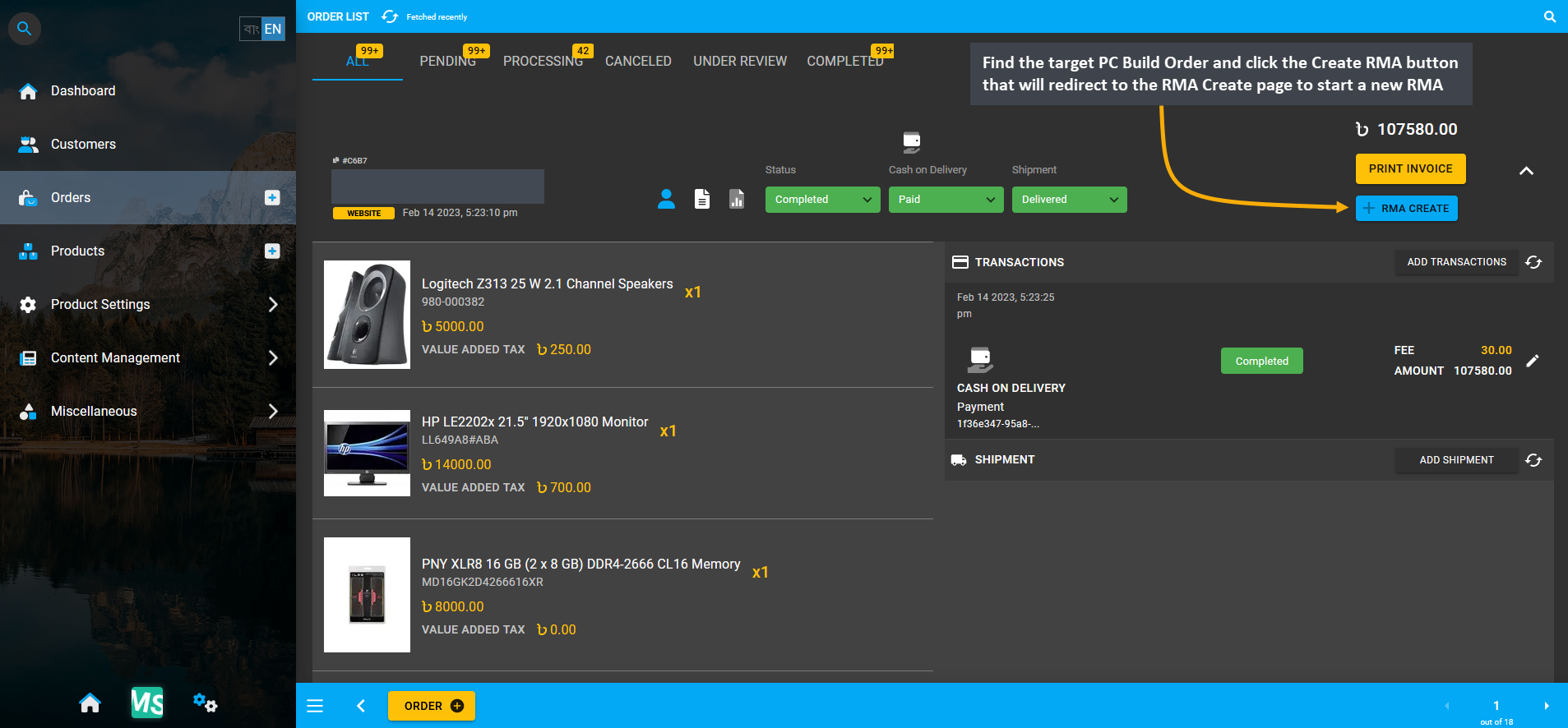
Image 1: Find target PC Build Order and click Create RMA button that will redirect to the RMA Create page.
RMA for an individual component of the PC Build can be created by using the RMA Create button from Order List for any PC Build Order. For this, go to the target PC Build Order and click the Create RMA button that will redirect to the RMA Create page to start a new RMA case for the faulty PC Build component.
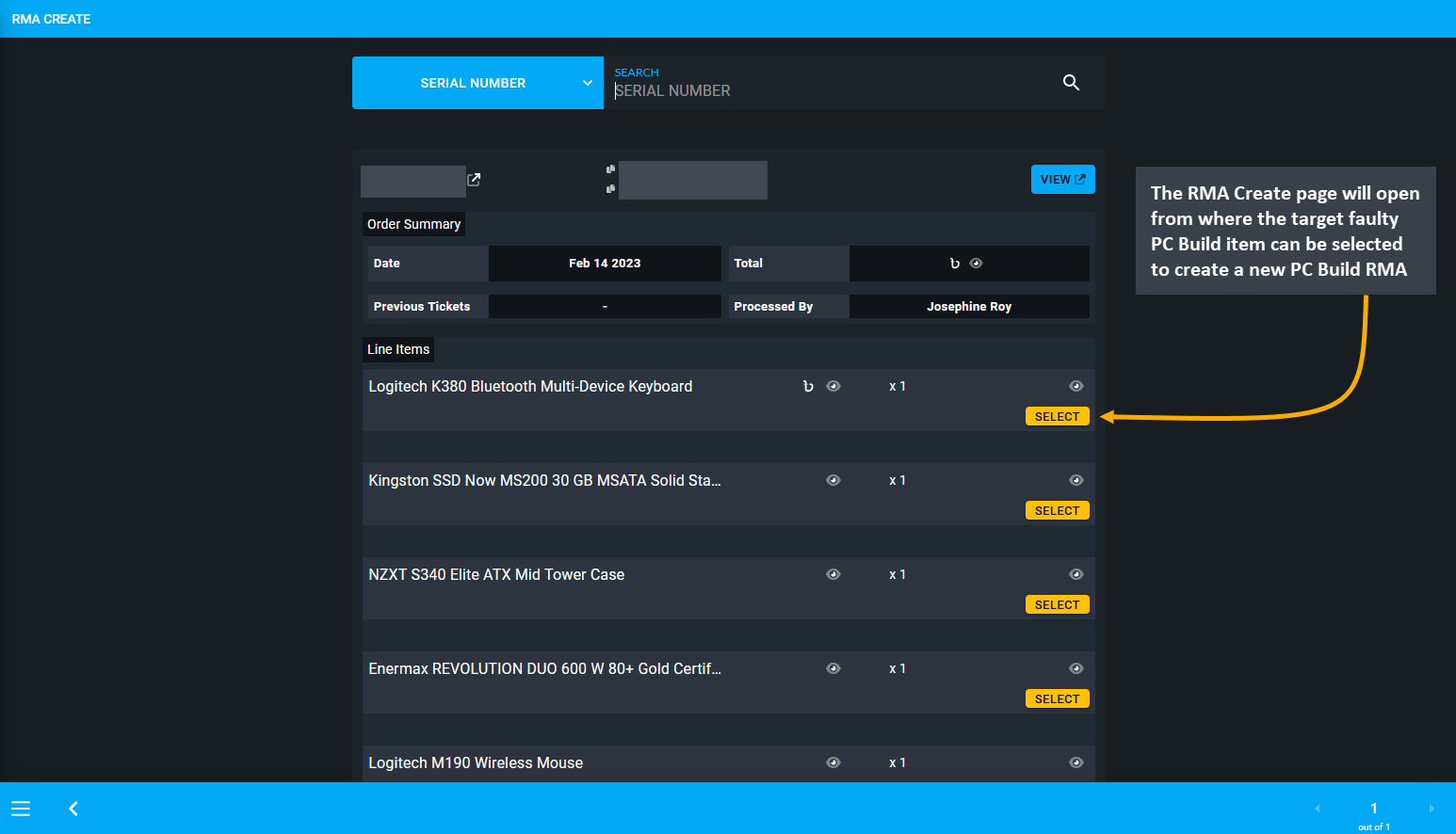
Image 2: Select the faulty PC Build Item from list to create a new RMA case from the he RMA Create page.
RMA Create page will open from where the target faulty PC Build item can be selected to create a new RMA case. After the target PC Build component is selected, a pop-up will ask to confirm before creating the new RMA case.
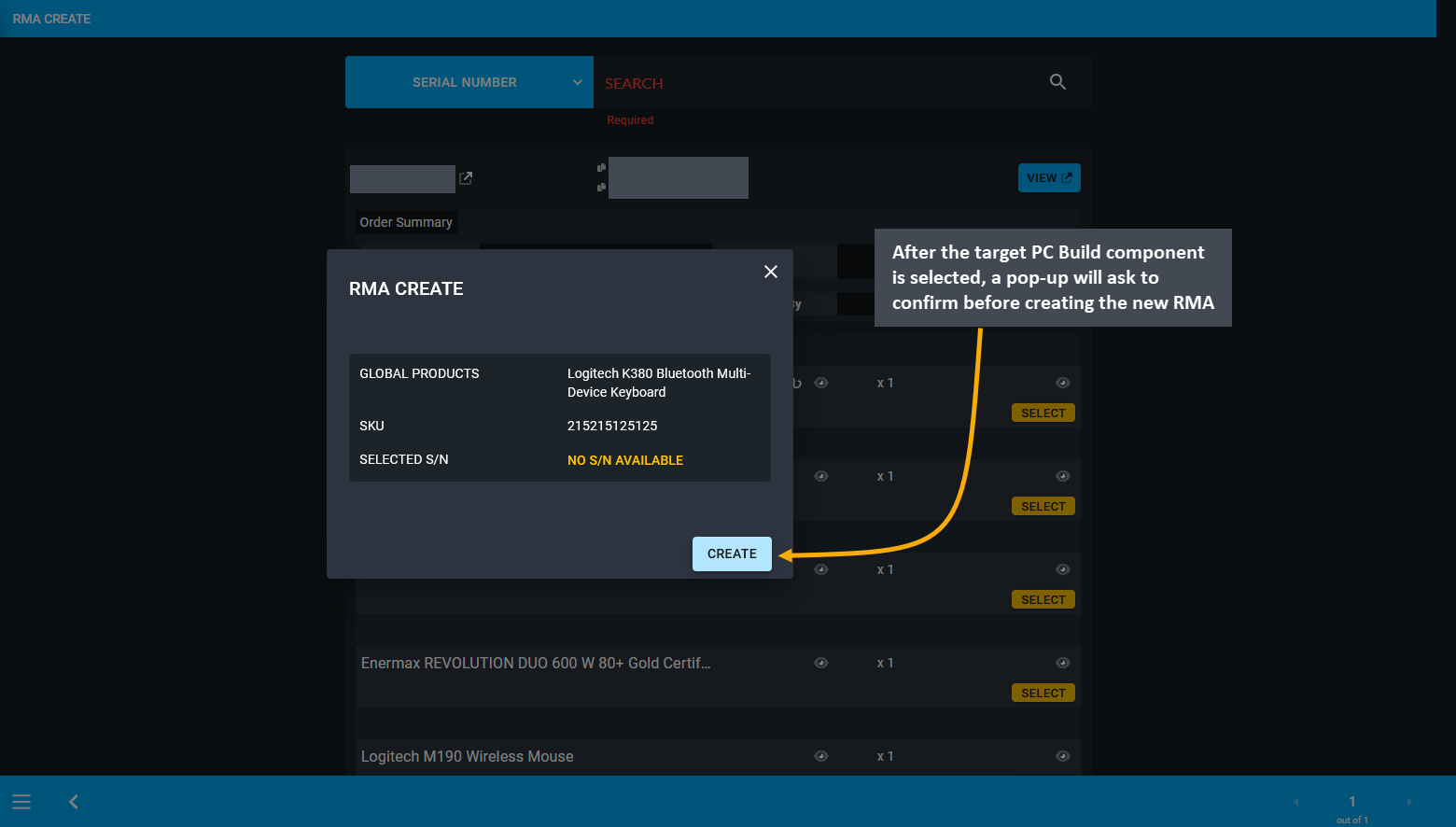
Image 3: After PC Build component is selected, a pop-up will ask to confirm before creating new RMA case.
After the new PC Build RMA Case is created based on faulty PC Build component, the Shop Owner can write down that the full system has been received from the Customer and mention the PC Build component that is faulty.
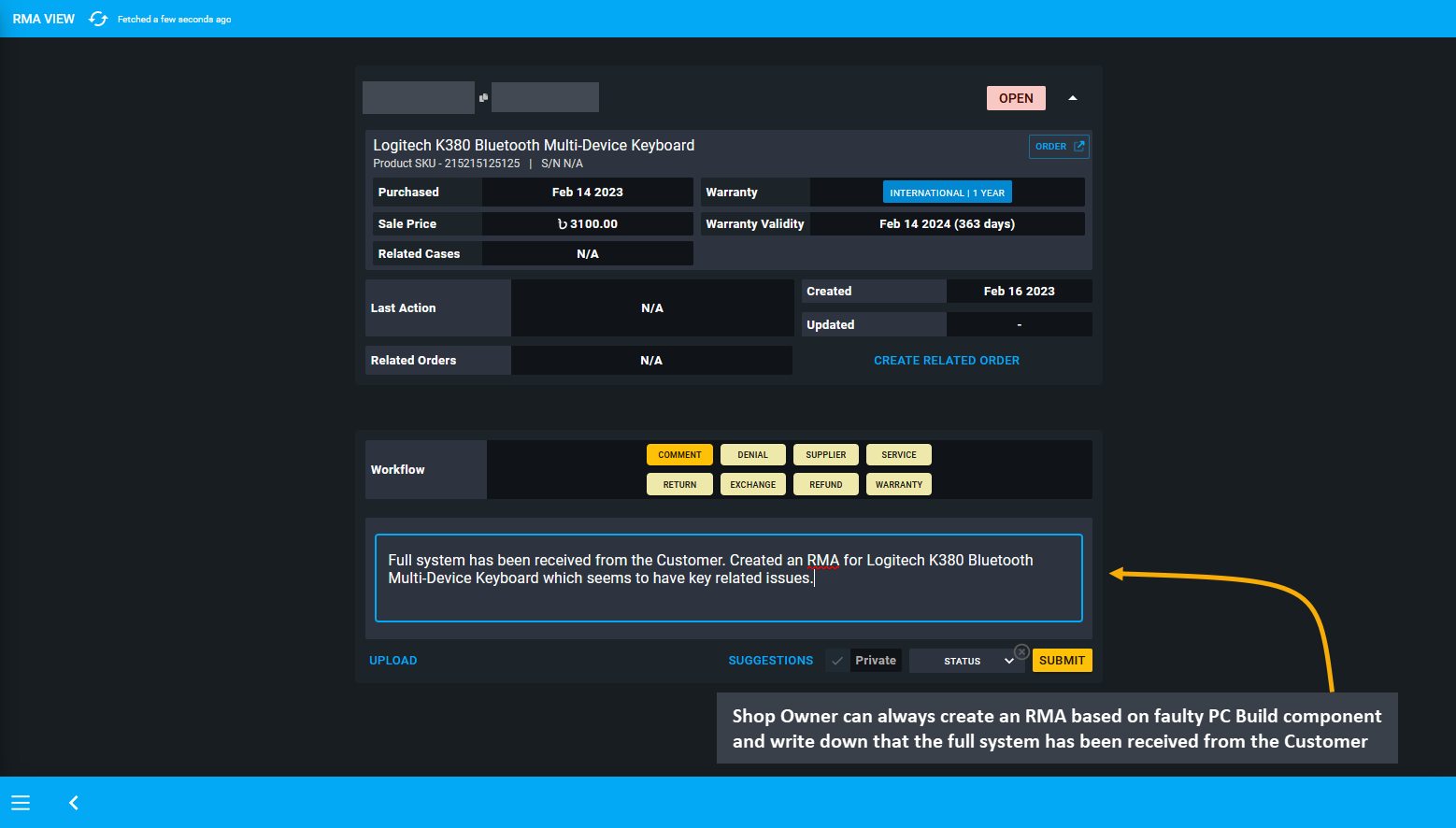
Image 4: Create RMA for faulty PC Build component and write down that the full system has been received.