Cash Customer Transaction Flow
Cash Customer Transaction Flow
Cash Customer transaction workflow is different from Credit Customers because they are allowed to make Order payment with all types of gateways, except On Credit (Due). As Cash Customers do not require any account details, placing an Order by filling basic Customer Information and Shipping Address in not necessary. Thus, search for and add Products. Check Product rate, Order total, subtotal, and click Proceed to select payment and shipping option.
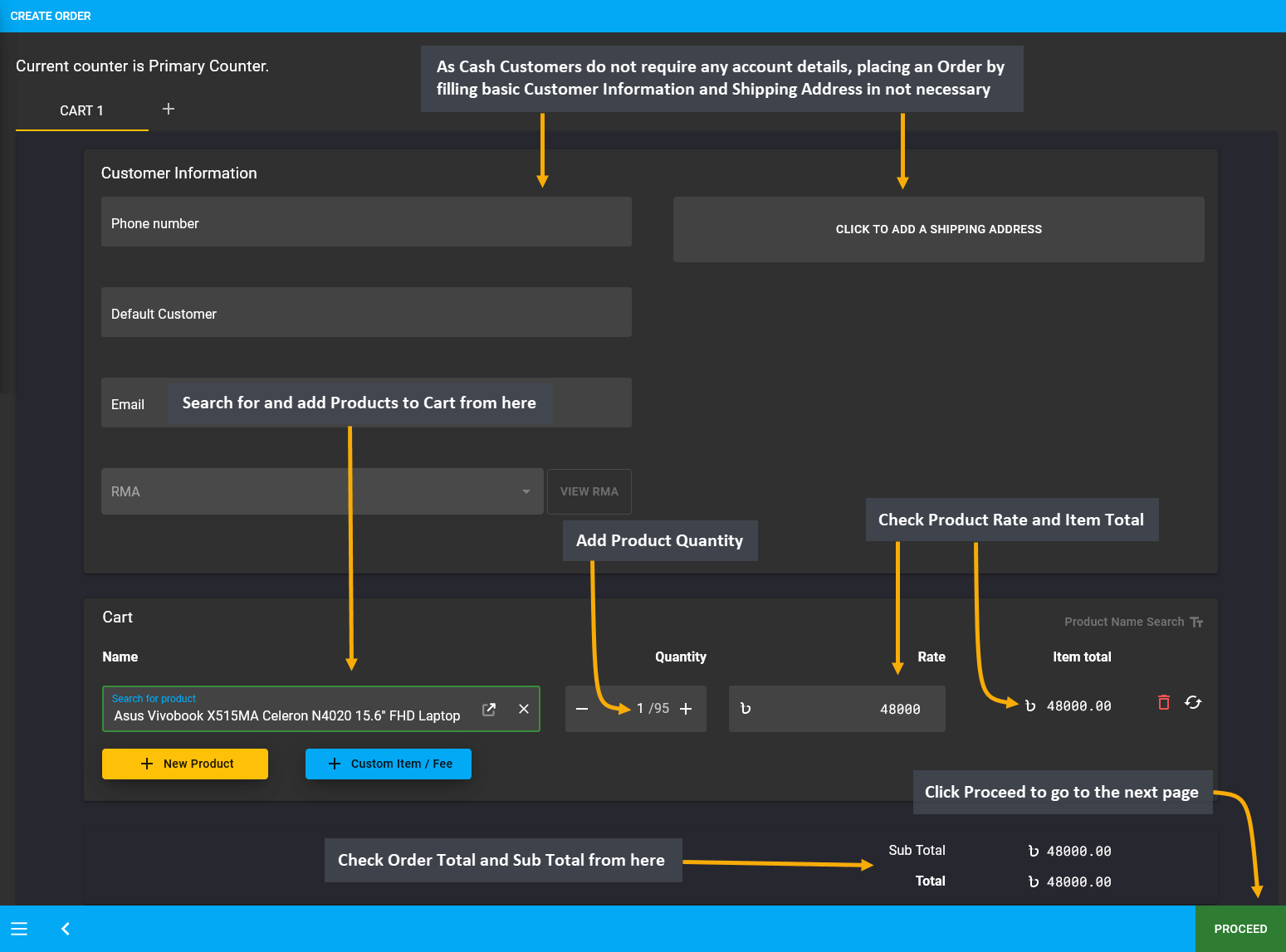
Image 1: Cash Customer can make Order payment with all types of Payment Gateways, except On Credit (Due).
If the Cash Customer wants to place Order without payment, then they can complete Order without selecting any payment options. In the example, In Store Pickup was selected as the Shipment without selection of any payment option. Add a Note to keep record that Order was placed without Payment and the transaction will be completed later. Thus, proceed without selecting any payment option and click on Confirm Order to proceed to the next step.
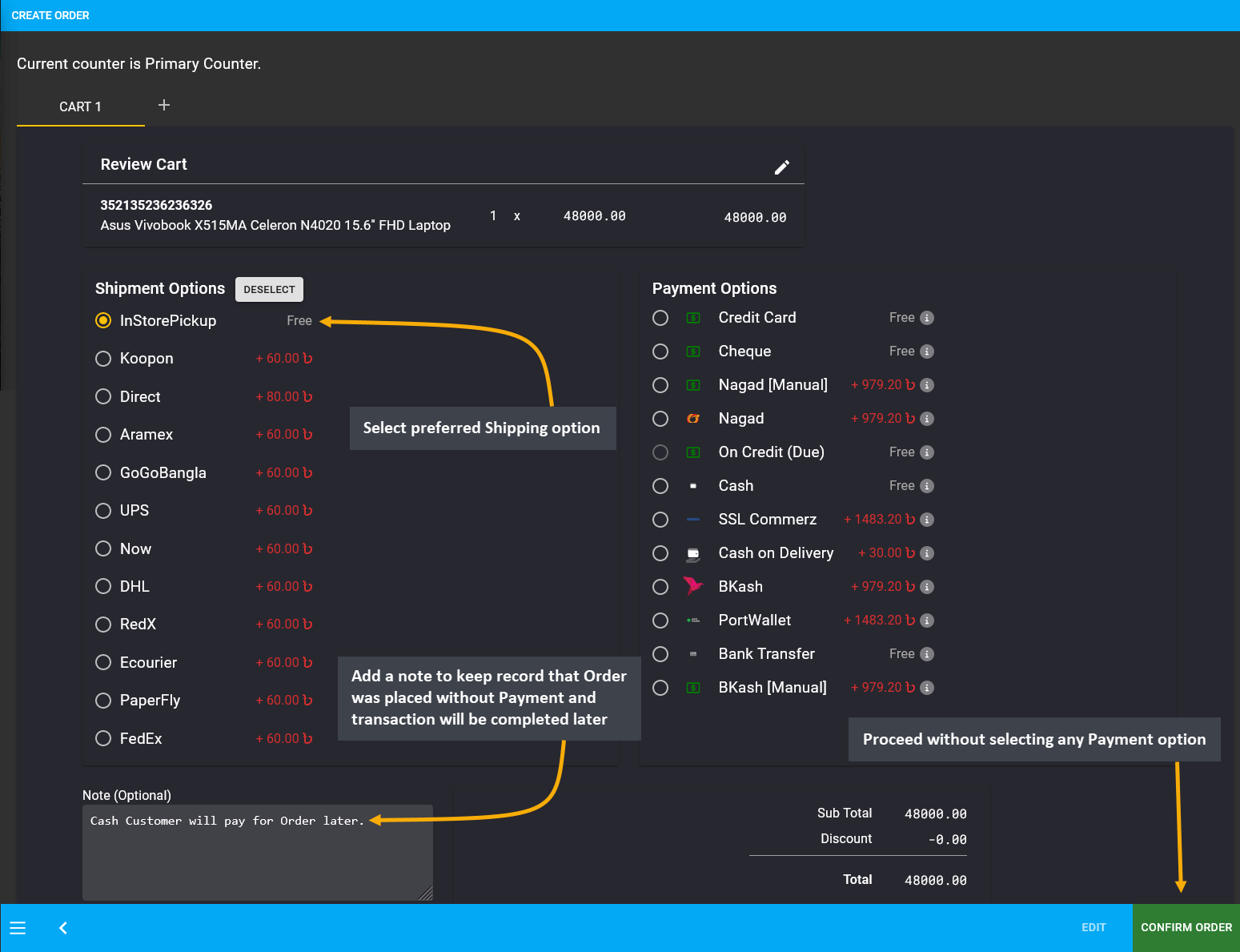
Image 2: Cash Customer can complete Order without selecting any payment options and make payment later.
As Order will be placed for Cash Customer without payment, so select the option Yes to continue without payment information for the Order. Click the Submit button to proceed and confirm the Order without any payment.
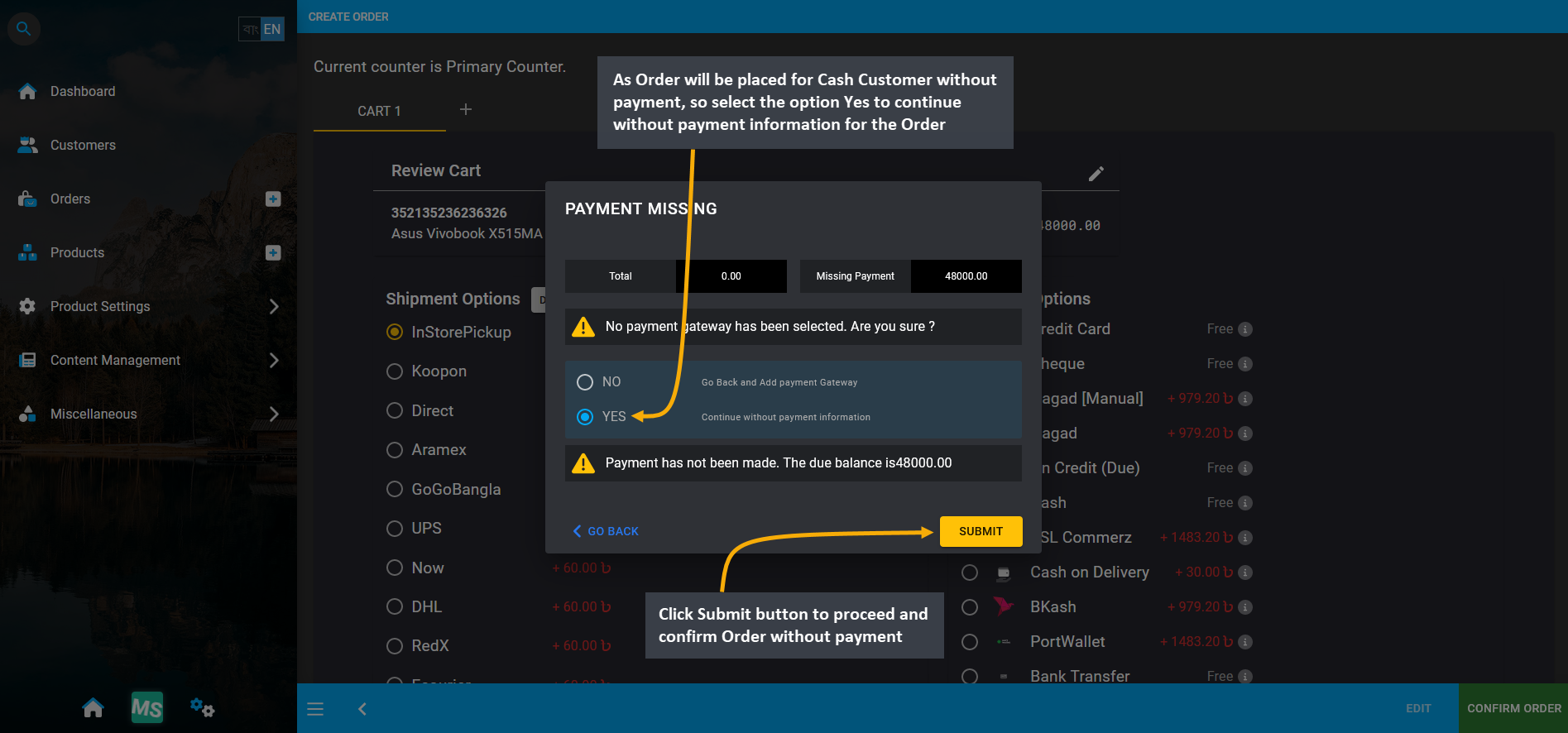
Image 3: Select the option Yes to continue without payment information for the Order for Cash Customer.
To add payment details to this Order, go the Orders Tab. The newly created Order will appear on top of the list. It has incomplete payment which needs to be completed. For this, click the Transaction + button which will redirect to the Payment Gateway from where transaction can be completed for this Order with Multiple Transactions.
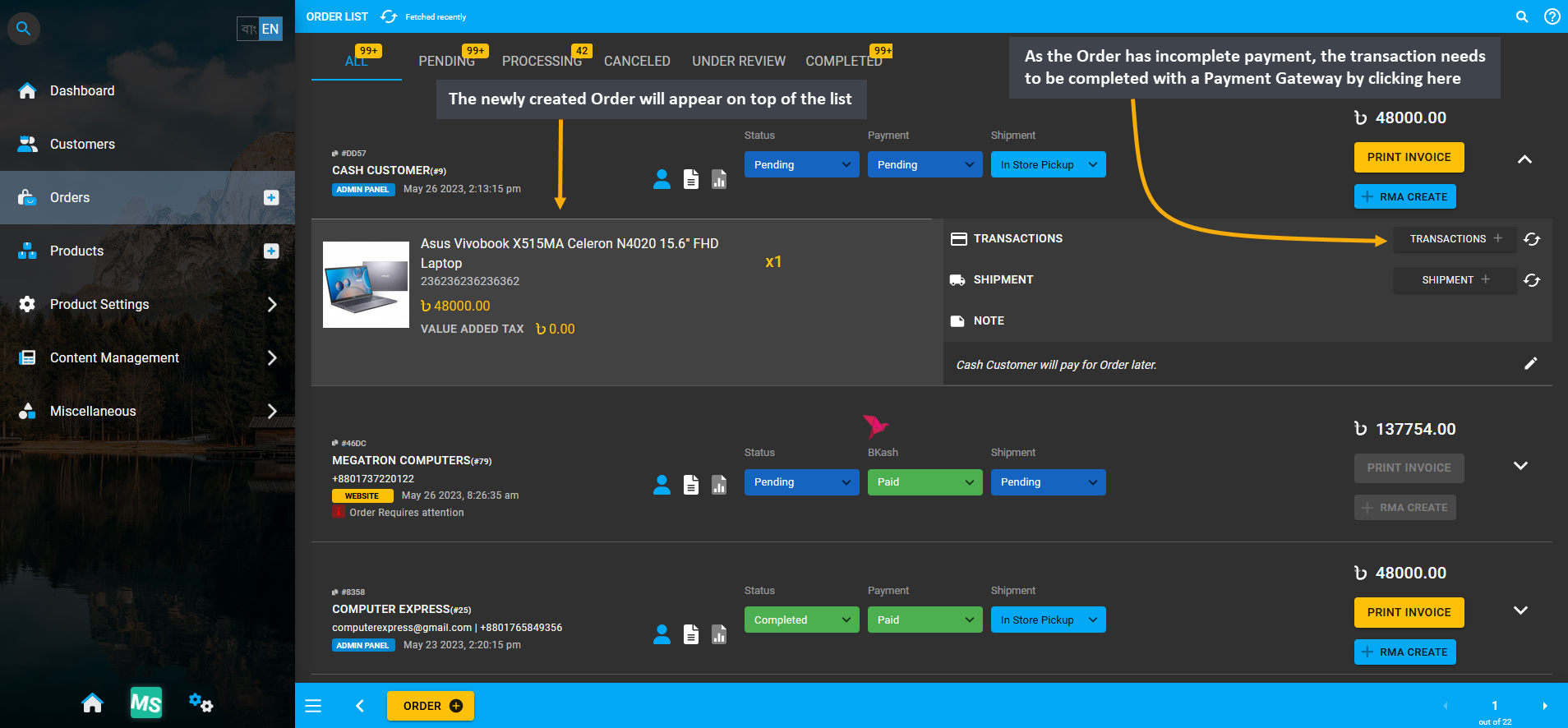
Image 4: Click the Transaction + button to complete Transaction for this Order with Multiple Transactions.
To resolve this Pending Order for Cash Customer, complete the Order payment by selecting any Payment Gateway. Cash payment gateway is selected here to make payment for Order total 48,000 BDT which will automatically be stated within the Amount box. Click Submit to complete the payment transaction for Cash Customer’s Order.
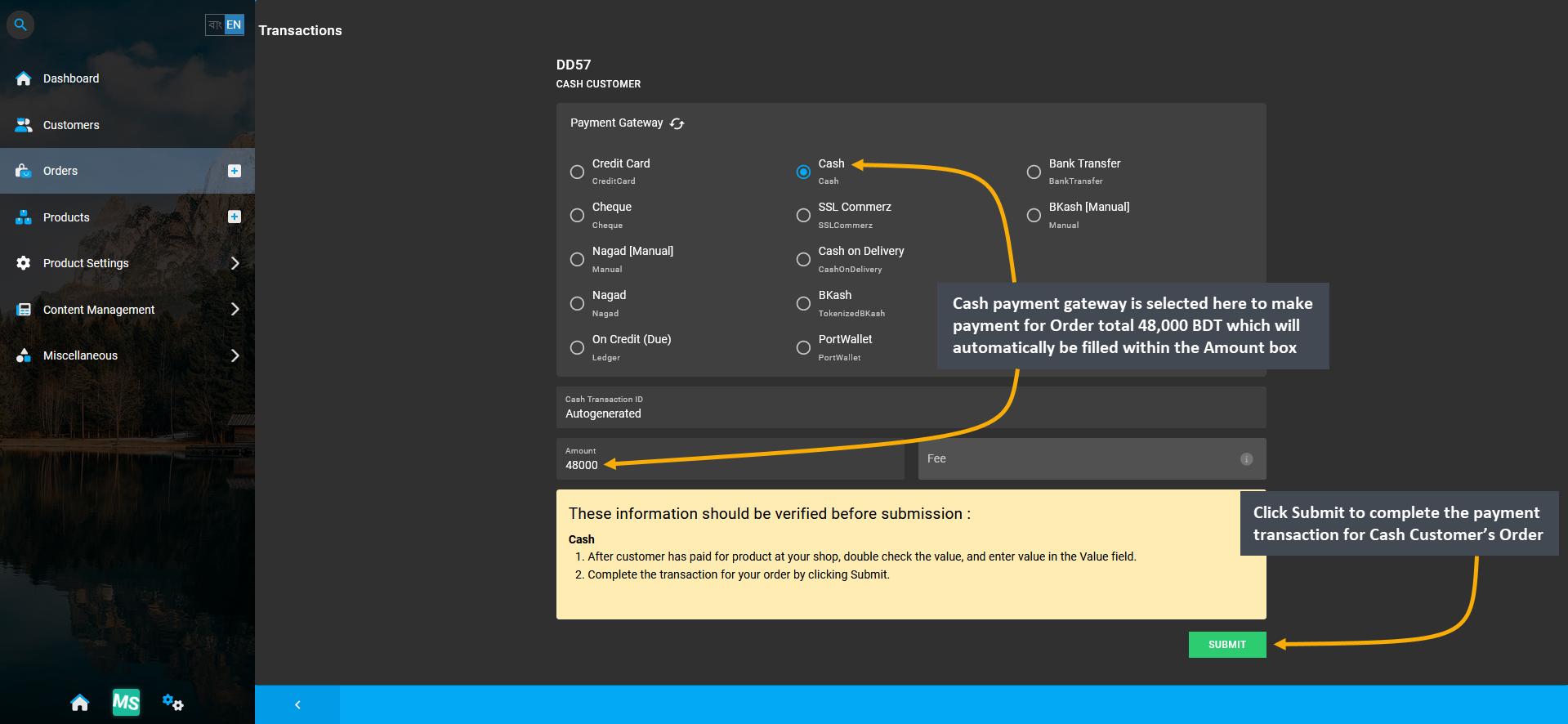
Image 5: To resolve Pending Order for Cash Customer, complete payment by selecting any Payment Gateway.
Before completing the pending payment of 48,000 BDT with Cash, a pop-up will ask for confirmation to proceed with the transaction. Click Proceed to confirm payment with Cash that will be saved under Transactions.
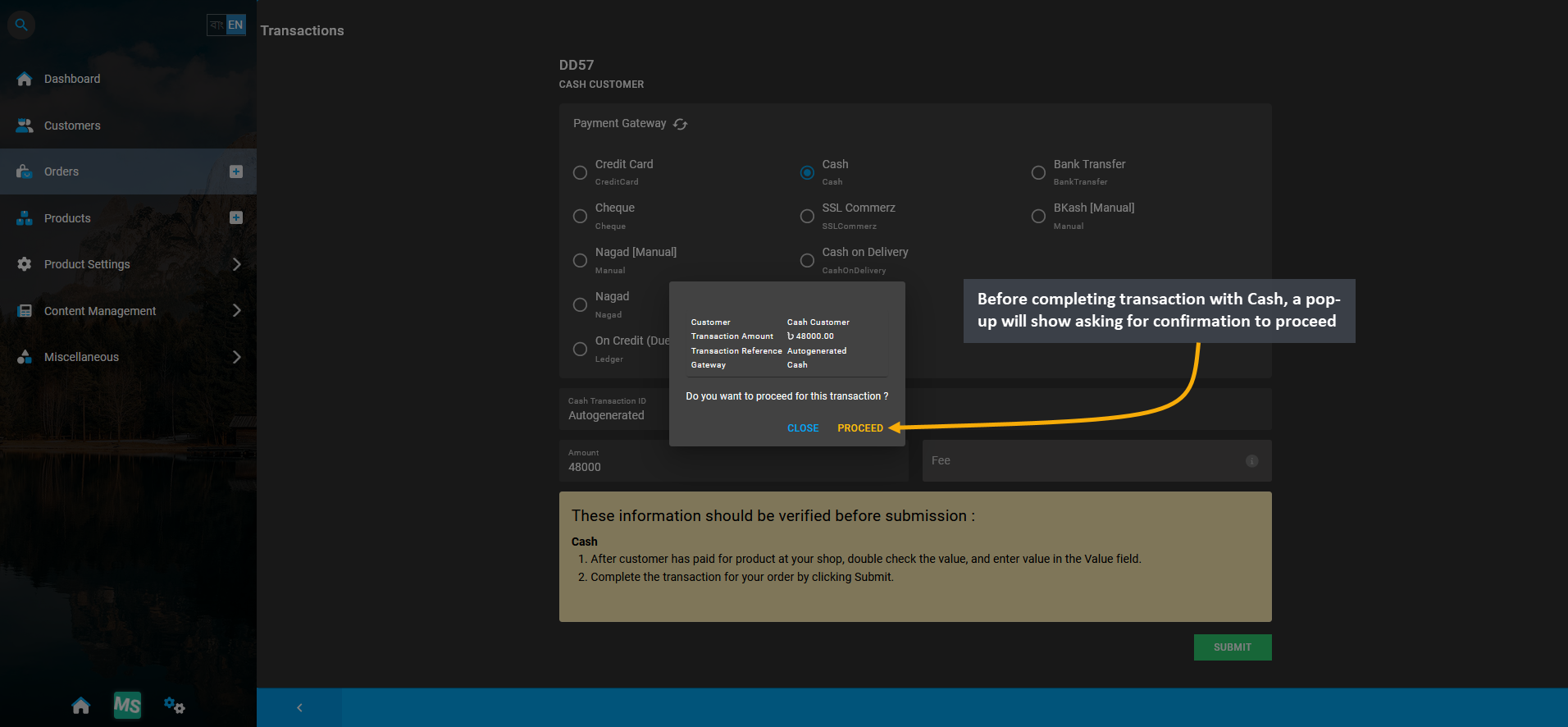
Image 6: Before completing transaction with Cash, a pop-up will show asking for confirmation to proceed.
After payment is completed with Cash for Cash Customer, it will show within the Transaction history of the Order. 48,000 BDT was paid with Cash here that will show status as Completed with no Fee Amount for Cash payment.
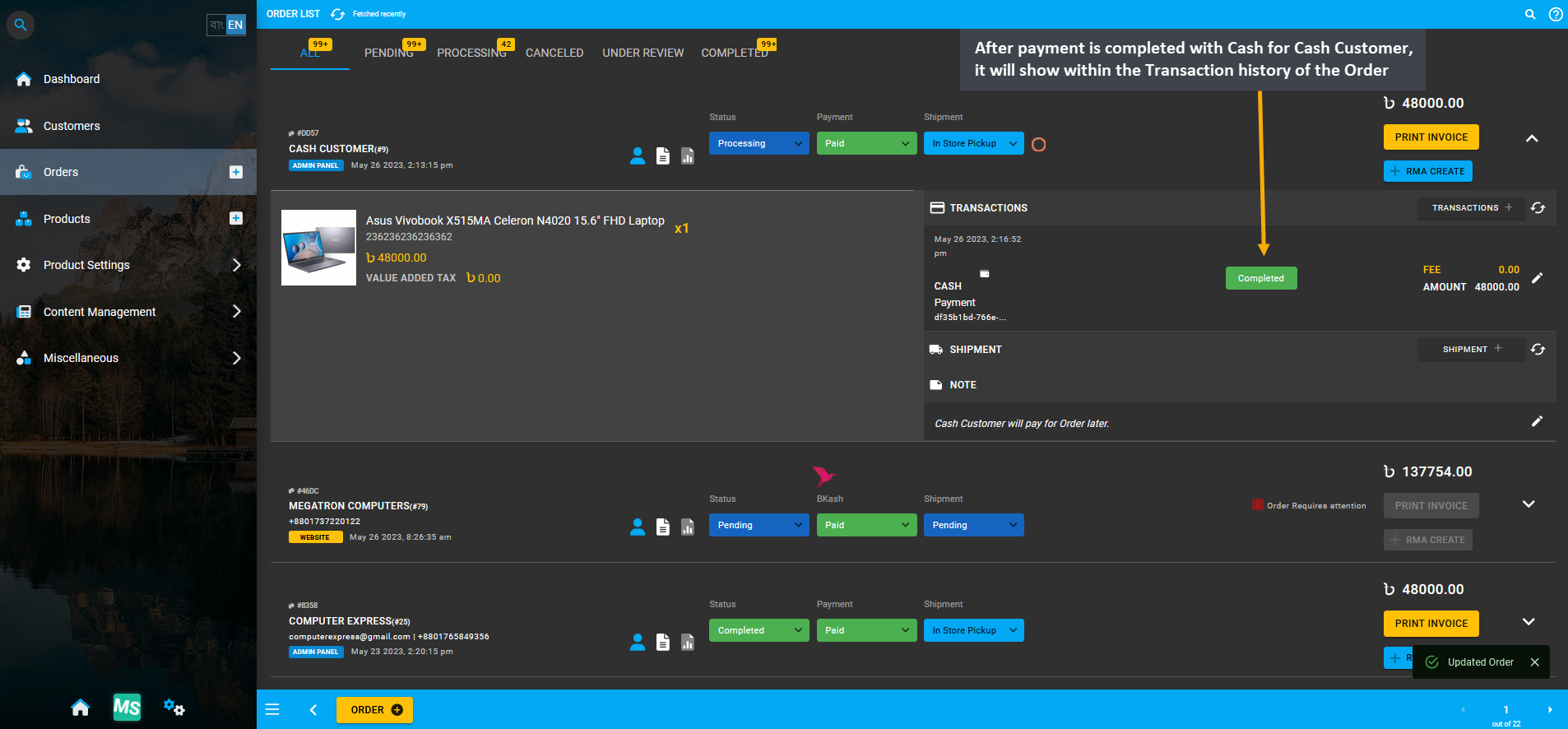
Image 7: Transaction status will be marked as Completed with no Fee for Cash payment on Order history.