User Profile
Configure basic User Information from View Profile tab.
Click on the View Profile option to configure basic User information like Name, Phone Number, Email, and Password.
Edit User Information
Open the Settings menu by clicking on the icon, and click on View Profile to edit User Information that will redirect to this Page. Here, there are options to edit First and Last Name, Phone Number and Email Address changes are not supported at this moment. To change the Password, click the Change Password button.
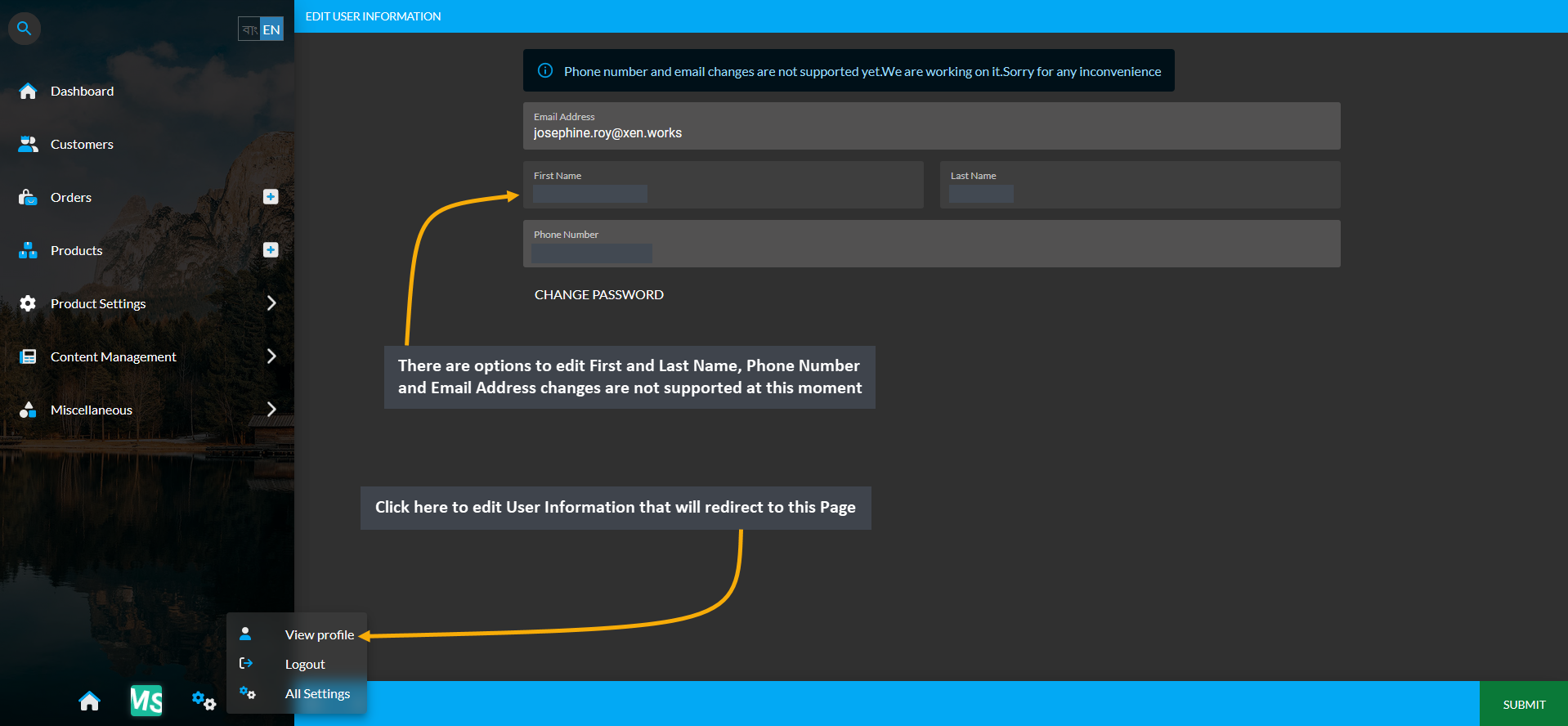
Image 1: Click on View Profile option to edit all the basic User Information from the Settings menu.
From there, set the target Password with upper case letters, lower case letters, and numerical characters. Confirm the Password again and click Submit to save all the changes. This Password can be used to Login by the User now.
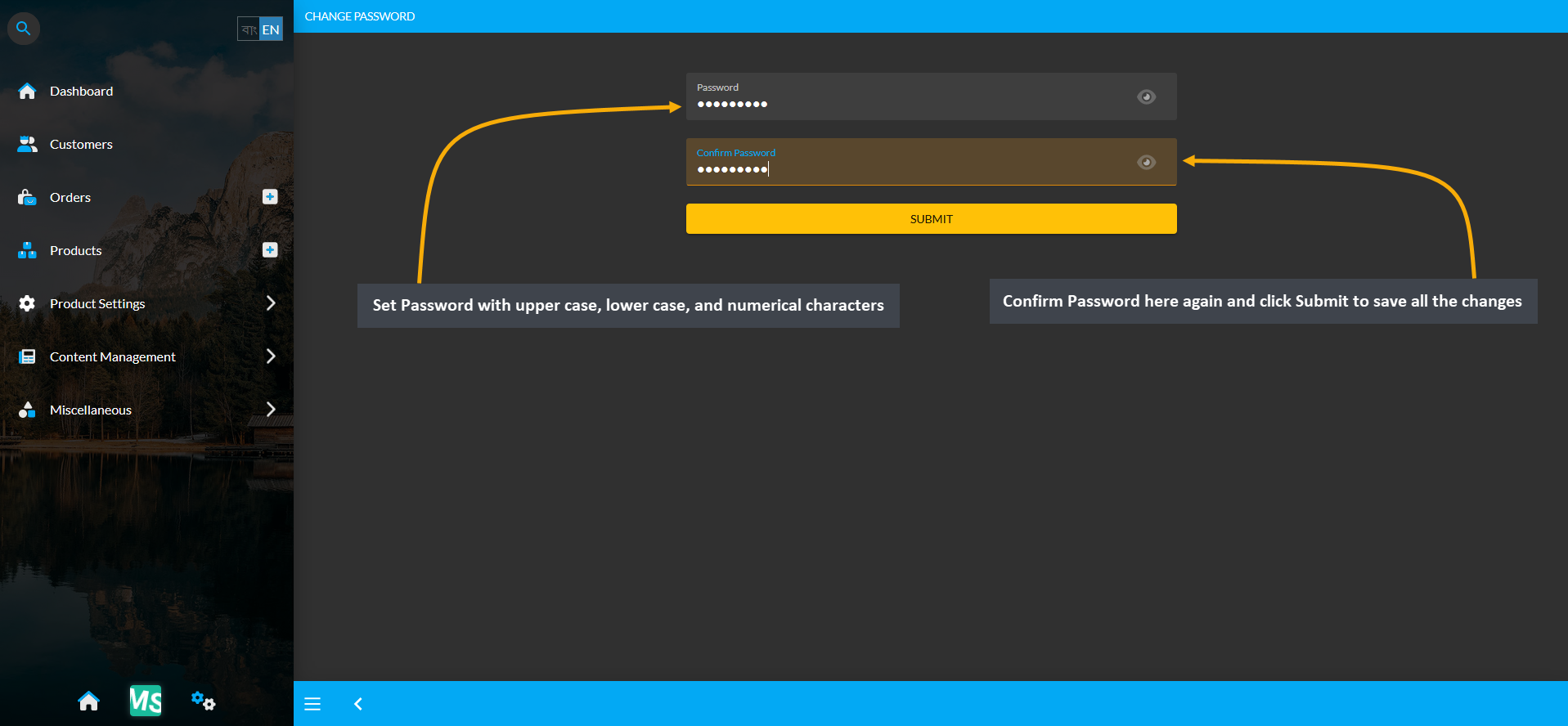
Image 2: Set the target Password with upper case, lower case, and numerical characters for Login.